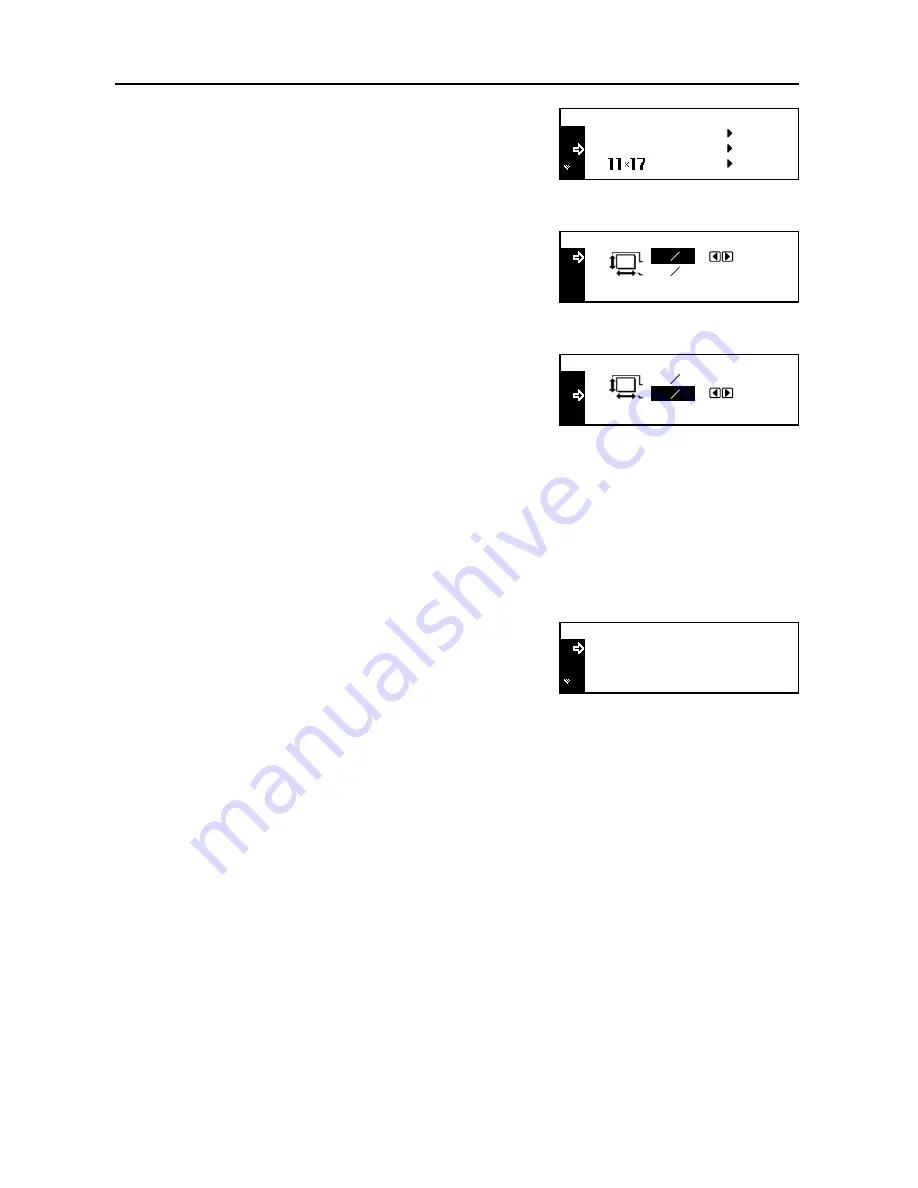
System Menu
3-28
4
Press the
S
key or the
T
key to select
Input Size
.
5
Press the
Enter
key.
6
Press the
<
key or the
>
key to set the vertical size. You
can set the vertical size to 3
7/8
" to 11
5/8
" in 1/8"
increments [98 to 297 mm in 1 mm increments].
7
Press the
T
key to select the horizontal size.
8
Press the
<
key or the
>
key to set the horizontal size.
You can set the horizontal size to 5
7/8
" to 17" in 1/8"
increments [148 to 432 mm in 1 mm increments].
9
Press the
Enter
key. The
MP Tray Paper type
screen is displayed. Proceed to
Paper Type
described below.
Paper Type
To set the paper type to be used in the multi purpose tray, continue the procedure from
Paper Size
setting.
Paper types that can be set:
Plain
,
Transparency
,
Preprinted
,
Labels
,
Bond
,
Recycled
,
Vellum
,
Rough
,
Letterhead
,
Color
[
Colour
],
Prepunched
,
Envelope
,
Cardstock
,
Thick
paper
,
High quality
,
Custom 1
(to
8
)
1
Press the
S
key or the
T
key to select the paper type.
2
Press the
Enter
key. The message display returns to the copier basic screen.
MP Tray Paper Size :
Universal Size
Input Size
*
Input Size :
5
7 8
"
3
7 8
"
Input Size :
3
7 8
"
"
5
7 8
MP Tray Paper type :
Plain
Transparency
*
Preprinted
Summary of Contents for DC 2218
Page 1: ...Instruction Handbook Advanced DC 2218 2222 Digital Multifunctional System...
Page 4: ...ii...
Page 8: ...vi...
Page 66: ...Printer Settings 2 40 5 Press the Enter key The partition list is printed PARTITION LIST...
Page 112: ...System Menu 3 32...
Page 130: ...Job Accounting 4 18...
Page 131: ...Appendix 1 Appendix This appendix explains the following topics Paper Glossary...
Page 145: ...Index Index 5 Using job accounting 4 17 V Virtual mailbox 2 10 2 11 W Wide A4 2 31...
Page 146: ...Index Index 6...
Page 148: ...UTAX GmbH Ohechaussee 235 22848 Norderstedt Germany...






































