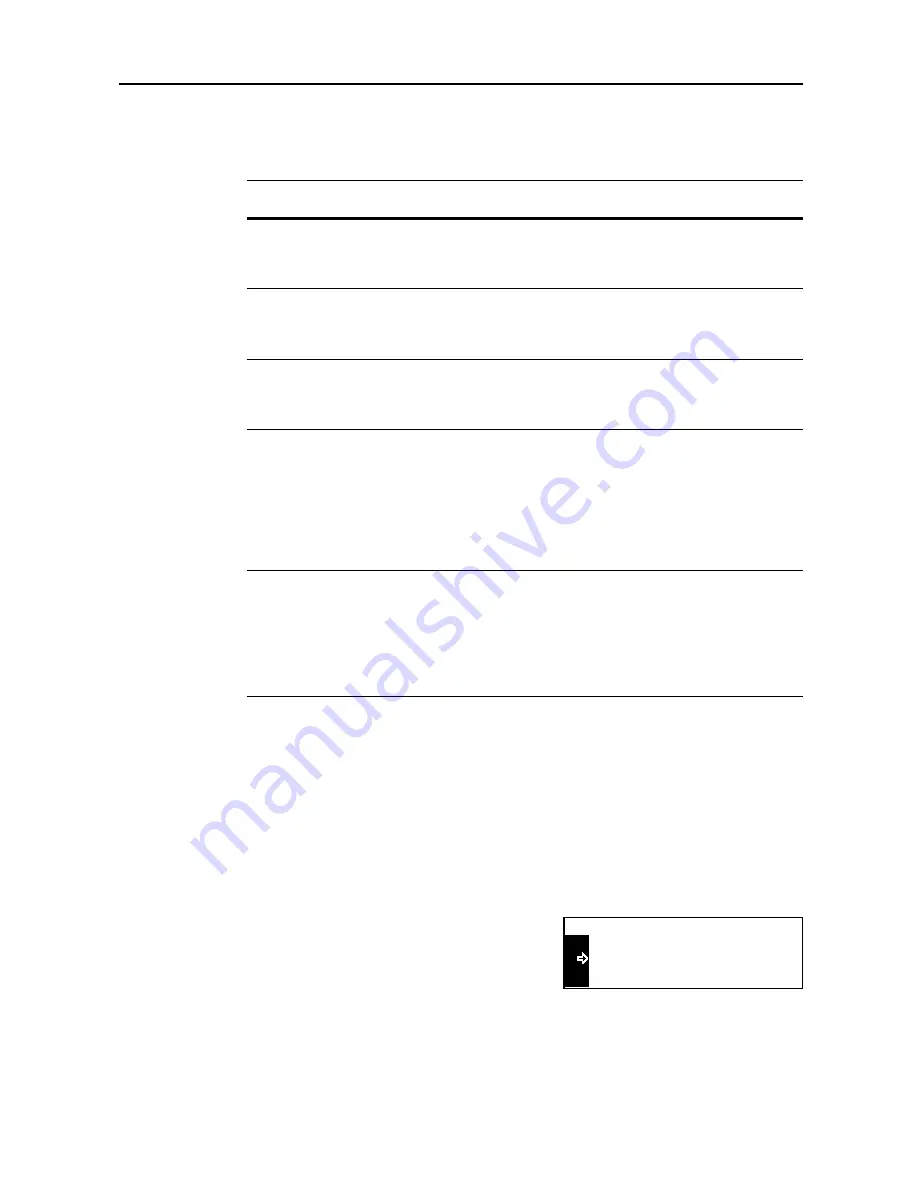
Job Accounting
4-5
Setting Limit of Use
You can set the limit of use for each registered account.
The items that can be set are shown below.
Note
You can change the management method so that you can set the limit of count for copying and
printing respectively. For details, refer to the
KM-NET for Accounting Operation Guide
.
Copy Restriction
You can select whether to permit or prohibit copying.
Note
This item is displayed if
Copier Job Accounting
in the default settings is set to
On
. (See
page
4-13
.)
1
Display the
Limit in use
screen referring to steps 1 to 7 of
Registering a New Account
.
2
Press the
S
key or the
T
key to select
Copy
.
3
Press the
Enter
key.
Item
Description of limit
Reference
page
Copy restriction
Select whether to permit or prohibit copying.
Able to use
—
Permits copying.
Unable to use
—
Prohibits copying.
4-5
Print restriction
Select whether to permit or prohibit printing.
Able to use
—
Permits printing.
Unable to use
—
Prohibits printing.
4-6
Output limit
Set the limit of total count of copying and printing.
No limit
—
Does not set the limit of count.
Counter limit
—
Set the limit of count (0 to 999,999).
4-6
Scanner
transmission limit
Set the limit of count of scanner transmission if the optional
network scanner kit is installed.
No limit
—
Does not set the limit of count of scanner
transmission.
Counter limit
—
Set the limit of count of scanner
transmission (0 to 999,999).
Is not permitted
—
Prohibits use of scanner transmission.
4-7
Fax transmission
limit
Set the limit of count of fax transmission if the optional fax kit is
installed.
No limit
—
Does not set the limit of count of fax transmission.
Counter limit
—
Set the limit of count of fax transmission (0
to 999,999).
Is not permitted
—
Prohibits use of fax transmission.
4-7
Limit in use :
Able use
:
:
Able use
Printer
End
Copy
Summary of Contents for DC 2218
Page 1: ...Instruction Handbook Advanced DC 2218 2222 Digital Multifunctional System...
Page 4: ...ii...
Page 8: ...vi...
Page 66: ...Printer Settings 2 40 5 Press the Enter key The partition list is printed PARTITION LIST...
Page 112: ...System Menu 3 32...
Page 130: ...Job Accounting 4 18...
Page 131: ...Appendix 1 Appendix This appendix explains the following topics Paper Glossary...
Page 145: ...Index Index 5 Using job accounting 4 17 V Virtual mailbox 2 10 2 11 W Wide A4 2 31...
Page 146: ...Index Index 6...
Page 148: ...UTAX GmbH Ohechaussee 235 22848 Norderstedt Germany...
















































