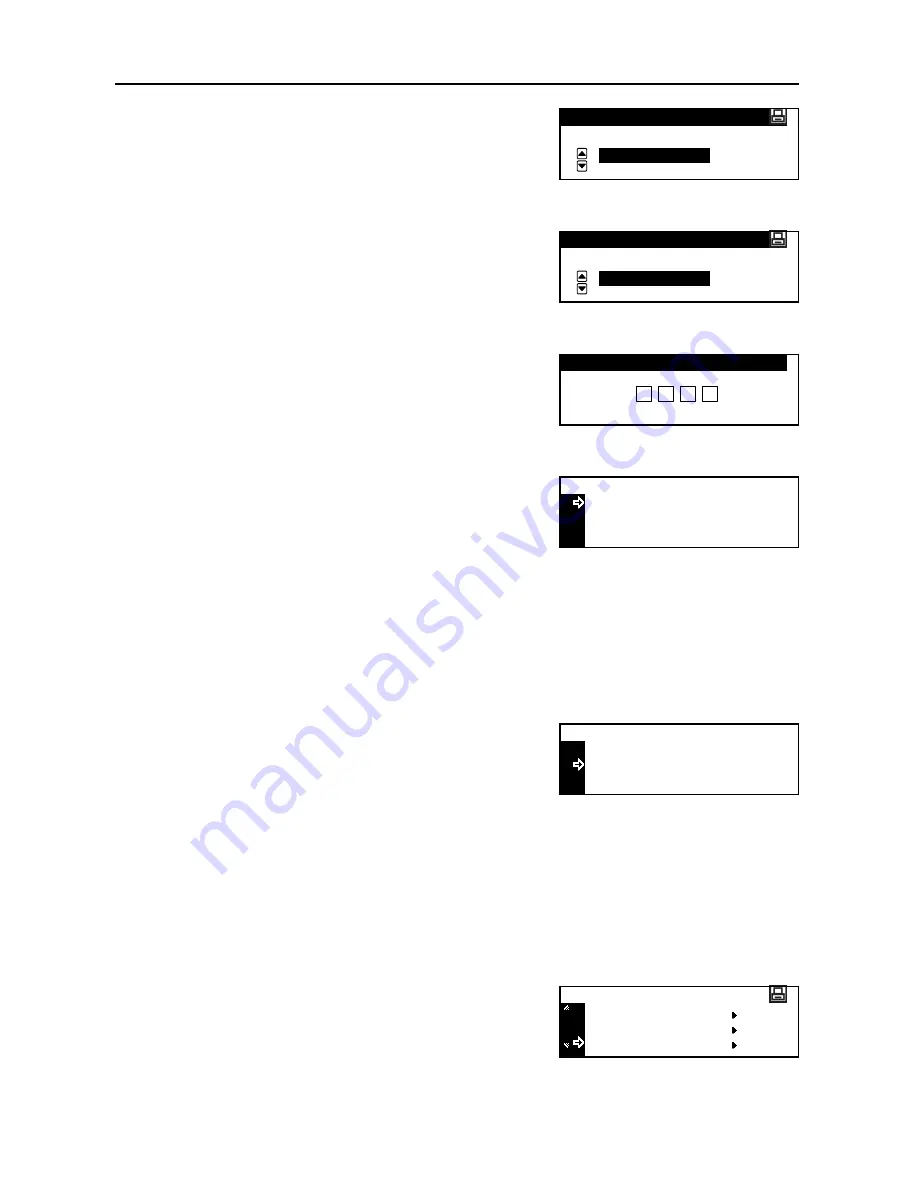
Printer Settings
2-10
4
Press the
S
key or the
T
key to select the user name.
The user name is the name that has been set with the
printer driver.
5
Press the
Enter
key.
6
Press the
S
key or the
T
key to select the desired job
name. The job name is the name that has been set
with the printer driver.
7
Press the
Enter
key.
8
Use the numeric keys to input the four-digit access
code.
9
Press the
Enter
key.
10
Use the numeric keys to input the number of copies.
11
Press the
Enter
key. Printing starts.
Deleting Private Print/Stored Job
Each stored job can be deleted manually as shown below. Jobs stored with the private print function
are deleted automatically when printing is complete or the power of this machine is turned off. Jobs
stored with the stored job function, however, are not deleted.
1
Select the job to delete referring to steps 1 to 7 of
Printing Private Print/Stored Job
.
2
Press the
S
key or the
T
key to select
Delete
.
3
Press the
Enter
key.
Printing Virtual Mailbox Data
With the virtual mailbox function, a job is stored in the virtual mailbox. If you use the virtual mailbox
function to print a document with the printer driver, the job is stored and is not printed until you
execute printing from the operation panel. For the method of setting with the printer driver, refer to
the
KX Printer Driver Operation Guide
.
1
Display the
e-MPS
screen. (See
How to Display the e-MPS Screen
on page
2-8
.)
2
Press the
S
key or the
T
key to select
Print VMB
Data
.
Select User Name
tom
Select JOB
List
List
Enter User ID
Copies
Select User Name
Delete
001
:
Copies
Select User Name
Delete
001
:
Quick Copy
Private/Stored
e-MPS
Print VMB Data
Summary of Contents for DC 2218
Page 1: ...Instruction Handbook Advanced DC 2218 2222 Digital Multifunctional System...
Page 4: ...ii...
Page 8: ...vi...
Page 66: ...Printer Settings 2 40 5 Press the Enter key The partition list is printed PARTITION LIST...
Page 112: ...System Menu 3 32...
Page 130: ...Job Accounting 4 18...
Page 131: ...Appendix 1 Appendix This appendix explains the following topics Paper Glossary...
Page 145: ...Index Index 5 Using job accounting 4 17 V Virtual mailbox 2 10 2 11 W Wide A4 2 31...
Page 146: ...Index Index 6...
Page 148: ...UTAX GmbH Ohechaussee 235 22848 Norderstedt Germany...



































