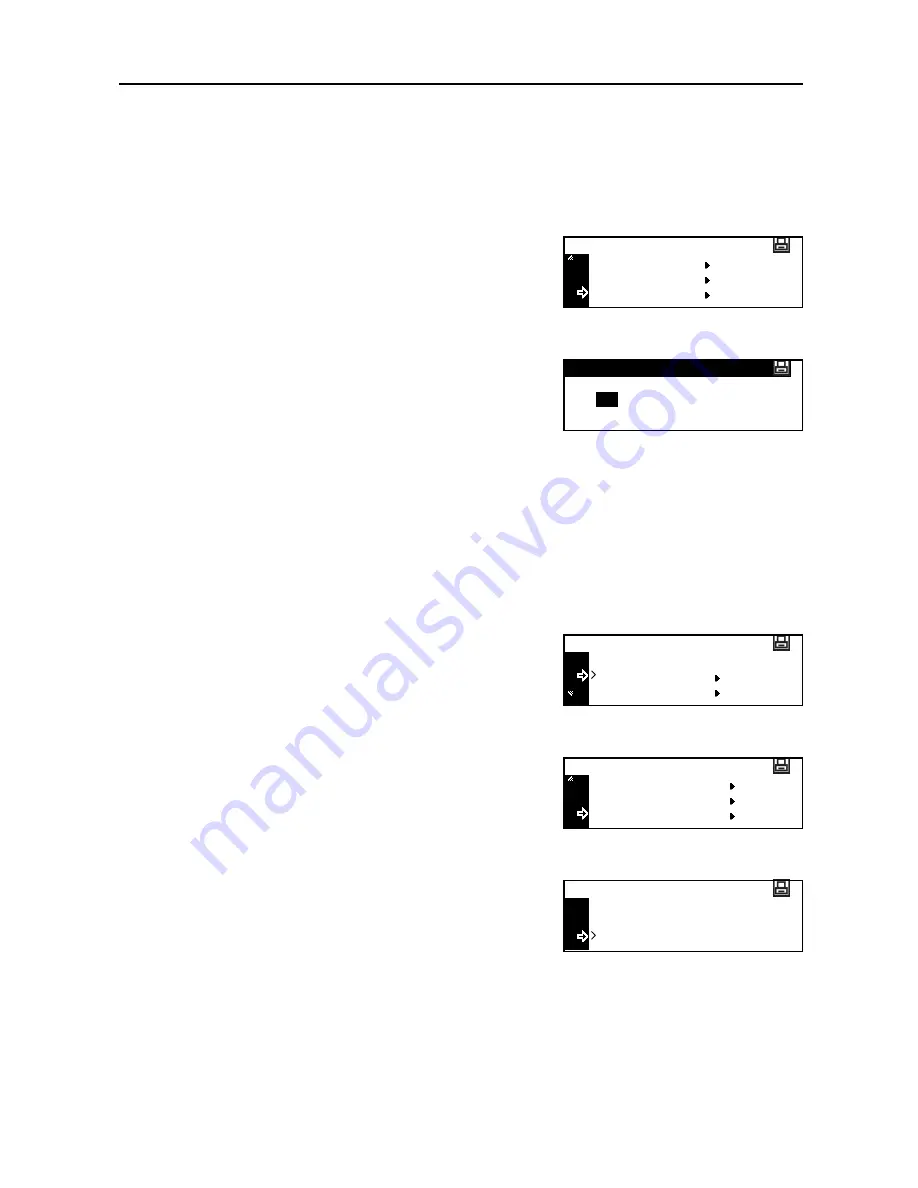
Printer Settings
2-19
4
Press the
Enter
key.
Next, set the default gateway.
Default Gateway
To register the default gateway, continue the procedure from step 4 above.
1
Press the
S
key or the
T
key to select
Gateway
.
2
Press the
Enter
key.
3
Use the same procedure as steps 6 to 8 of
IP Address
setting to input the address.
4
Press the
Enter
key.
5
When you finish making all of the setting, press the
Reset
key. The message display returns to the
printer basic screen.
Network Status Page Printing
When printing the status page, you can also print the network status page in succession.
1
Display the
Interface
screen. (See
How to Display the Interface Screen
on page
2-15
.)
2
Press the
S
key or the
T
key to select
Network
.
3
Press the
Enter
key.
4
Press the
S
key or the
T
key to select
Network
Status Page
.
5
Press the
Enter
key.
6
Press the
S
key or the
T
key to select
On
or
Off
.
7
Press the
Enter
key.
8
Press the
Reset
key. The message display returns to the printer basic screen.
IP Address
Subnet Mask
TCP/IP Setting
Gateway
Gateway
0
0
.
.
0
0 .
Back
USB
Interface
Network
Network Setting
TCP/IP
EtherTalk
Network Status Page
Back
On
Network Status Page Setting
Off
Summary of Contents for DC 2218
Page 1: ...Instruction Handbook Advanced DC 2218 2222 Digital Multifunctional System...
Page 4: ...ii...
Page 8: ...vi...
Page 66: ...Printer Settings 2 40 5 Press the Enter key The partition list is printed PARTITION LIST...
Page 112: ...System Menu 3 32...
Page 130: ...Job Accounting 4 18...
Page 131: ...Appendix 1 Appendix This appendix explains the following topics Paper Glossary...
Page 145: ...Index Index 5 Using job accounting 4 17 V Virtual mailbox 2 10 2 11 W Wide A4 2 31...
Page 146: ...Index Index 6...
Page 148: ...UTAX GmbH Ohechaussee 235 22848 Norderstedt Germany...
































