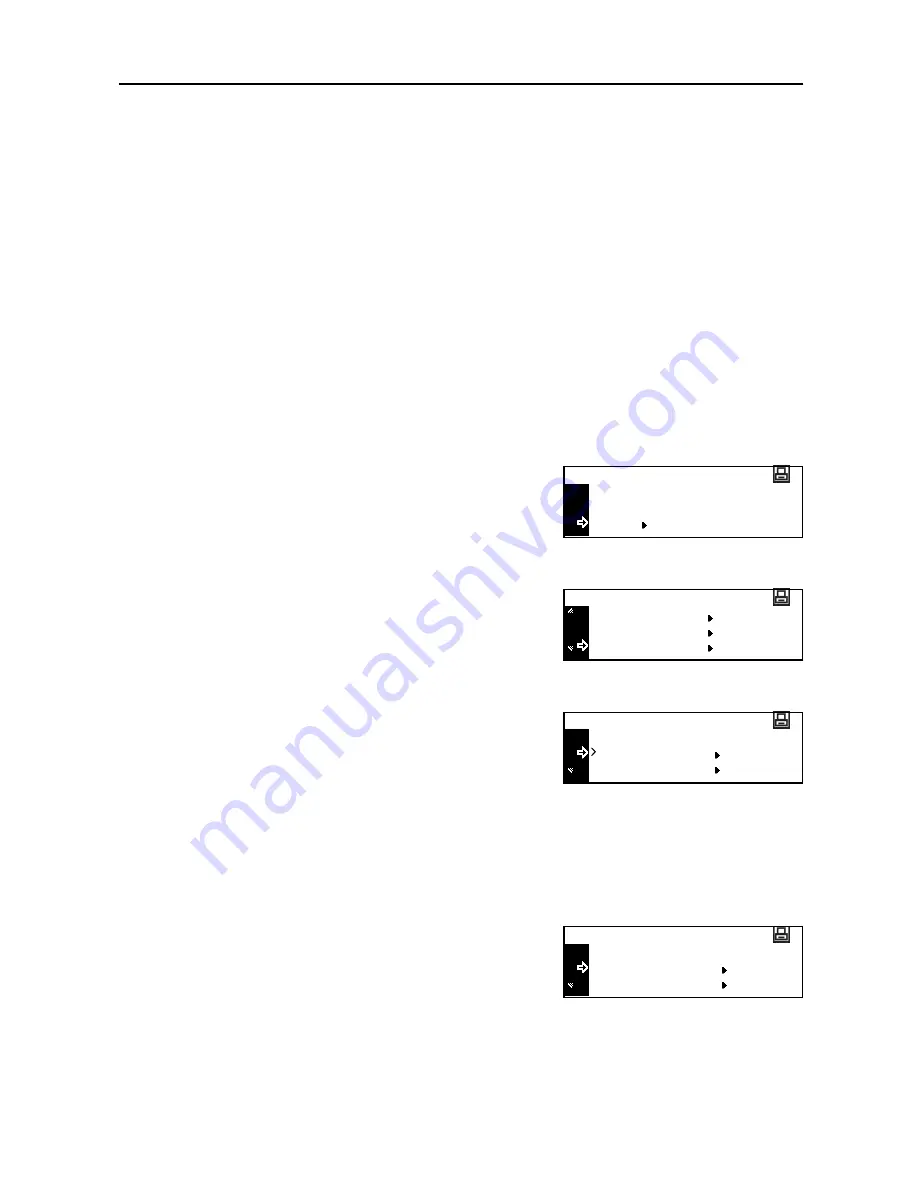
Printer Settings
2-23
Font
You can select the default font for the current interface. The default font can be one of the internal
fonts or a font stored in the optional memory card.
You can set the following items for fonts.
•
Font Selection
•
Font Size
•
Courier/Letter Gothic Font Character Pitch
•
Courier/Letter Gothic Font Setting
•
Code Set Selection
•
Font List Printing
Note
You can set the font for each interface.
How to Display the Font Screen
1
Press the
Printer
key.
2
Press the
S
key or the
T
key to select
MENU
.
3
Press the
Enter
key.
4
Press the
S
key or the
T
key to select
Font
.
5
Press the
Enter
key.
6
Press the
S
key or the
T
key to select the interface to
set.
7
Press the
Enter
key. The
Font
screen is displayed.
Next, perform the setting referring to the following description of each setting item.
Font Selection
1
Display the
Font
screen. (See
How to Display the Font Screen
on page
2-23
.)
2
Press the
S
key or the
T
key to select
Select Font
.
3
Press the
Enter
key.
Note
If optional fonts as well as internal fonts are stored in this machine, a screen for selecting
Internal
font
or
Option font
is displayed. Press the
S
key or the
T
key to select the font to set.
GO
CANCEL
Ready
MENU
Menu
Interface
Emulation
Font
Back
USB
Interface
Network
Back
Select Font
Font
Code Set
Summary of Contents for DC 2218
Page 1: ...Instruction Handbook Advanced DC 2218 2222 Digital Multifunctional System...
Page 4: ...ii...
Page 8: ...vi...
Page 66: ...Printer Settings 2 40 5 Press the Enter key The partition list is printed PARTITION LIST...
Page 112: ...System Menu 3 32...
Page 130: ...Job Accounting 4 18...
Page 131: ...Appendix 1 Appendix This appendix explains the following topics Paper Glossary...
Page 145: ...Index Index 5 Using job accounting 4 17 V Virtual mailbox 2 10 2 11 W Wide A4 2 31...
Page 146: ...Index Index 6...
Page 148: ...UTAX GmbH Ohechaussee 235 22848 Norderstedt Germany...



































