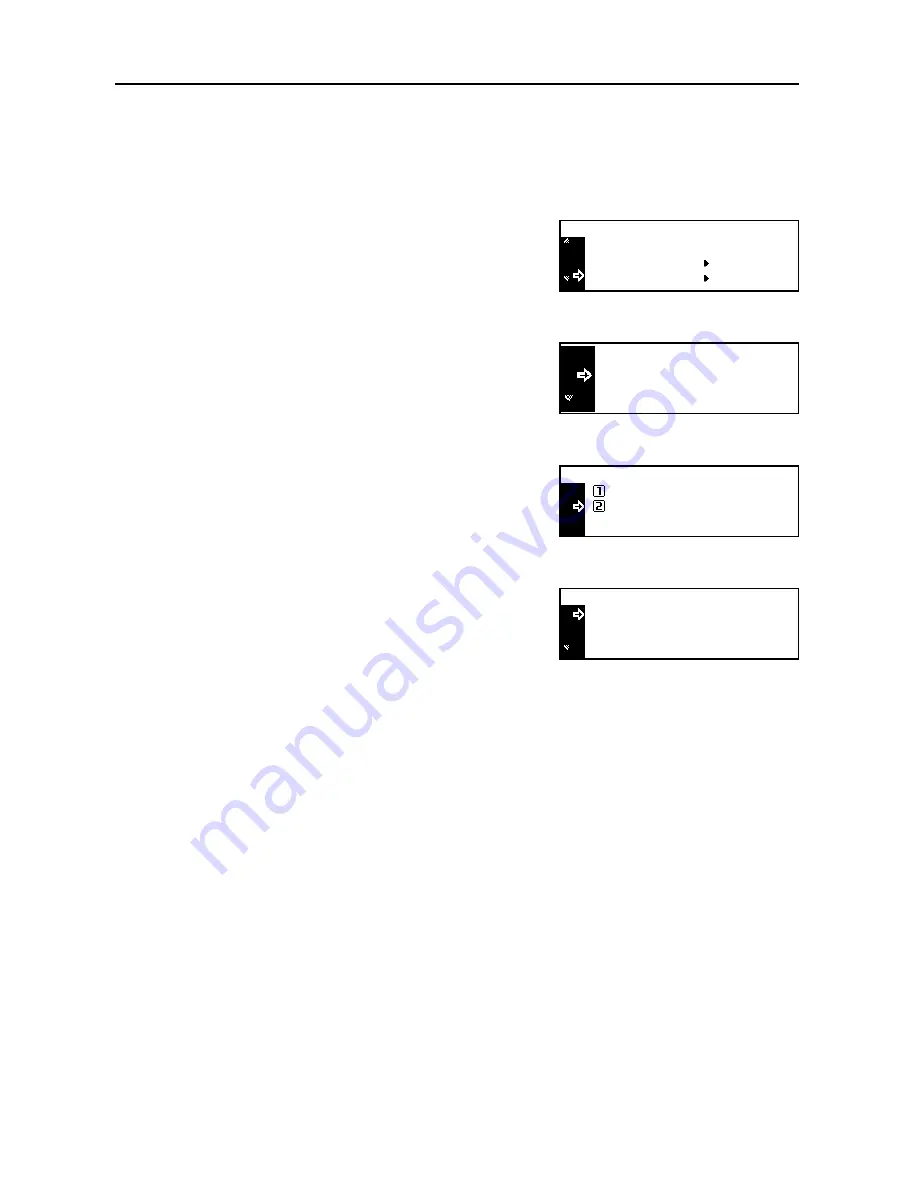
System Menu
3-16
Duplex Print for Paper Type
Select whether or not to use paper of custom 1 to 8 in duplex printing.
1
Display the
Machine default
screen. (See
How to Display the Machine Default Screen
on
page
3-12
.)
2
Press the
S
key or the
T
key to select
P.type(Duplex)
.
3
Press the
Enter
key.
4
Press the
S
key or the
T
key to select the paper type
to set from
Custom 1
(to
8
).
5
Press the
Enter
key.
6
Press the
S
key or the
T
key to select
On
or
Off
.
7
Press the
Enter
key.
8
When all setting is complete, press the
S
key or the
T
key to select
End
.
9
Press the
Enter
key.
10
Press the
Reset
key. The message display returns to the copier basic screen.
Machine Default :
Check MP Tray
P. Type (Weight)
P. Type (2sided)
Off
:
y
(
)
Custom 2
O
:
End
Custom 1
O
:
Custom 1:
Off
On
*
Select paper type (2sided):
Custom 2
On
:
End
Custom 1
On
:
Summary of Contents for DC 2218
Page 1: ...Instruction Handbook Advanced DC 2218 2222 Digital Multifunctional System...
Page 4: ...ii...
Page 8: ...vi...
Page 66: ...Printer Settings 2 40 5 Press the Enter key The partition list is printed PARTITION LIST...
Page 112: ...System Menu 3 32...
Page 130: ...Job Accounting 4 18...
Page 131: ...Appendix 1 Appendix This appendix explains the following topics Paper Glossary...
Page 145: ...Index Index 5 Using job accounting 4 17 V Virtual mailbox 2 10 2 11 W Wide A4 2 31...
Page 146: ...Index Index 6...
Page 148: ...UTAX GmbH Ohechaussee 235 22848 Norderstedt Germany...


































