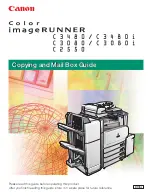Basic Operation
3-6
OPERATION GUIDE
Touch Panel Display
Display of Originals and Paper
The touch panel displays the selected paper source and output tray.
Display in Changing Screen
The stand-by display (icon) may appear when the touch panel screen is
changed.
Normal stand-by display
Stand-by Display When System Menu Operation Is Completed
When the system
menu operation is
completed and
another function
(such as copying) is
used, the display
below appears.
Status
10/5/2006 10:10
Advanced
Setup
Ready to copy.
Original
Zoom
Paper
Copy Image
Zoom
Density
Original
Size
Duplex
Original
Image
Collate/
Offset
1-sided
>>1-sided
Text+Photo
Collate
100%
Normal 0
Auto
Layout/Edit
Image
Quality
Org./Paper/
Finishing
Quick Setup
Copies
1
100%
A4
:
:
:
A4
Original position
Size/orientation of
original and paper
Paper
source
Output
tray
A4
A4
Status
10/5/2006 10:10
Advanced
Setup
Ready to copy.
Original
Zoom
Paper
Copy Image
Continuous
Scan
Job Finish
Notice
Mirror
Image
Auto Image
Rotation
Negative
Image
Layout/Edit
Image
Quality
Org./Paper/
Finishing
Quick Setup
Copies
1
Set Original.
100%
- - -
:
:
:
- - -
Multi-page
Form
Priority
Override
Repeat
Copy
Status
10/5/2006 10:10
Image
Quality
Ready to copy.
Set Original.
Copies
Copy Image
Org./Paper/
Finishing
Quick Setup
Layout/Edit
Advanced
Setup
1
Please wait.
Changing system setting…
Duplex
Original
Image
Collate/
Offset
Original
Zoom
Send
100%
- - -
:
:
:
- - -
Summary of Contents for DC 2230
Page 1: ...Instruction Handbook Basic DC 2230 2240 2250 Digital Multifunctional System ...
Page 2: ......
Page 19: ...Legal and Safety Information xvi OPERATION GUIDE ...
Page 37: ...Part Names 1 12 OPERATION GUIDE ...
Page 67: ...Preparation before Use 2 30 OPERATION GUIDE ...
Page 86: ...BasicOperation OPERATION GUIDE 3 19 10 Click OK button to start printing ...
Page 125: ...Basic Operation 3 58 OPERATION GUIDE ...
Page 188: ...E1U ...
Page 189: ...UTAX GmbH Ohechaussee 235 22848 Norderstedt Germany ...