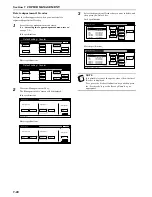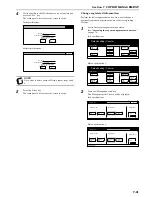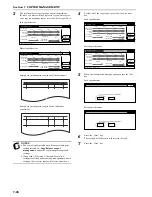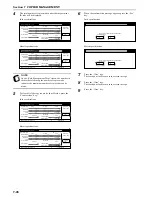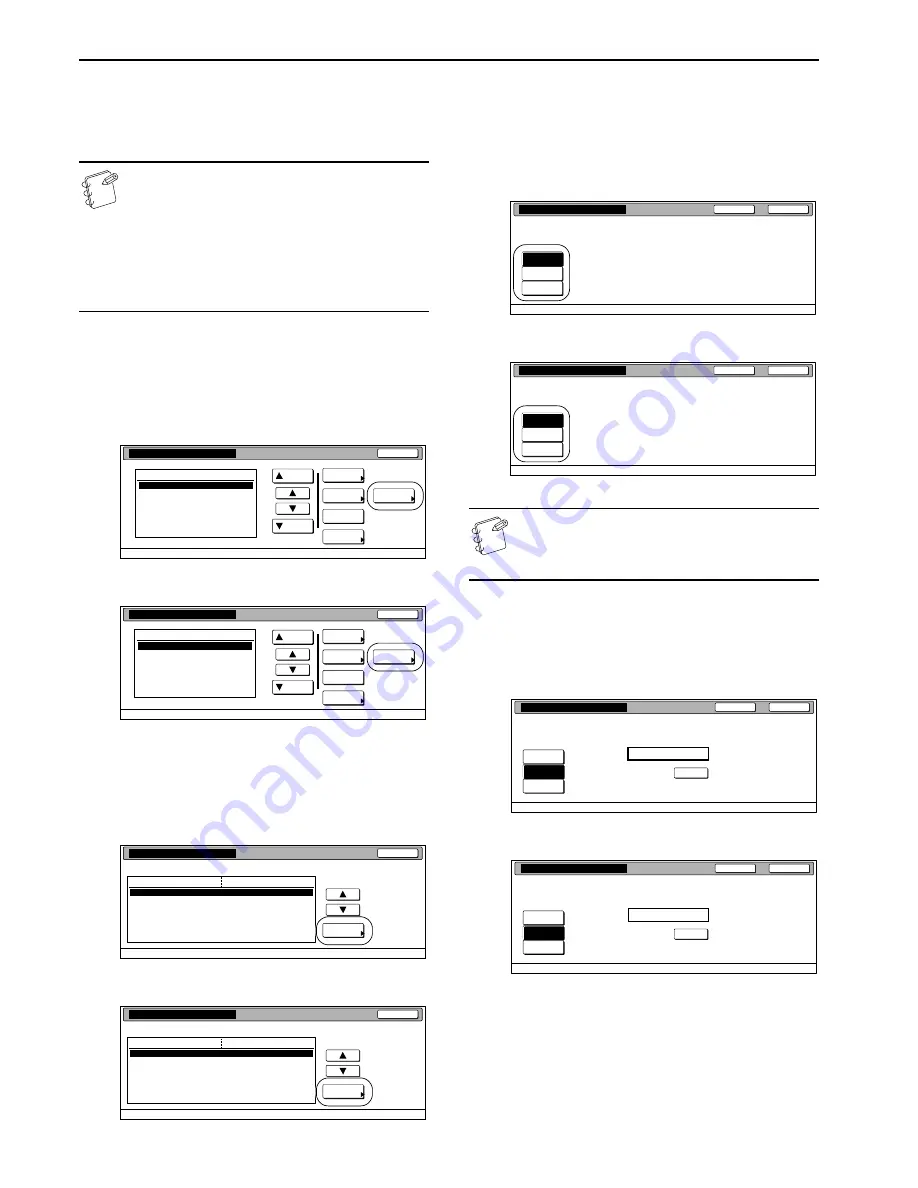
Section 7 COPIER MANAGEMENT
7-16
Copying restrictions (Full color)
Perform the following procedure when you want to set the
maximum number of full color copies that can be made under the
corresponding department ID-code.
NOTES
• This setting will not be available when “Is not
permitted” is selected as the “
Copying restrictions
(All)
” setting.
• Even if the maximum number of copies defined by this
restriction is not exceeded, further operation will be
disabled or a warning message will appear if the
maximum number of copies specified by “
Copying
restrictions (All)
” is exceeded.
1
Access the screen that contains the copy restriction setting
items.
(See “
Accessing the copy management menu screen
”
on page 7-3 or “
Change restrictions for use
” on
page 7-24.)
Inch specifications
Metric specifications
2
Select “Copy limit. (Full-Co.)” under the “Setting item”
column on the left side of the touch panel and then press
the “Change #” key.
The “Copy limit. (Full-Co.)” screen will be displayed.
Inch specifications
Metric specifications
3
To set the maximum number of full color copies that can be
made under this ID-code, press the “Counter limit” key and
proceed to the next step.
To allow unlimited full color copies, press the “No limit”
key, and to cancel full color copying privileges completely,
press the “Is not permitted” key. Then proceed to step 5.
Inch specifications
Metric specifications
NOTE
If you want to quit the displayed setting without changing
it, press the “Back” key. The touch panel will return to the
screen in step 2.
4
Use the numeric keys on the keypad to enter the maximum
number of full color copies that can be made under this
ID-code. The copy limit can be set to any 1-page increment
up to 999,999.
Inch specifications
Metric specifications
5
Press the “Close” key.
The touch panel will return to the screen in step 2.
Up
Down
Order of
indication
Mgt. Inf.
correction
Delete
Register
Limit
in use
01
02
0001
0014
00000015
00000016
00000017
001/010
1st Sales Dept.
2nd Sales Dept.
3rd Sales Dept.
4th Sales Dept.
5th Sales Dept.
6th Sales Dept.
7th Sales Dept.
Close
Department
Default setting - Management
Management edit
Up
Down
Order of
indication
Mgt. Inf.
correction
Delete
Register
Limit
in use
Close
Default setting - Management
Management edit
01
02
0001
0014
00000015
00000016
00000017
001/010
1st Sales Dept.
2nd Sales Dept.
3rd Sales Dept.
4th Sales Dept.
5th Sales Dept.
6th Sales Dept.
7th Sales Dept.
Department
Close
Change #
Value
Setting item
Default setting - Management - Management edit
Limit in use
Fax Transm. Limitation
Scanner limitation
Copy limitation (All)
Copy limit. (Full-Co.)
Printer limit. (All)
Print. limit. (Full.Col.)
No limit
No limit
No limit
No limit
No limit
No limit
0007
1st Sales Dept.
Close
Change #
Value
Setting item
Default setting - Management - Management edit
Limit in use
No limit
No limit
No limit
No limit
No limit
No limit
0007
1st Sales Dept.
Fax Transm. Limitation
Scanner limitation
Copy limitation (All)
Copy limit. (Full-Co.)
Printer limit. (All)
Print. limit. (Full.Col.)
Close
Back
Management - Management edit - New register
Copy limit. (Full-Co.)
No limit
Counter
limit
Is not
permitted
Close
Back
Management - Management edit - New register
Copy limit. (Full-Co.)
No limit
Counter
limit
Is not
permitted
Close
Back
Management - Management edit - New register
Copy limit. (Full-Co.)
clear
999,999
(1~999,999)
Limited value
No limit
Counter
limit
Is not
permitted
Close
Back
Management - Management edit - New register
Copy limit. (Full-Co.)
clear
999,999
(1~999,999)
Limited value
No limit
Counter
limit
Is not
permitted
Summary of Contents for DCC 2526
Page 1: ...INSTRUCTION HANDBOOK DCC 2526 DCC 2526 D ...
Page 48: ...Section 5 COLOR COPY SETTINGS 5 8 ...
Page 64: ...Section 6 OTHER CONVENIENT FUNCTIONS 6 16 6 Press the Start key Copying will start ...
Page 136: ...Section 6 OTHER CONVENIENT FUNCTIONS 6 88 ...
Page 254: ...Section 7 COPIER MANAGEMENT 7 118 ...
Page 290: ...Section 9 TROUBLESHOOTING 9 20 ...