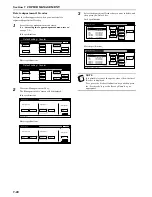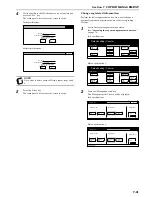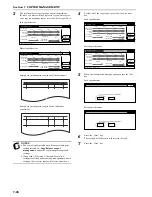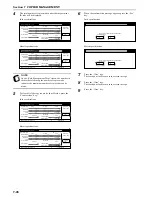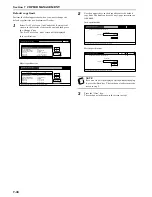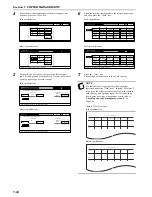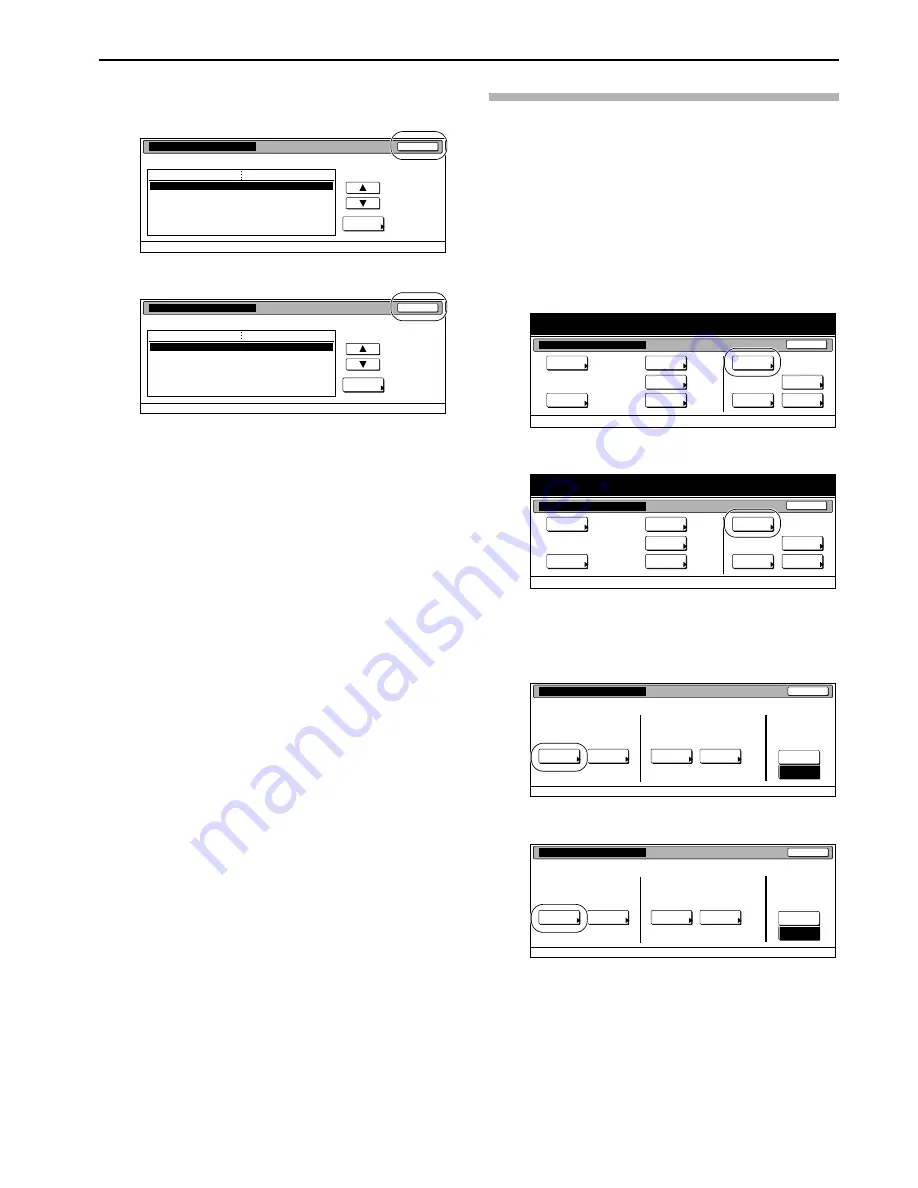
Section 7 COPIER MANAGEMENT
7-25
5
Press the “Close” key.
The touch panel will return to the screen in step 3.
Inch specifications
Metric specifications
6
Press the “Close” key.
The touch panel will return to the screen in step 2.
7
Press the “Close” key.
Checking the copy management counts
Check all departments
Perform the following procedure when you want to check the total
number of copies made under all department ID-codes as a whole,
print out a copy management report and clear the copy counts for
all of the registered department ID-codes.
1
Access the copy management menu screen.
(See “
Accessing the copy management menu screen
”
on page 7-3.)
Inch specifications
Metric specifications
2
Press the “Management total” key.
The “Management total” screen will be displayed.
Inch specifications
Metric specifications
Close
Change #
Value
Setting item
0007
1st Sales Dept.
Default setting - Management - Management edit
Limit in use
Copy limitation
Printer limitation
Limitation (All)
Limitation (Full-Color)
Scanner limitation
Fax Transm. Limitation
On
On
No limit
No limit
No limit
No limit
Close
Change #
Value
Setting item
Default setting - Management - Management edit
On
On
No limit
No limit
No limit
No limit
0007
1st Sales Dept.
Limit in use
Copy limitation
Printer limitation
Limitation (All)
Limitation (Full-Color)
Scanner limitation
Fax Transm. Limitation
End
Default setting / Counter
Default setting
Copy
default
Machine
default
Counter
check
User
Adjustment
Language
Bypass
setting
Register
orig. size
Management
report
End
Default setting / Counter
Default setting
Copy
default
Machine
default
Counter
check
User
Adjustment
Language
Bypass
setting
Register
orig. size
Management
report
Close
Each Mgt.
Total
Management
total
Managem. Total
Default setting
Register/Sett.
Management
Def. Set.
Management
edit
Off
On
Management
Management
Close
Each Mgt.
Total
Management
total
Managem. Total
Default setting
Register/Sett.
Management
Def. Set.
Management
edit
Off
On
Management
Management
Summary of Contents for DCC 2526
Page 1: ...INSTRUCTION HANDBOOK DCC 2526 DCC 2526 D ...
Page 48: ...Section 5 COLOR COPY SETTINGS 5 8 ...
Page 64: ...Section 6 OTHER CONVENIENT FUNCTIONS 6 16 6 Press the Start key Copying will start ...
Page 136: ...Section 6 OTHER CONVENIENT FUNCTIONS 6 88 ...
Page 254: ...Section 7 COPIER MANAGEMENT 7 118 ...
Page 290: ...Section 9 TROUBLESHOOTING 9 20 ...