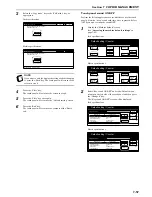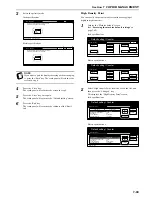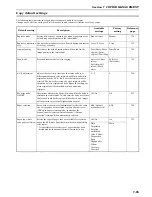Section 7 COPIER MANAGEMENT
7-64
3
Select the priority mode.
Inch specifications
Metric specifications
NOTE
If you want to quit the displayed setting without changing
it, press the “Back” key. The touch panel will return to the
screen in step 2.
4
Press the “Close” key.
The touch panel will return to the screen in step 2.
5
Press the “Close” key once again.
The touch panel will return to the “Default setting” screen.
6
Press the “End” key.
The touch panel will return to the contents of the “Basic”
tab.
Close
Back
Default setting - Machine default
Quality
Mode
Fast
Mode
High Density Print
When print continuously with high density original,
Possible to select the mode for priority.
High Qual.
Mode
Close
Back
Default setting - Machine default
High Density Print
When print continuously with high density original,
Possible to select the mode for priority.
Quality
Mode
Fast
Mode
High Qual.
Mode
Summary of Contents for DCC 2526
Page 1: ...INSTRUCTION HANDBOOK DCC 2526 DCC 2526 D ...
Page 48: ...Section 5 COLOR COPY SETTINGS 5 8 ...
Page 64: ...Section 6 OTHER CONVENIENT FUNCTIONS 6 16 6 Press the Start key Copying will start ...
Page 136: ...Section 6 OTHER CONVENIENT FUNCTIONS 6 88 ...
Page 254: ...Section 7 COPIER MANAGEMENT 7 118 ...
Page 290: ...Section 9 TROUBLESHOOTING 9 20 ...