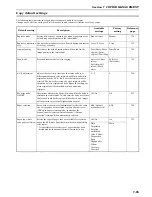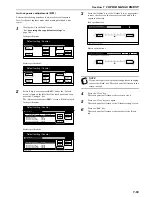Section 7 COPIER MANAGEMENT
7-79
Default drawer[cassette]
Perform the following procedure to set one drawer[cassette] that
will be selected automatically regardless of the size of paper loaded
in that drawer[cassette]. It is NOT possible to select the
multi-bypass tray as the default drawer[cassette].
1
Display the “Copy default” screen.
(See “
Accessing the copy default settings
” on
page 7-69.)
Inch specifications
Metric specifications
2
Select “Default drawer[cassette]” under the “Default menu”
column on the left side of the touch panel and then press
the “Change #” key.
The “Default drawer[cassette]” screen will be displayed.
Inch specifications
Metric specifications
3
Press the key that corresponds to the desired
drawer[cassette].
Inch specifications
Metric specifications
NOTES
• If you want to quit the displayed setting without
changing it, press the “Back” key. The touch panel will
return to the screen in step 2.
• The setting for drawer[cassette] No.1 will not be
available on duplex copiers because the Duplex Unit is
installed in its place.
• The setting for drawer[cassette] No.2 through No.4 will
only be available when the optional Paper Feeder is
installed on your copier.
4
Press the “Close” key.
The touch panel will return to the screen in step 2.
5
Press the “Close” key once again.
The touch panel will return to the “Default setting” screen.
6
Press the “End” key.
The touch panel will return to the contents of the “Basic”
tab.
End
Default setting / Counter
Default setting
Copy
default
Machine
default
Counter
check
User
Adjustment
Language
Bypass
setting
Register
orig. size
Management
report
End
Default setting / Counter
Default setting
Copy
default
Machine
default
Counter
check
User
Adjustment
Language
Bypass
setting
Register
orig. size
Management
report
Default setting / Counter
Close
Up
Down
Change #
Setting mode
Default menu
Default setting
Copy default
Eco Print
Select paper
Pap. Type(Auto col. pap.)
Paper Type(Auto BW Paper)
Default drawer
Off
APS
Plain
Off
2nd paper
Default setting / Counter
Close
Up
Down
Change #
Setting mode
Default menu
Default setting
Copy default
Eco Print
Select paper
Pap. Type(Auto col. pap.)
Paper Type(Auto B&W paper)
Default cassette
Off
APS
Plain
Off
2nd paper
Close
Back
Default setting - Copy default
Select priority drawer.
Default drawer
3rd paper
4th paper
2nd paper
1st paper
Close
Back
Default setting - Copy default
Select paper cassette for default setting.
Default cassette
3rd paper
4th paper
2nd paper
1st paper
Summary of Contents for DCC 2526
Page 1: ...INSTRUCTION HANDBOOK DCC 2526 DCC 2526 D ...
Page 48: ...Section 5 COLOR COPY SETTINGS 5 8 ...
Page 64: ...Section 6 OTHER CONVENIENT FUNCTIONS 6 16 6 Press the Start key Copying will start ...
Page 136: ...Section 6 OTHER CONVENIENT FUNCTIONS 6 88 ...
Page 254: ...Section 7 COPIER MANAGEMENT 7 118 ...
Page 290: ...Section 9 TROUBLESHOOTING 9 20 ...