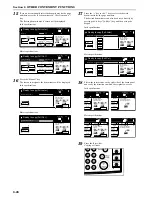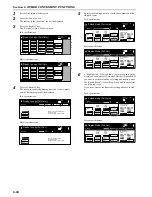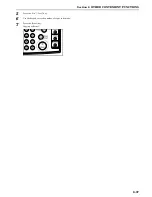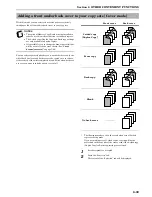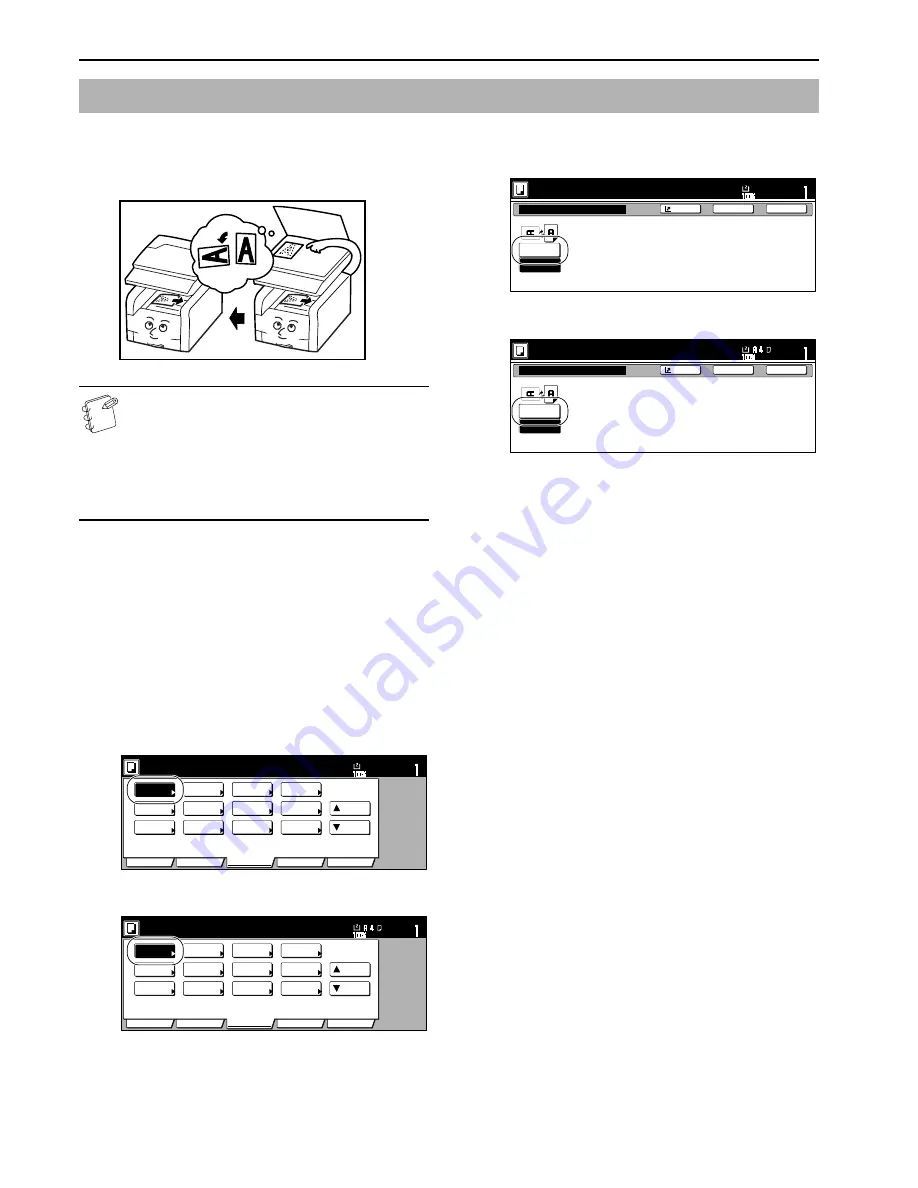
Section 6 OTHER CONVENIENT FUNCTIONS
6-38
If the orientation of the original is different from that of the paper
loaded in the drawers[cassettes], the image will automatically be
turned 90 degrees counter-clockwise for copying. No special setting
is required in order to use this function.
NOTES
• This function will only work with copy paper 11" × 8
1/2
"
[A4] size or smaller . The auto rotation function is not
available for 8
1/2
" × 14", 11" × 17", B4 and A3 size copy
paper.
• You can also select whether or not the Auto Rotation
mode will be the default setting in the initial mode. (See
“
Auto Rotation mode ON/OFF
” on page 7-91.)
If you want to disengage the auto rotation function, perform the
following procedure.
1
Press the “Function” tab.
The content of the “Function” tab will be displayed.
2
Press the “
Down” key.
The content of the next portion of the “Function” tab will be
displayed.
3
Press the “Auto Rotation” key.
The “Auto Rotation” screen will be displayed.
Inch specifications
Metric specifications
4
Press the “No rotate” key.
Inch specifications
Metric specifications
Auto rotation function
Set
Ready to copy. (Full-Color)
Paper Size
Basic
User choice
Function
Color func.
Program
11x8
1
/
2
"
Auto
Rotation
Eco Print
Modify
Copy
Up
Down
OHP
backing
Orig. set
direction
Select of
Output
Proof Copy
Invert
Sharp
-ness
Memo
pages
Mirror
Gloss
Mode
Set
Ready to copy. (Full Col.)
Paper Size
Basic
User choice
Function
Colour func.
Program
Auto
Rotation
Eco Print
Modify
copy
Up
Down
OHP back
Orig. set
direction
Select of
Output
Test copy
Invert
Sharp
-ness
Memo
pages
Mirror
Gloss
Auto Rotation
No Rotate
Rotate
When original and paper have different
direction, image will be rotated.
Ready to copy.(Full-color)
Paper Size
Set
Back
Register
Close
11x8
1
/
2
Auto Rotation
No rotate
Rotate
When original and paper have different
direction, original will be rotated
automatically.
Ready to copy.(Full Col.)
Paper Size
Set
Back
Register
Close
Summary of Contents for DCC 2526
Page 1: ...INSTRUCTION HANDBOOK DCC 2526 DCC 2526 D ...
Page 48: ...Section 5 COLOR COPY SETTINGS 5 8 ...
Page 64: ...Section 6 OTHER CONVENIENT FUNCTIONS 6 16 6 Press the Start key Copying will start ...
Page 136: ...Section 6 OTHER CONVENIENT FUNCTIONS 6 88 ...
Page 254: ...Section 7 COPIER MANAGEMENT 7 118 ...
Page 290: ...Section 9 TROUBLESHOOTING 9 20 ...