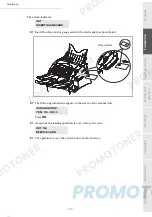1-4
Installation
Date en cours : 24 mars 2003
\\Sct31nt3\doc 31nt3 mac\SAGEM FM\DOC EN COURS\MFL-MFC-MFK\MFL 251 259 240A_LU FAX LASER PRO 343SMS_345SMS Sagem
GB\Installation Gb.fm
8
13$&.,1*
7+(
6+,33,1*
%2;
+
Take the protection profiles, the packing material and the machine out of the shipping box.
profiles
Protection
Packing
Machine
Shipping box
material
MFL 251 259 240A_MF34 Sagem Gb.book Page 4 Lundi, 24. mars 2003 2:50 14
Summary of Contents for FAX 940
Page 1: ...INSTRUCTION HANDBOOK FAX 940 ...
Page 5: ......
Page 27: ...1 18 Installation ...
Page 35: ...2 8 Getting started ...
Page 61: ...4 8 Directory ...
Page 109: ...7 2 Safety ...
Page 110: ...http www triumph adler com 251259240 Data subject to change without notice User Manual Ind A ...