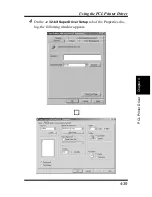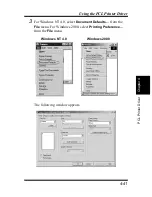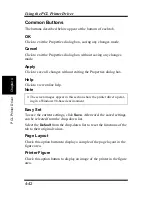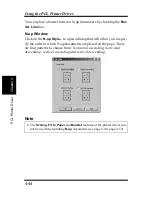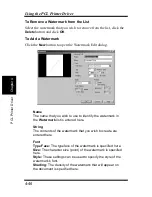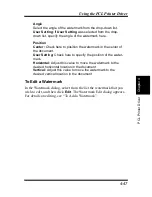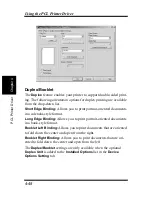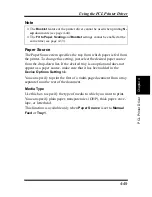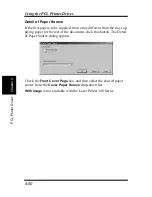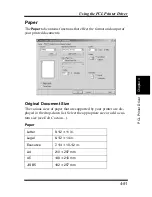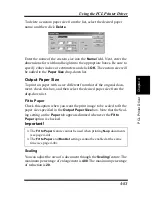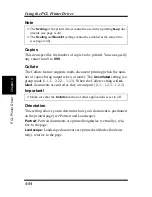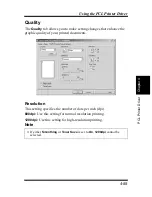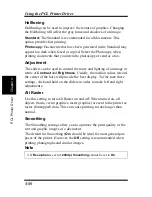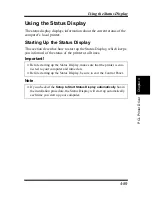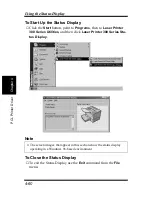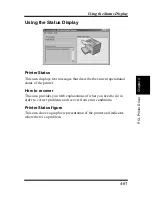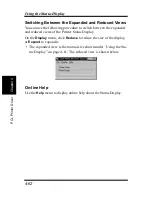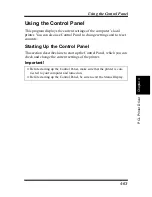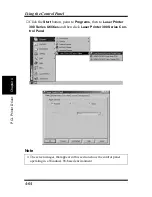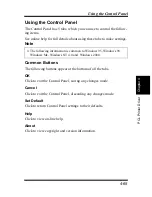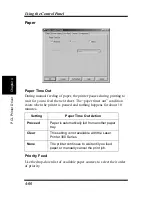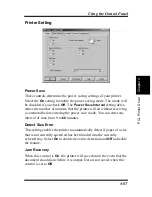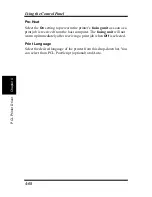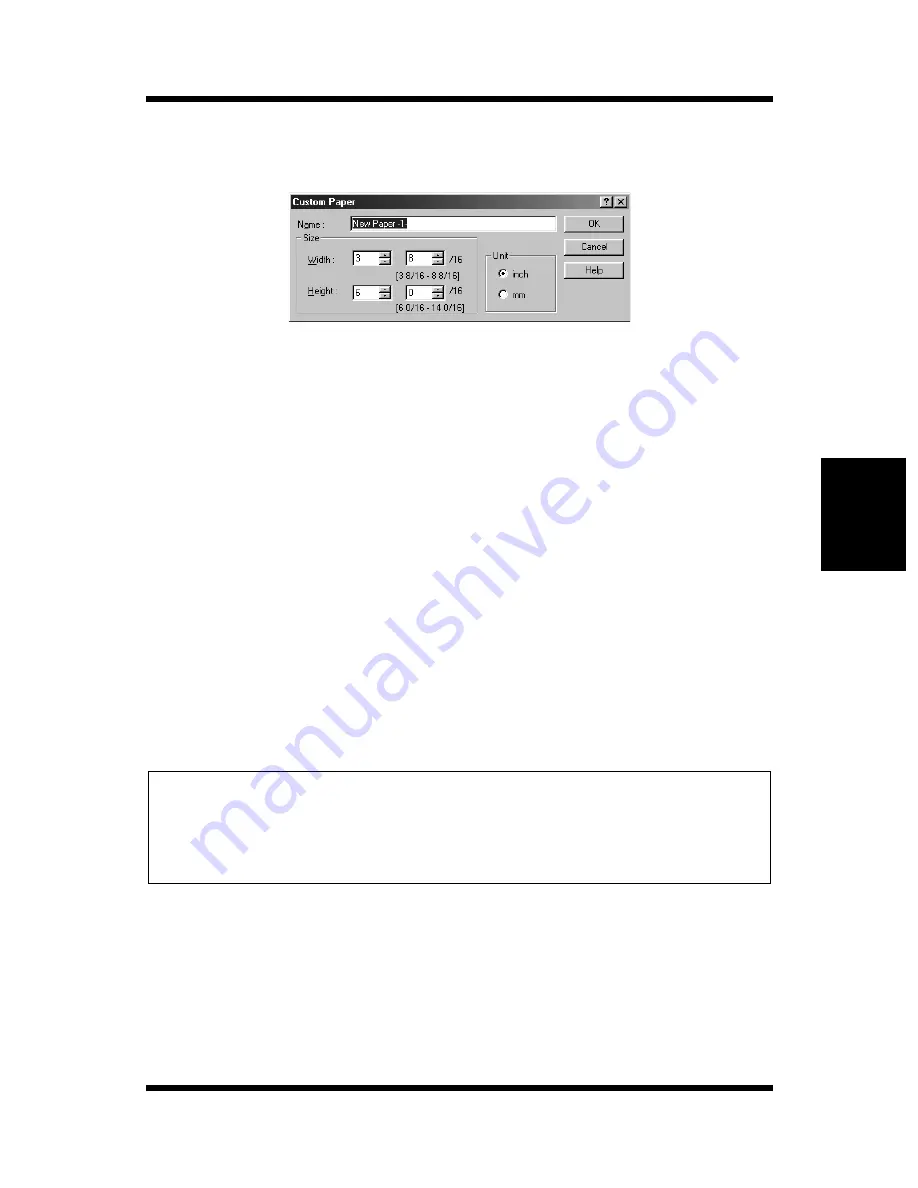
4-53
Chapt
er
4
P
C
L
P
ri
n
ter
Dri
v
er
Using the PCL Printer Driver
To delete a custom paper size from the list, select the desired paper
name, and then click
Delete
.
Enter the name of the custom size into the
Name
field. Next, enter the
dimensions for width and height into the appropriate boxes. Be sure to
specify either inches or centimeters and click
OK
. The custom size will
be added to the
Paper Size
drop-down list.
Output Paper Size
To print on paper with a size different from that of the original docu-
ment, check this box, and then select the desired paper size from the
drop-down list.
Fit to Paper
Check this option when you want the print image to be scaled to fit the
paper size specified in the
Output Paper Size
box. Note that the Scal-
ing setting on the
Paper
tab appears dimmed whenever the
Fit to
Paper
option is checked.
Important!
Scaling
You can adjust the area of a document through the
Scaling
feature. The
maximum percentage of enlargement is
400
. The maximum percentage
of reduction is
20
.
◆
The
Fit to Paper
feature cannot be used when printing
N-up
documents
(see page 4-44).
◆
The
Fit to Paper
and
Booklet
settings cannot be enabled at the same
time (see page 4-48).
Summary of Contents for LP 218
Page 1: ...INSTRUCTION HANDBOOK LP 218 Laser Printer 300 Series ...
Page 9: ...viii Foreword ...
Page 15: ...xiii Contents ...
Page 16: ...MEMO ...
Page 17: ...xv Contents ...
Page 18: ...Chapter 1 Introduction 1 1Chapter Introduction ...
Page 19: ...Chapter 1 Introduction ...
Page 26: ...Chapter 2 Setting Up 2 2Chapter Setting Up ...
Page 27: ...Chapter 2 Setting Up ...
Page 44: ...2 17 Chapter 2 Setting Up Setting Up Sample Configuration Page ...
Page 62: ...Chapter 3 Using the Printer 3 3Chapter Using the Printer ...
Page 63: ...Chapter 3 Using the Printer ...
Page 82: ...Chapter 4 PCL Printer Driver 4 4Chapter PCL Printer Driver ...
Page 83: ...Chapter 4 PCL Printer Driver ...
Page 165: ...4 82 Uninstalling the USB Device Driver Chapter 4 PCL Printer Driver ...
Page 166: ...Chapter 5 Maintenance 5 5Chapter Maintenance ...
Page 167: ...Chapter 5 Maintenance ...
Page 180: ...Chapter 6 Troubleshooting 6 6Chapter Troubleshooting ...
Page 181: ...Chapter 6 Troubleshooting ...
Page 219: ...6 38 Indicator Lights Printer Messages Chapter 6 Troubleshooting ...
Page 220: ...Chapter 7 Specifications 7 7Chapter Specifications ...
Page 221: ...Chapter 7 Specifications ...
Page 230: ...Appendix Glossary A Glossary Appendix A ...
Page 231: ...Glossary Appendix A ...