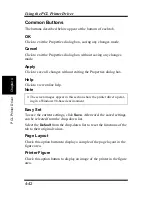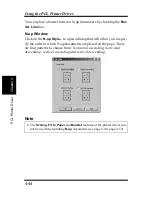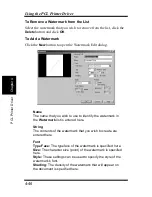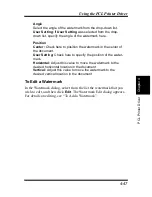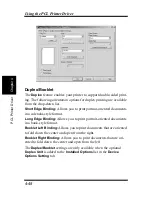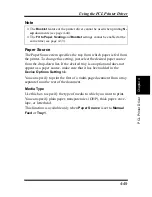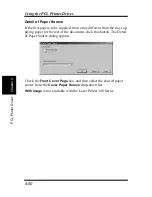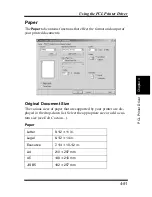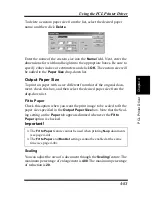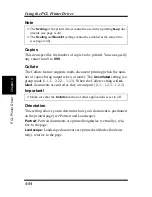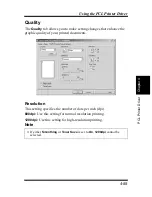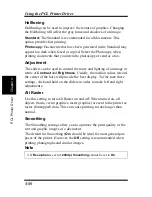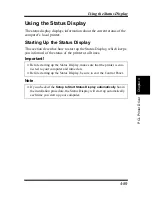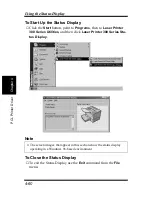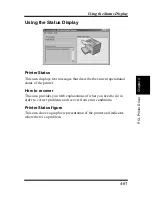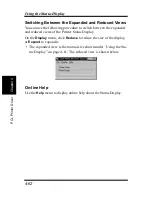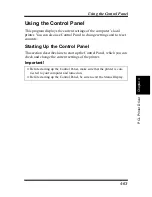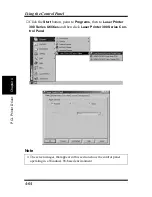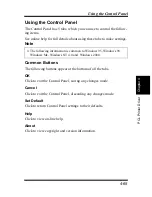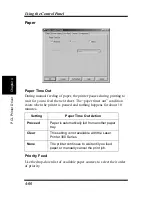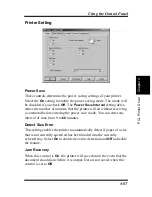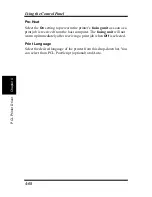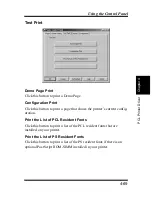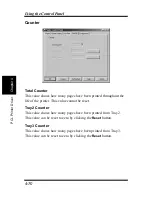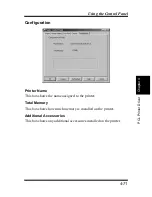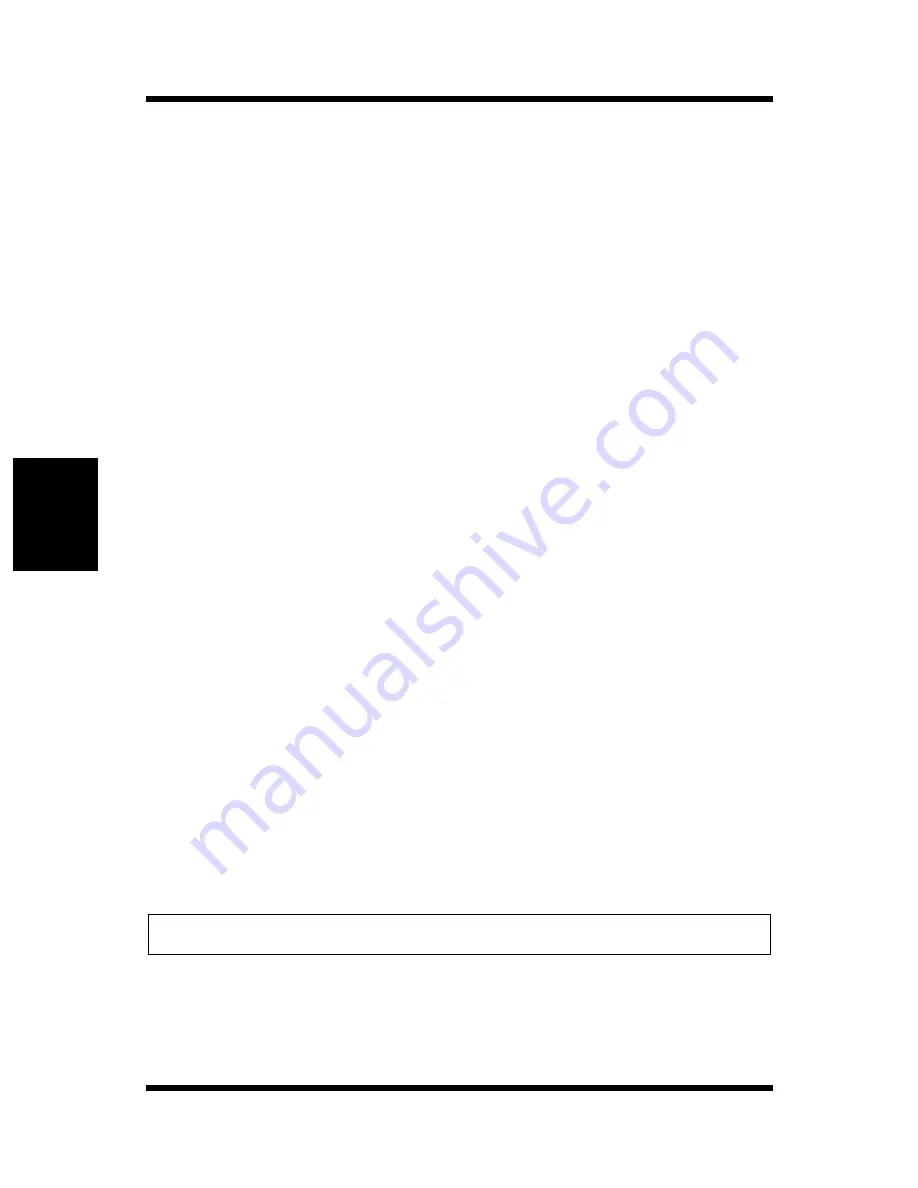
4-56
Using the PCL Printer Driver
Chapt
er
4
P
C
L
P
ri
n
ter
Dri
v
er
Halftoning
Halftoning can be used to improve the texture of graphics. Changing
the Halftoning will affect the gray tones and shadows of an image.
Standard:
The Standard is recommended for all documents. This
option provides fast printing.
Photocopy:
Documents that have been generated in the Standard may
appear too dark when faxed or copied. Select the Photocopy when
printing documents that you intend to photocopy or send as a fax.
Adjustment
The sliders can be used to control the tones and lighting of an image in
terms of
Contrast
and
Brightness
. Usually, the median values toward
the center of the bars will provide the best display. To fine tune these
settings, click and hold on the sliders in order to make left and right
adjustments.
All Raster
Use this setting to turn All Raster on and off. When turned on, all
objects (fonts, vector graphics, raster graphics) are sent to the printer as
raster (bitmapped) data. This can cause printing to take longer than
normal.
Smoothing
The Smoothing settings allow you to optimize the print quality of the
text and graphic images of a document.
The default for Smoothing (
On
) should be ideal for most general pur-
poses of the printer. However, the
Off
setting is recommended when
printing photographs and similar images.
Note
◆
If
Resolution
is set to
1200dpi
,
Smoothing
cannot be set to
On
.
Summary of Contents for LP 218
Page 1: ...INSTRUCTION HANDBOOK LP 218 Laser Printer 300 Series ...
Page 9: ...viii Foreword ...
Page 15: ...xiii Contents ...
Page 16: ...MEMO ...
Page 17: ...xv Contents ...
Page 18: ...Chapter 1 Introduction 1 1Chapter Introduction ...
Page 19: ...Chapter 1 Introduction ...
Page 26: ...Chapter 2 Setting Up 2 2Chapter Setting Up ...
Page 27: ...Chapter 2 Setting Up ...
Page 44: ...2 17 Chapter 2 Setting Up Setting Up Sample Configuration Page ...
Page 62: ...Chapter 3 Using the Printer 3 3Chapter Using the Printer ...
Page 63: ...Chapter 3 Using the Printer ...
Page 82: ...Chapter 4 PCL Printer Driver 4 4Chapter PCL Printer Driver ...
Page 83: ...Chapter 4 PCL Printer Driver ...
Page 165: ...4 82 Uninstalling the USB Device Driver Chapter 4 PCL Printer Driver ...
Page 166: ...Chapter 5 Maintenance 5 5Chapter Maintenance ...
Page 167: ...Chapter 5 Maintenance ...
Page 180: ...Chapter 6 Troubleshooting 6 6Chapter Troubleshooting ...
Page 181: ...Chapter 6 Troubleshooting ...
Page 219: ...6 38 Indicator Lights Printer Messages Chapter 6 Troubleshooting ...
Page 220: ...Chapter 7 Specifications 7 7Chapter Specifications ...
Page 221: ...Chapter 7 Specifications ...
Page 230: ...Appendix Glossary A Glossary Appendix A ...
Page 231: ...Glossary Appendix A ...