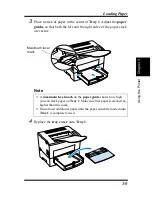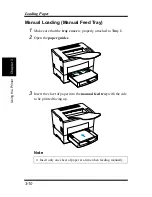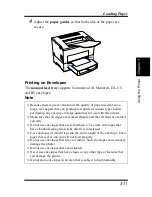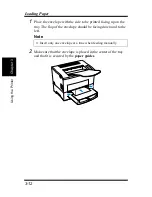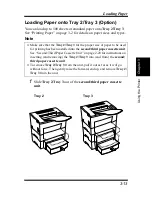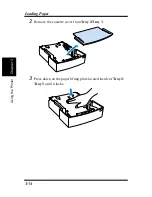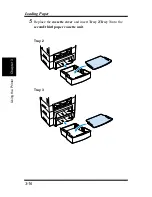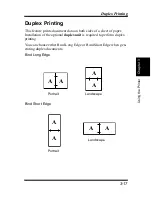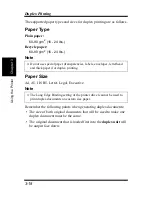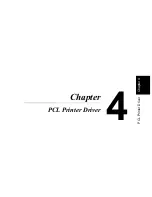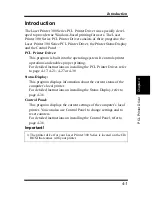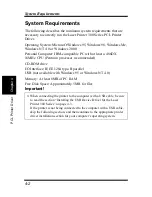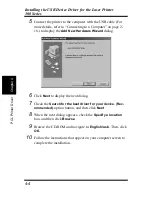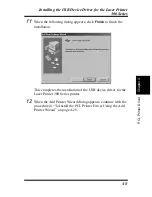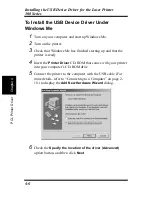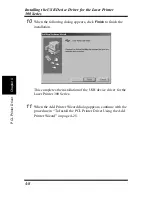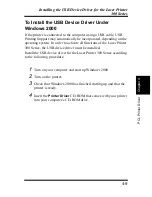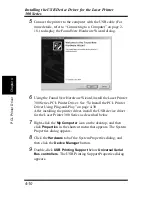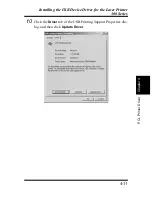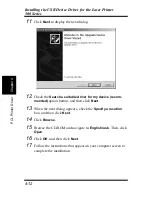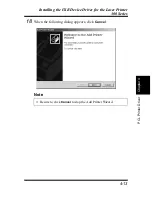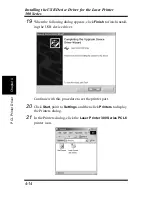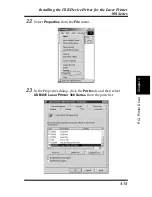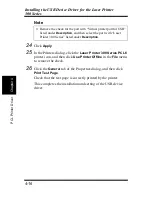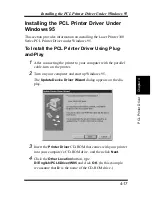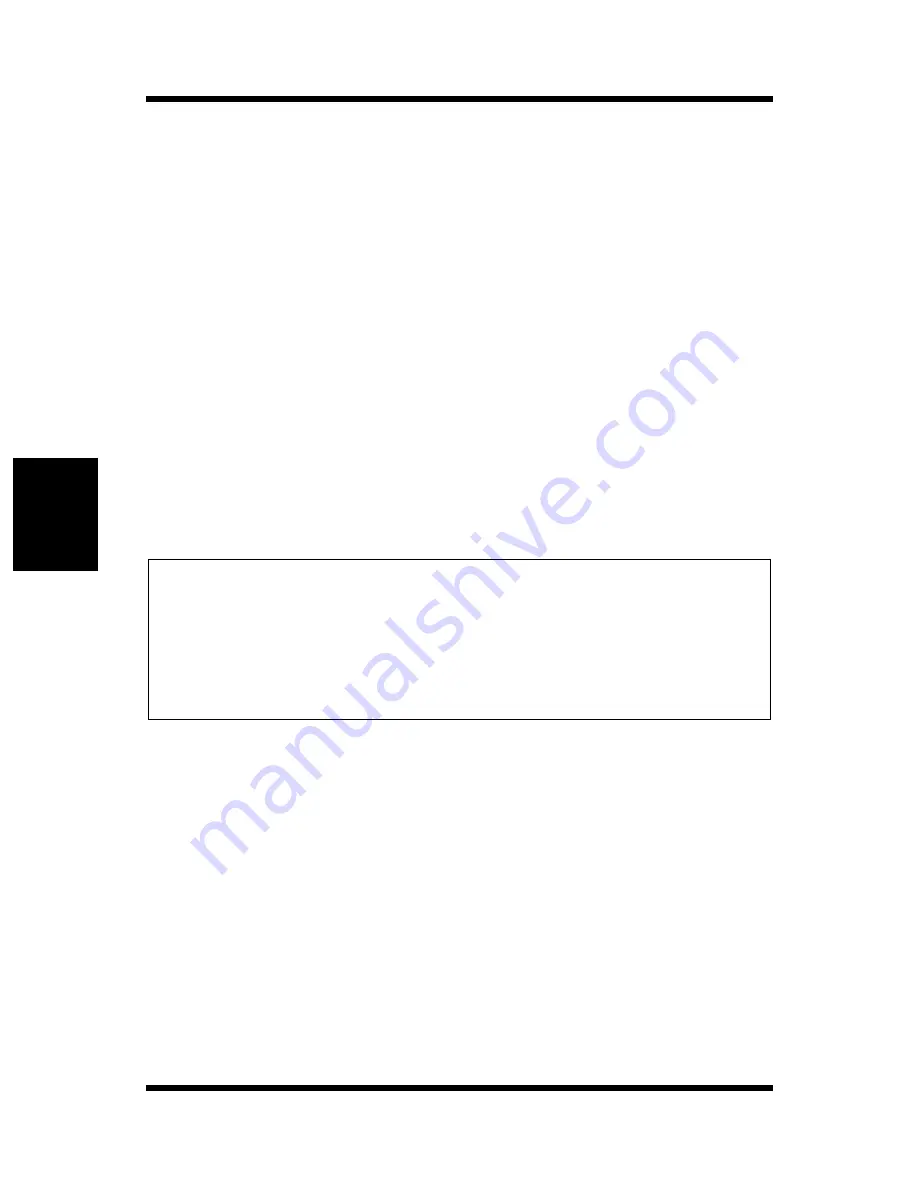
4-2
System Requirements
Chapt
er
4
P
C
L
P
ri
n
ter
Dri
v
er
System Requirements
The following describes the minimum system requirements that are
necessary to correctly run the Laser Printer 300 Series PCL Printer
Driver.
Operating System: Microsoft Windows 95, Windows 98, Windows Me,
Windows NT 4.0 or Windows 2000
Personal Computer: IBM-compatible PC with at least a 486DX
16MHz CPU (Pentium processor recommended)
CD-ROM drive
I/O Interface: IEEE 1284 type-B parallel
USB (not available with Windows 95 or Windows NT 4.0)
Memory: At least 8MB of PC RAM
Free Disk Space: Approximately 5MB for files
Important!
◆
When connecting the printer to the computer with a USB cable, be sure
to read the section “Installing the USB Device Driver for the Laser
Printer 300 Series” on page 4-3.
If the printer is not being connected to the computer with a USB cable,
skip the following section, and then continue to the appropriate printer
driver installation section for your computer’s operating system.
Summary of Contents for LP 218
Page 1: ...INSTRUCTION HANDBOOK LP 218 Laser Printer 300 Series ...
Page 9: ...viii Foreword ...
Page 15: ...xiii Contents ...
Page 16: ...MEMO ...
Page 17: ...xv Contents ...
Page 18: ...Chapter 1 Introduction 1 1Chapter Introduction ...
Page 19: ...Chapter 1 Introduction ...
Page 26: ...Chapter 2 Setting Up 2 2Chapter Setting Up ...
Page 27: ...Chapter 2 Setting Up ...
Page 44: ...2 17 Chapter 2 Setting Up Setting Up Sample Configuration Page ...
Page 62: ...Chapter 3 Using the Printer 3 3Chapter Using the Printer ...
Page 63: ...Chapter 3 Using the Printer ...
Page 82: ...Chapter 4 PCL Printer Driver 4 4Chapter PCL Printer Driver ...
Page 83: ...Chapter 4 PCL Printer Driver ...
Page 165: ...4 82 Uninstalling the USB Device Driver Chapter 4 PCL Printer Driver ...
Page 166: ...Chapter 5 Maintenance 5 5Chapter Maintenance ...
Page 167: ...Chapter 5 Maintenance ...
Page 180: ...Chapter 6 Troubleshooting 6 6Chapter Troubleshooting ...
Page 181: ...Chapter 6 Troubleshooting ...
Page 219: ...6 38 Indicator Lights Printer Messages Chapter 6 Troubleshooting ...
Page 220: ...Chapter 7 Specifications 7 7Chapter Specifications ...
Page 221: ...Chapter 7 Specifications ...
Page 230: ...Appendix Glossary A Glossary Appendix A ...
Page 231: ...Glossary Appendix A ...