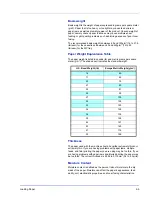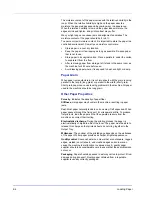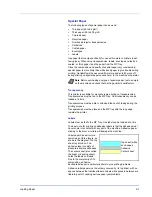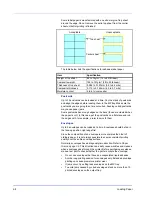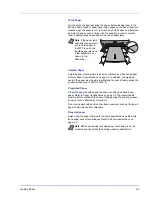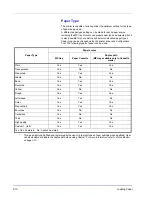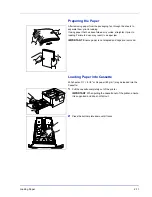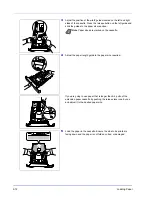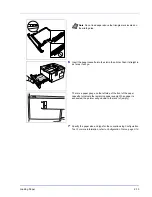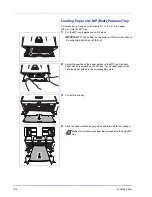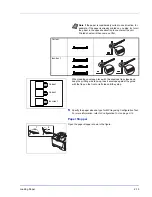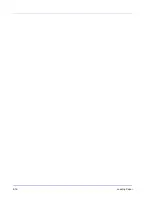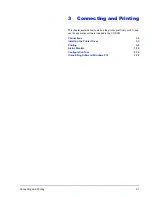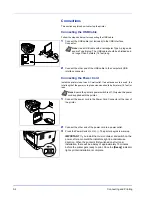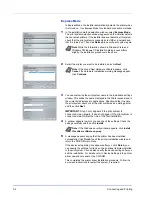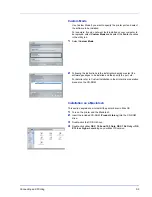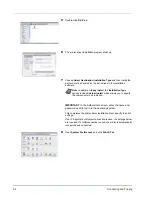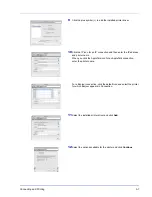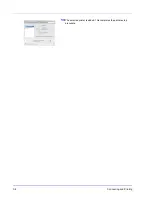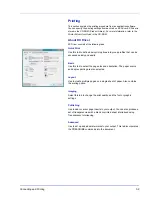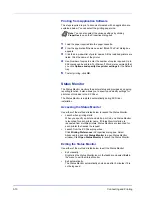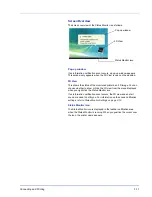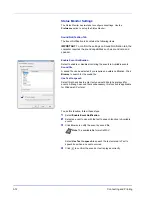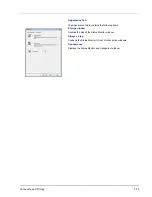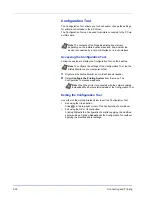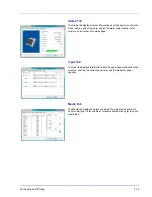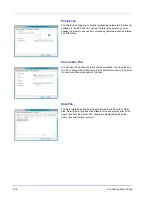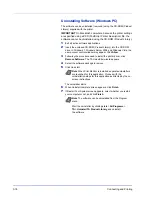Connecting and Printing
3-3
Installing the Printer Driver
Ensure the printer is plugged in and connected to the PC before installing the
printer driver from the CD-ROM.
Installing the Software in Windows
If you are connecting this printer to a Windows PC, follow the next steps to
install the printer driver. The example shows you how to connect your printer
to a Windows Vista PC.
You can use either Express Mode or Custom Mode to install the software.
Express Mode automatically detects connected printers and installs the
required software. Use Custom Mode if you want to specify the printer port
and select the software to be installed.
1
Turn on the computer and start up Windows.
If the Welcome to the Found New Hardware Wizard dialog box
displays, select
Cancel
.
2
Insert the CD-ROM supplied with the printer into the optical drive of
the PC. In Windows 7, Windows Server 2008 and Windows Vista,
the user account control window may appear. Click
Allow
.
The installation program launches.
3
Click
View License Agreement
and read the License Agreement.
Click
Accept
.
4
Click
Install software
.
The software install wizard starts up.
From this point, the procedure differs depending on your version of
Windows and your connection method. Proceed to the correct
procedure for your connection type.
•
Express Mode
•
Custom Mode
Note
In Windows operating systems, you must be logged in with
administrator rights to install the printer driver.
Note
If the software install wizard does not launch
automatically, open the CD-ROM window in Windows
Explorer and double-click
Setup.exe
.
Summary of Contents for LP 4130
Page 1: ...Instruction Handbook LP 4130 4135 Laser Printer b w ...
Page 4: ...ii ...
Page 22: ...xx ...
Page 44: ...2 16 Loading Paper ...
Page 72: ...4 10 Maintenance ...
Page 90: ...5 18 Troubleshooting ...
Page 100: ...6 10 Option ...
Page 108: ...Index 4 ...
Page 109: ...A1 ...
Page 110: ...UTAX GmbH Ohechaussee 235 22848 Norderstedt Germany ...