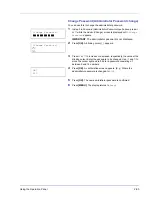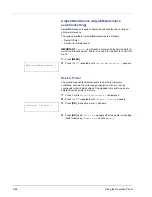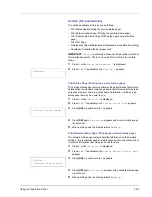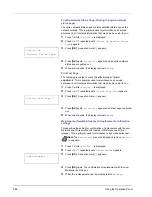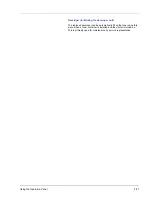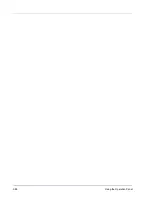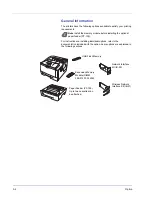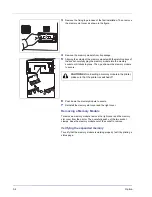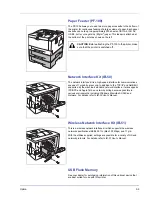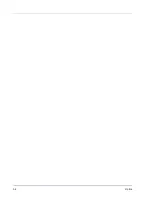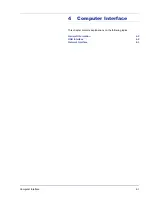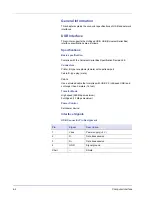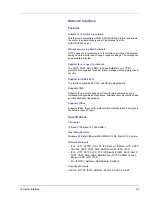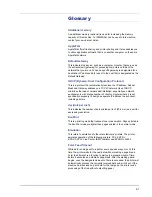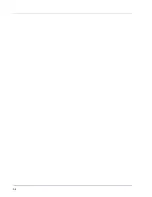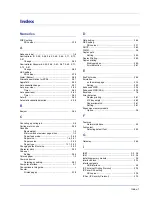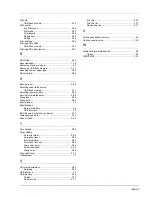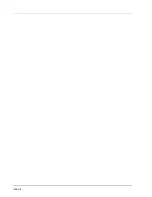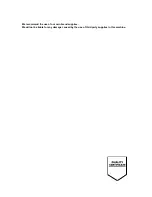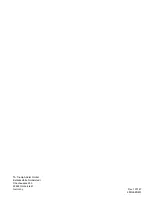Computer Interface
4-3
Network Interface
Features
Automatic IP address resolution
This feature is compatible with the DHCP/DHCPv6 protocol and allows
the printer to automatically receive IP addresses from the
DHCP/DHCPv6 server.
Management using Web browsers
HTTP pages are incorporated in to the interface, so that a web browser
can be used to monitor and change a range of settings. The settings can
be password-protected.
Support for a range of protocols
The SMTP, POP3, SSL, SNMP, IPv6 and NetBIOS over TCP/IP
protocols are supported for easier printer management and more robust
security.
Support for IEEE 802.1x
The interface supports EAP-TLS and PEAP authentication.
Supports IPv6
Supports IPv6, which is based on IPv4 with improvements, such as
increased manageable address space, additional security functions and
priority based data transmission.
Supports IPSec
Supports IPSec, the security protocol that authenticates and encrypts in
the network layer (IP layer).
Specifications
Connector
10 Base-T/100 Base-TX/1000 BASE-T
Operating Systems
Windows XP/Vista/7/8/Server2003/2008/2012 R2, MacOS 10.5 or later
Network protocols
• IPv6: HTTP, HTTPS, LPD, FTP, IPP, RawPort, ICMPv6, LLTD, SNTP,
DHCPv6, SMTP, POP3, DNS, SNMPv1/v2c/v3, IPPS, WSD
• IPv4: HTTP, HTTPS, LPD, FTP, IPP, RawPort, ICMP, DHCP, SMTP,
POP3, SNTP, DNS, WINS, NetBIOS over TCP/IP, SNMPv1/v2c/v3,
Bonjour, IPPS, LLTD, WSD
• Etc.: IPX/SPX, NetWare (NDS/Bindery), NetBEUI
Security Protocols
SSL/TLS (HTTPS, IPPS), SNMPv3, EAP-TLS, PEAP, AH, ESP
Summary of Contents for P-3521DN
Page 1: ...Advanced Operation Guide P 3521DN ...
Page 2: ......
Page 4: ...1 ii ...
Page 8: ...vi ...
Page 20: ...1 12 Paper Handling ...
Page 108: ...2 88 Using the Operation Panel ...
Page 114: ...3 6 Option ...
Page 122: ...5 4 ...
Page 126: ...Index 4 ...
Page 129: ......
Page 130: ......