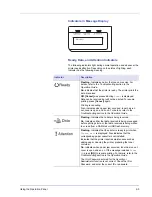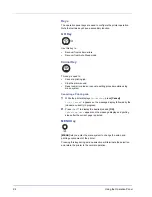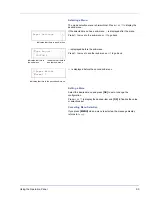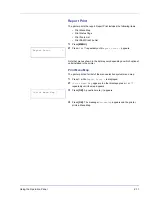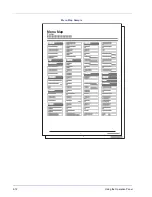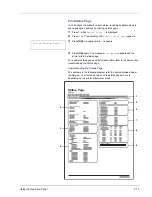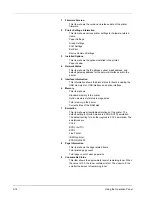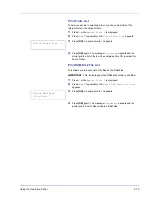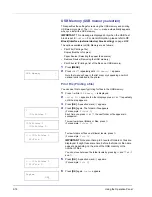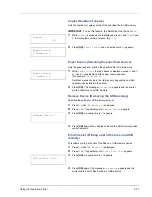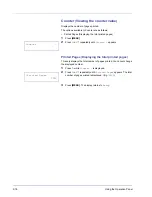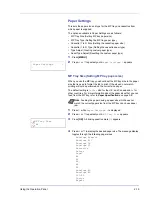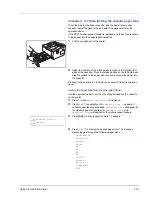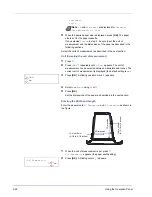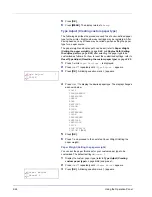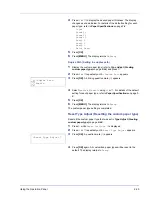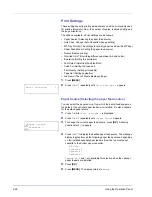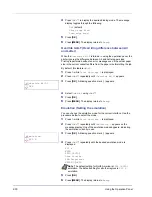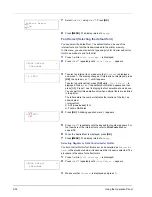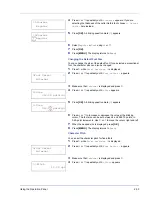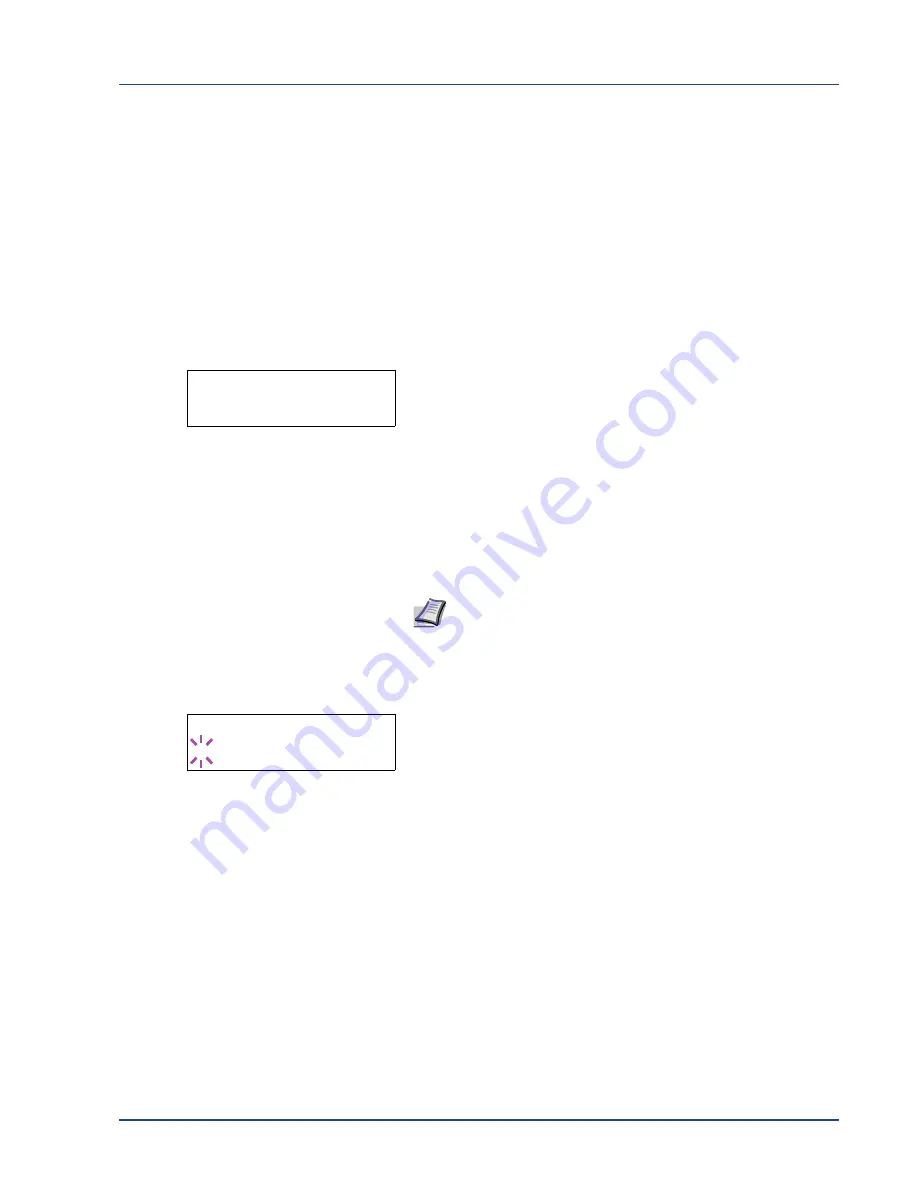
Using the Operation Panel
2-19
Paper Settings
This sets the paper size and type for the MP tray and cassettes from
which paper is supplied.
The options available in Paper Settings are as follows:
• MP Tray Size (Setting MP tray paper size)
• MP Tray Type (Setting the MP tray paper type)
• Cassette (1 to 3) Size (Setting the cassette paper size)
• Cassette (1 to 3) Type (Setting the cassette paper type)
• Type Adjust (Creating custom paper type)
• Reset Type Adjust (Resetting the custom paper type)
1
Press
[MENU]
.
2
Press
U
or
V
repeatedly until
Paper Settings >
appears.
MP Tray Size (Setting MP tray paper size)
When you use the MP tray, you should set the MP tray size to the paper
size that is used to format the job to print. If the sizes do not match,
printing will not be performed on the correct size paper.
The default setting is
Letter
size for the U.S. and Canada and
A4
for
other countries. For more information about the paper sizes that you can
feed from the MP tray, refer to
Paper Specifications
on page
1-2
.
1
Press
Z
while
Paper Settings >
is displayed.
2
Press
U
or
V
repeatedly until
>MP Tray Size
appears.
3
Press
[OK]
. A blinking question mark (
?
) appears.
4
Press
U
or
V
to display the desired paper size. The message display
toggles through the following paper sizes:
Envelope Monarch
Envelope #10
Envelope DL
Envelope C5
Executive
Letter
Legal
A4
B5
A5
A6
B6
Envelope #9
Envelope #6
ISO B5
Custom
Hagaki
Paper Settings
>
Note
Feeding the paper having a paper size which does not
match the current paper size from the MP tray can cause paper
jam.
>MP Tray Size
? A4
Summary of Contents for P-3521DN
Page 1: ...Advanced Operation Guide P 3521DN ...
Page 2: ......
Page 4: ...1 ii ...
Page 8: ...vi ...
Page 20: ...1 12 Paper Handling ...
Page 108: ...2 88 Using the Operation Panel ...
Page 114: ...3 6 Option ...
Page 122: ...5 4 ...
Page 126: ...Index 4 ...
Page 129: ......
Page 130: ......