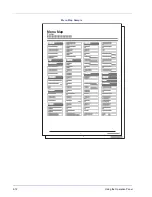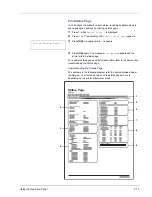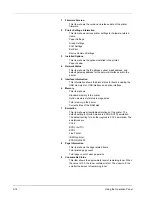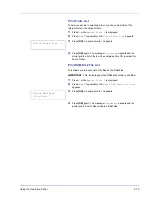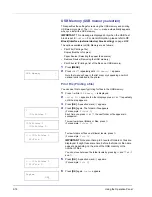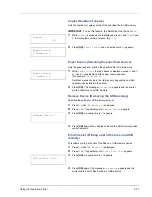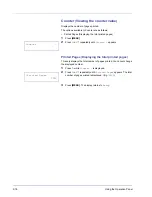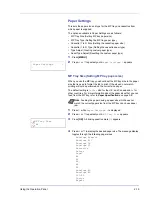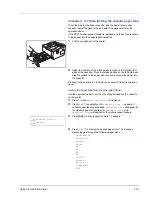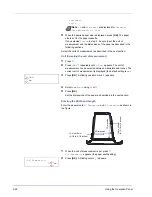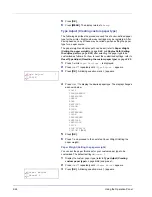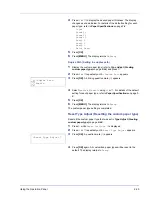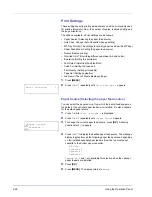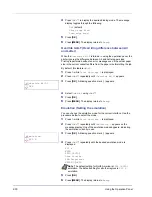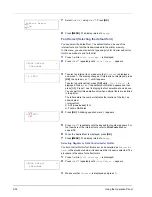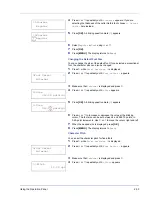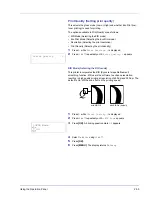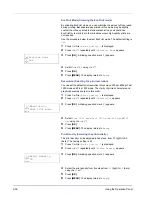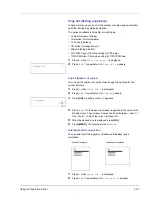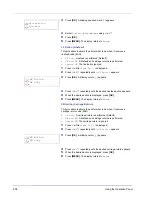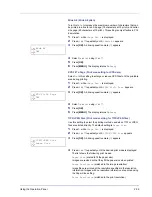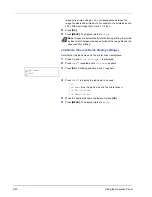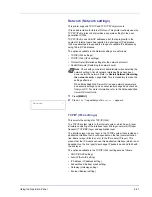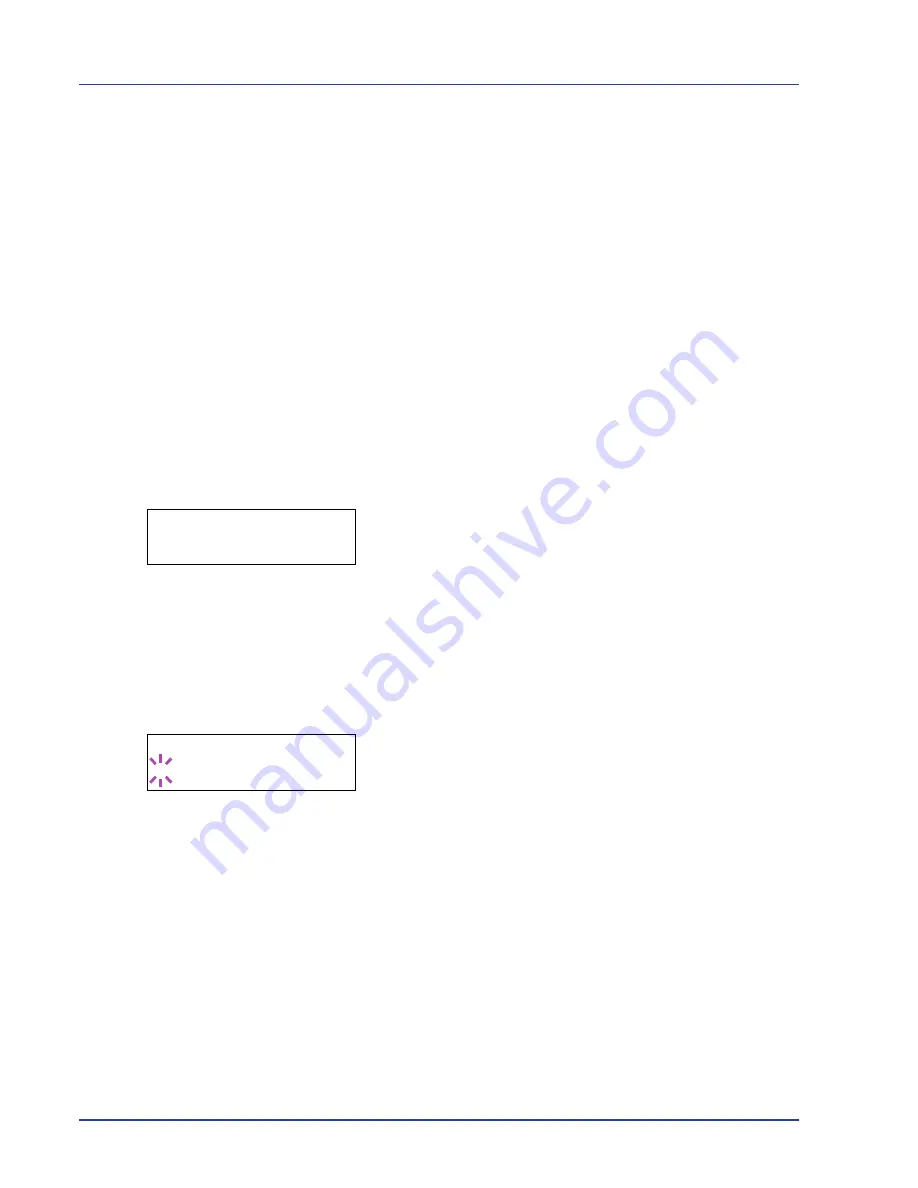
2-26
Using the Operation Panel
Print Settings
These settings specify printing parameters such as the print quality used
for printing (Normal or Fine), the number of copies, reduced printing and
the page orientation.
The options available in Print Settings are as follows:
• Paper Source (Selecting the paper feed source)
• Auto Cass. Change (Auto Cassette Change setting)
• MP Tray Priority (The settings for priority paper feed from the MP tray)
• Paper Feed Mode (Setting the paper feed source)
• Duplex (Duplex printing)
• Override A4/LT (Overriding difference between A4 and Letter)
• Emulation (Setting the emulation)
• Font Select (Selecting the default font)
• Code Set (Setting the code set)
• Print Quality (Setting print quality)
• Page Set (Setting pagination)
• Job Name (The Job Name display settings)
1
Press
[MENU]
.
2
Press
U
or
V
repeatedly until
Print Settings >
appears.
Paper Source (Selecting the paper feed source)
You can select the paper source, from which the printer feeds paper as
the default. If an optional paper feeder(s) is installed, it is also available
for the default paper source.
1
Press
Z
while
Print Settings >
is displayed.
2
Press
U
or
V
repeatedly until
>Paper Source
appears.
3
To change the current paper feed source, press
[OK]
. A blinking
question mark (
?
) appears.
4
Press
U
or
V
to display the desired paper feed source. The message
display toggles through the following paper feed sources, depending
on the installed optional paper feeders (from the top most paper
cassette to the bottom paper cassette):
MP tray
Cassette 1
Cassette 2
Cassette 3
Cassettes 2
and
3
are available for selection when the optional
paper feeders are installed.
5
Press
[OK]
.
6
Press
[MENU]
. The display returns to
Ready
.
Print Settings
>
>Paper Source
? Cassette 1
Summary of Contents for P-3521DN
Page 1: ...Advanced Operation Guide P 3521DN ...
Page 2: ......
Page 4: ...1 ii ...
Page 8: ...vi ...
Page 20: ...1 12 Paper Handling ...
Page 108: ...2 88 Using the Operation Panel ...
Page 114: ...3 6 Option ...
Page 122: ...5 4 ...
Page 126: ...Index 4 ...
Page 129: ......
Page 130: ......