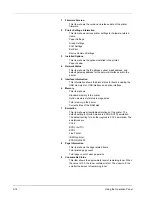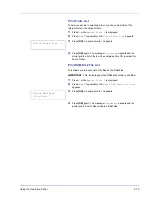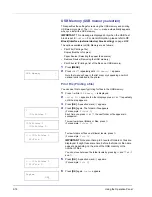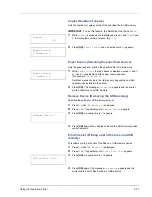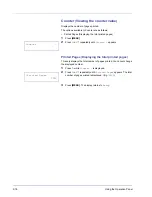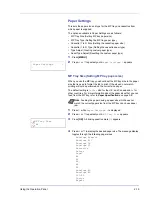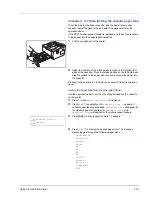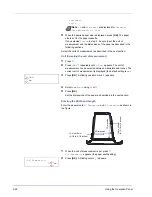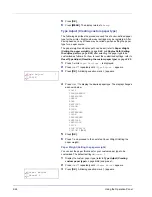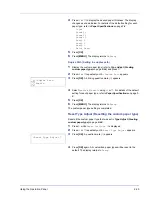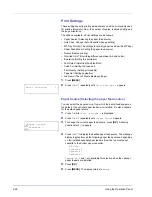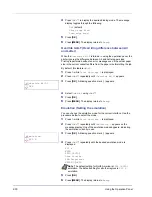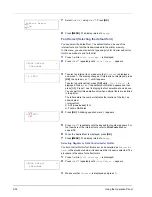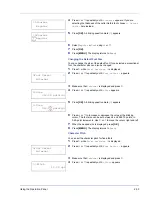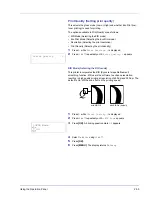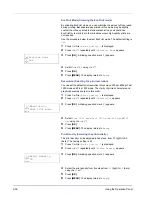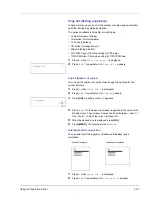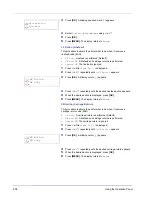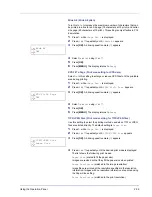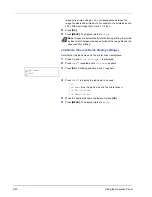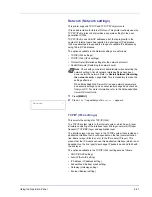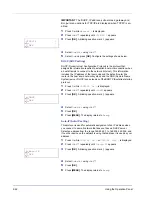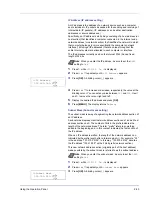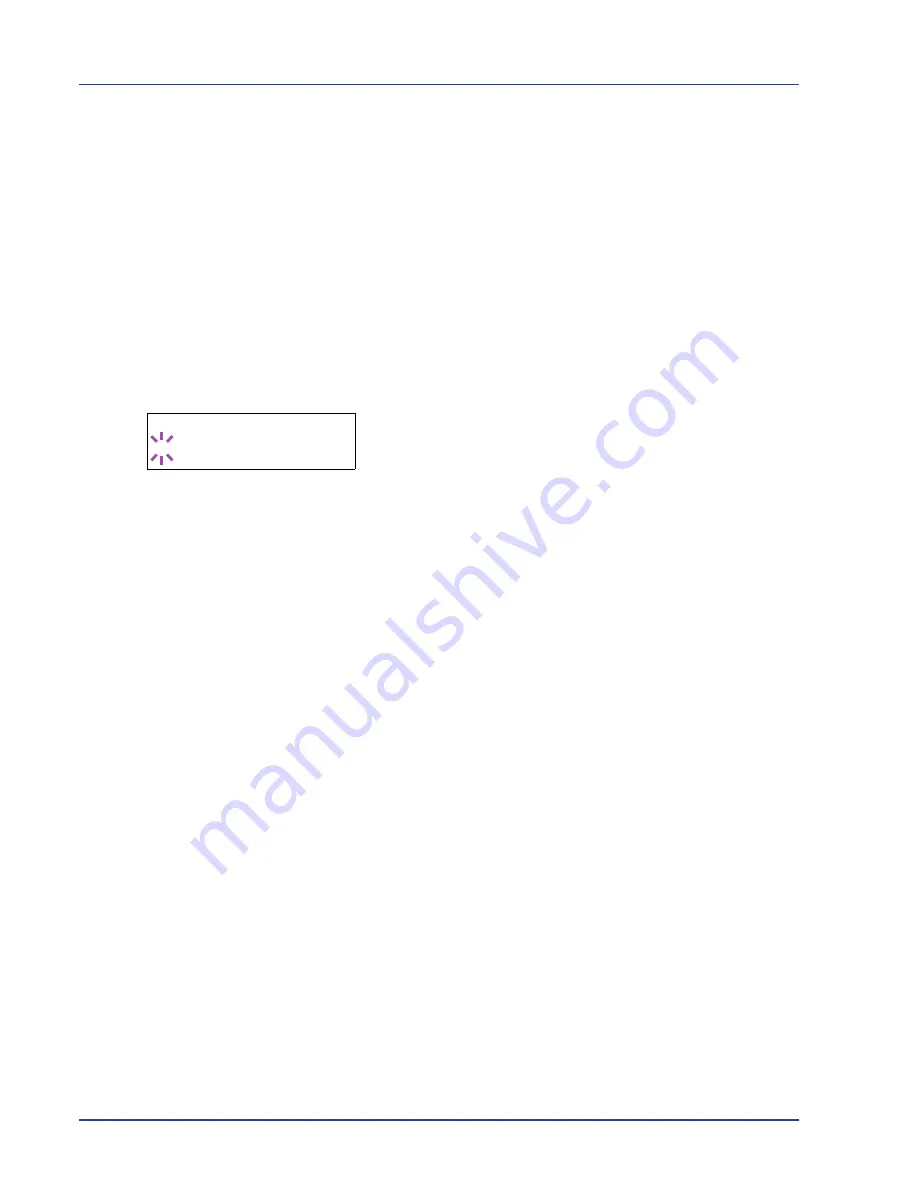
2-28
Using the Operation Panel
6
Press
[MENU]
. The display returns to
Ready
.
Paper Feed Mode (Setting the paper feed source)
This mode specifies how the paper should be fed once the paper feed
source and paper type have been chosen. If
Auto
is selected, the printer
searches for a paper feed source that matches the paper size and type,
and paper is then delivered from that source. If
Fixed
is selected and
there is no matching paper feed source, handling proceeds as specified
by
Paper Mismatch
for
Error Handling
. For details on paper
feeding when
Fixed
is selected, refer to
Paper Mismatch (Detection
settings for paper size/type errors when the paper source is fixed)
on page
2-61
. The default setting is
Auto
. To change the settings, follow
the steps described below.
1
Press
Z
while
Print Settings >
is displayed.
2
Press
U
or
V
repeatedly until
>Paper Feed Mode
appears.
3
Press
[OK]
. A blinking question mark (
?
) appears.
4
Press
U
or
V
until
Auto
or
Fixed
appears.
5
Press
[OK]
.
6
Press
[MENU]
. The display returns to
Ready
.
When the Paper Runs Out During Printing
When
Paper Feed Mode
is set to
Fixed
, if the paper in the cassette
runs out during printing,
Load Cassette 1
is displayed and the printer
stands by. In this event, either replenish the paper in the empty cassette
or use the procedure below to print from another paper source.
1
While
Load Cassette 1
is displayed, press
U
or
V
repeatedly until
Use alternative?
appears.
2
Press
U
or
V
repeatedly until the desired paper source and size
appears.
Each time you press
U
or
V
, another paper cassette or the paper
size that can currently be fed from the MP tray appears.
3
Press
[OK]
. Printing continues.
>Paper Feed Mode
? Auto
Summary of Contents for P-3521DN
Page 1: ...Advanced Operation Guide P 3521DN ...
Page 2: ......
Page 4: ...1 ii ...
Page 8: ...vi ...
Page 20: ...1 12 Paper Handling ...
Page 108: ...2 88 Using the Operation Panel ...
Page 114: ...3 6 Option ...
Page 122: ...5 4 ...
Page 126: ...Index 4 ...
Page 129: ......
Page 130: ......