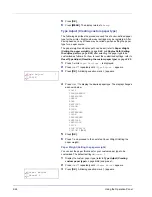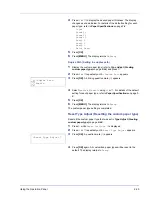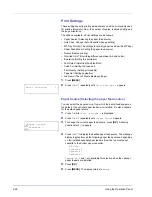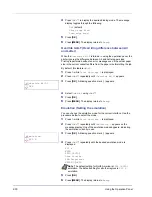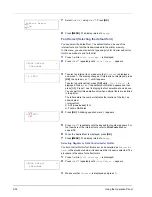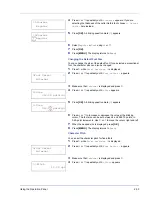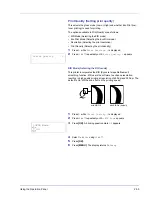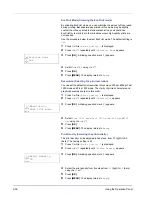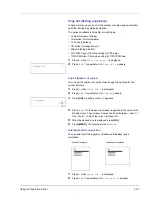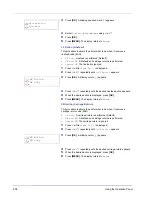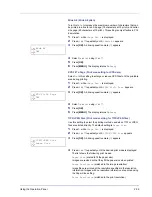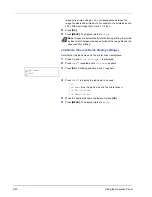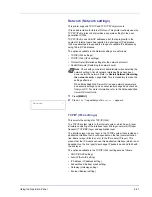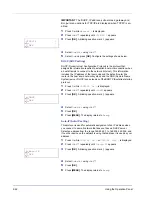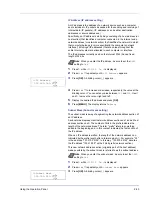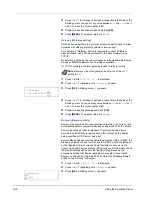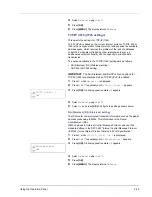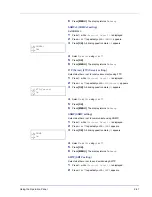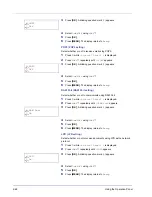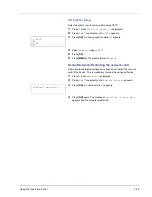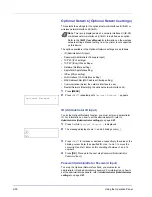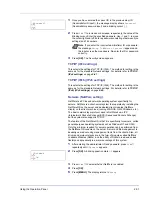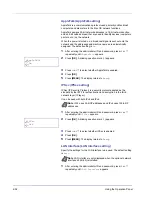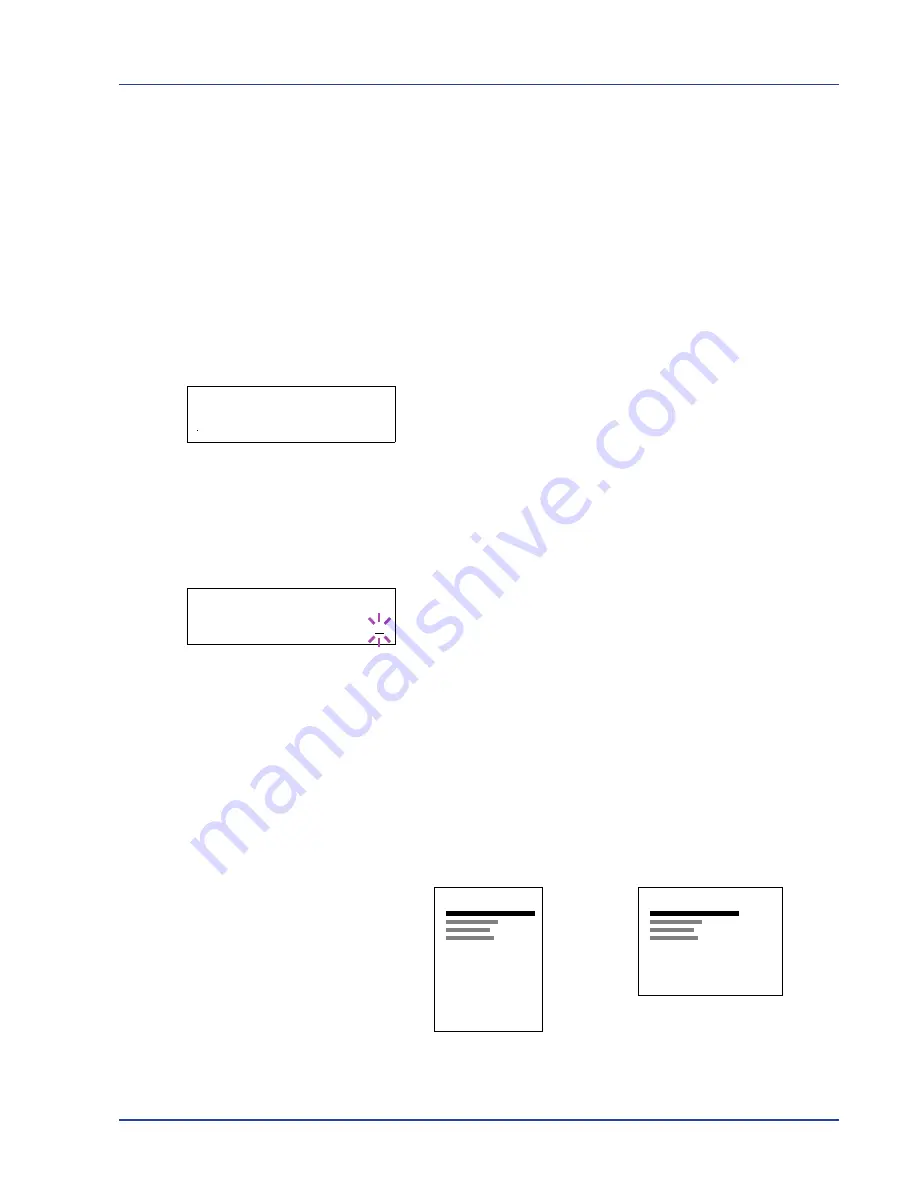
Using the Operation Panel
2-37
Page Set (Setting pagination)
In Page Set menus, you can set the number of copies, page orientation,
and other settings regarding pagination.
The options available in Page Set are as follows:
• Copies (Number of copies)
• Orientation (Print orientation)
• LF Action (Linefeed)
• CR Action (Carriage-Return)
• Wide A4 (Wide A4 pitch)
• XPS FitTo Page (Print area setting for XPS data)
• TIFF/JPEG Size (Print mode setting for TIFF/JPEG files)
1
Press
Z
while
Print Settings >
is displayed.
2
Press
U
or
V
repeatedly until
>Page Set >
appears.
Copies (Number of copies)
You can set the number of copies of each page to be printed for the
current interface.
1
Press
Z
while
>Page Set >
is displayed.
2
Press
U
or
V
repeatedly until
>>Copies
appears.
3
Press
[OK]
. A blinking cursor (
_
) appears.
4
Press
U
or
V
to increase or decrease, respectively, the value at the
blinking cursor. The number of copies can be set between
1
and
999
.
Use
Y
and
Z
to move the cursor right and left.
5
When the desired size is displayed, press
[OK]
.
6
Press
[MENU]
. The display returns to
Ready
.
Orientation (Print orientation)
You can select portrait (upright) or landscape (sideways) page
orientation.
1
Press
Z
while
>Page Set >
is displayed.
2
Press
U
or
V
repeatedly until
>>Orientation
appears.
>Page Set
>
>>Copies
001
Portrait Orientation
A
Landscape Orientation
A
Summary of Contents for P-3521DN
Page 1: ...Advanced Operation Guide P 3521DN ...
Page 2: ......
Page 4: ...1 ii ...
Page 8: ...vi ...
Page 20: ...1 12 Paper Handling ...
Page 108: ...2 88 Using the Operation Panel ...
Page 114: ...3 6 Option ...
Page 122: ...5 4 ...
Page 126: ...Index 4 ...
Page 129: ......
Page 130: ......