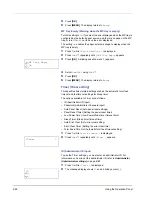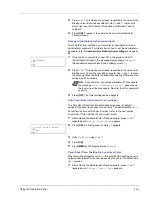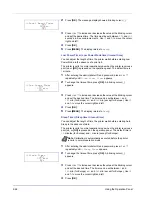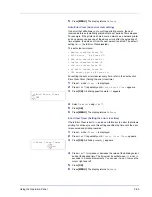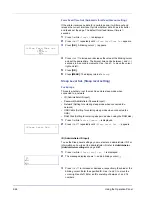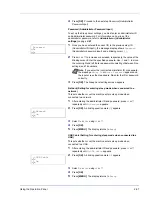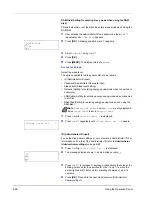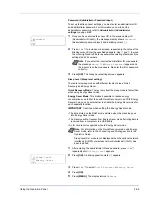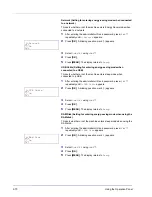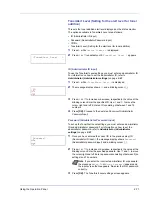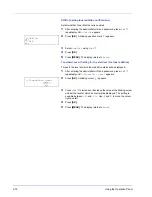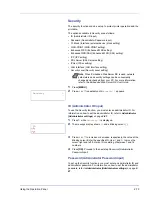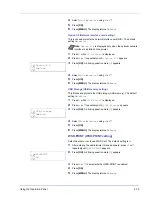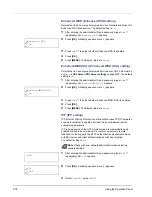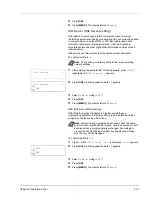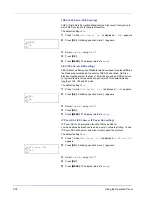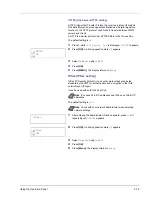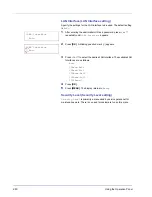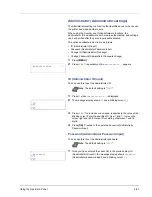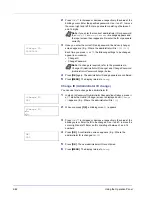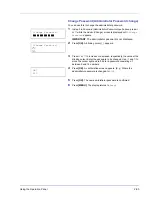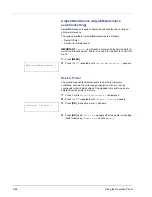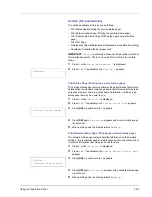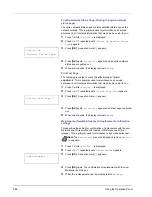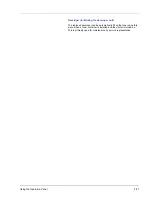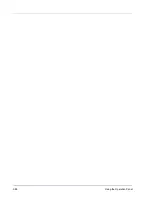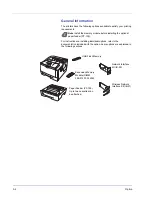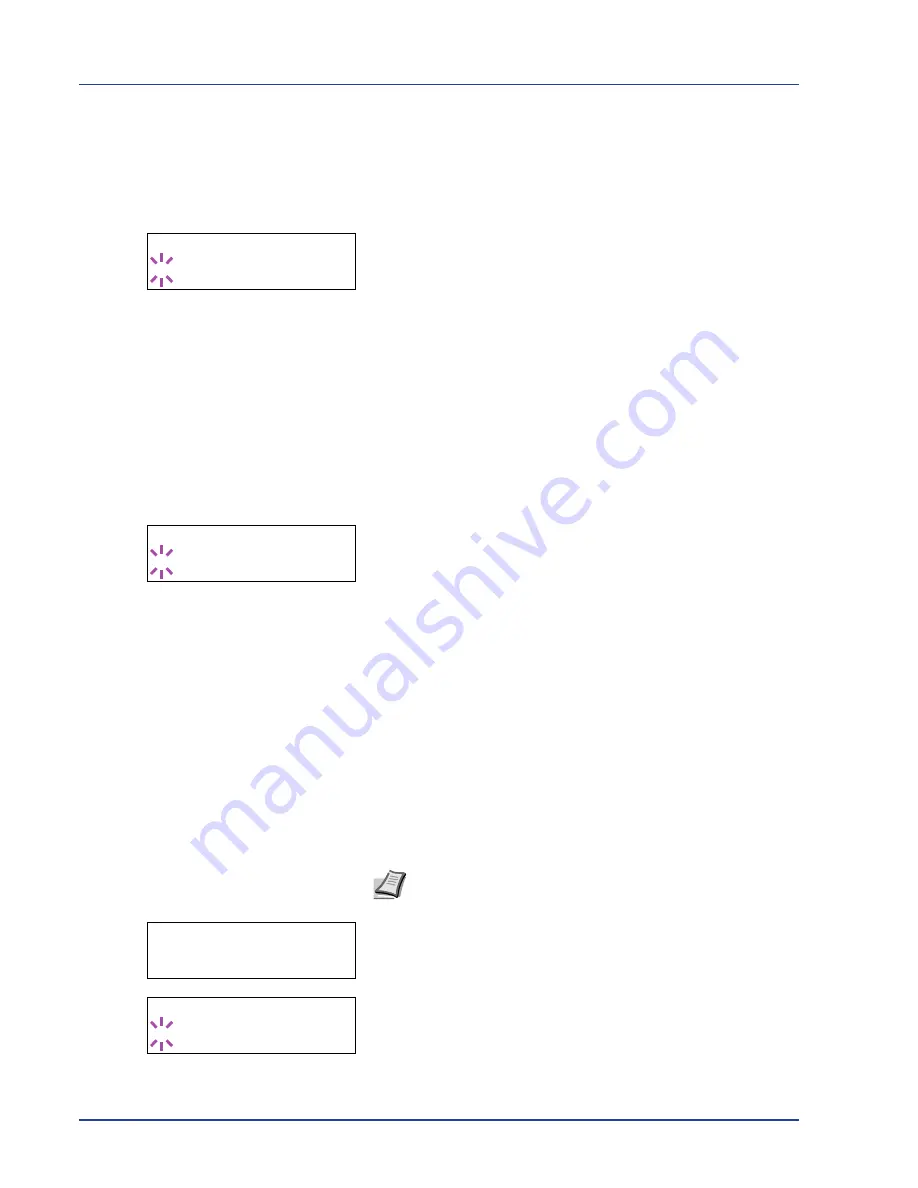
2-76
Using the Operation Panel
Enhanced WSD (Enhanced WSD setting)
Set whether to use our proprietary web services. Network driver use this
Enhanced WSD Web service. The default setting is
On
.
1
After entering the administrator ID and password, press
U
or
V
repeatedly until
>Enhanced WSD
appears.
2
Press
[OK]
. A blinking question mark (
?
) appears.
3
Press
U
or
V
to select whether Enhanced WSD is enabled.
4
Press
[OK]
.
5
Press
[MENU]
. The display returns to
Ready
.
EnhancedWSD(SSL) (Enhanced WSD (SSL) setting)
Set whether to use our proprietary web services over SSL. SSL must be
set to
On
in
SSL Server (SSL Server setting)
on page
2-77
. The default
setting is
On
.
1
After entering the administrator ID and password, press
U
or
V
repeatedly until
>EnhancedWSD(SSL)
appears.
2
Press
[OK]
. A blinking question mark (
?
) appears.
3
Press
U
or
V
to select whether Enhanced WSD (SSL) is enabled.
4
Press
[OK]
.
5
Press
[MENU]
. The display returns to
Ready
.
IPP (IPP setting)
IPP (Internet Printing Protocol) is a standard that uses TCP/IP networks
such as the Internet to enable print jobs to be sent between remote
computers and printers.
IPP is an extension of the HTTP protocol used to view websites and
enables printing to be carried out via routers on printers in remote
locations. It also supports the HTTP authentication mechanisms along
with SSL server and client authentication as well as encryption.
The default setting is
On
.
1
After entering the administrator ID and password, press
U
or
V
repeatedly until
>IPP
appears.
2
Press
[OK]
. A blinking question mark (
?
) appears.
3
Select
On
or
Off
using
U
or
V
.
>Enhanced WSD
? On
>EnhancedWSD(SSL)
? On
Note
Check with your network administrator when selecting
network settings.
>IPP
>IPP
? Off
Summary of Contents for P-3521DN
Page 1: ...Advanced Operation Guide P 3521DN ...
Page 2: ......
Page 4: ...1 ii ...
Page 8: ...vi ...
Page 20: ...1 12 Paper Handling ...
Page 108: ...2 88 Using the Operation Panel ...
Page 114: ...3 6 Option ...
Page 122: ...5 4 ...
Page 126: ...Index 4 ...
Page 129: ......
Page 130: ......