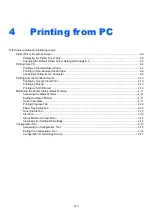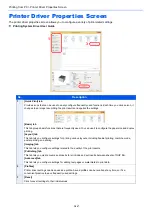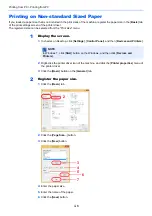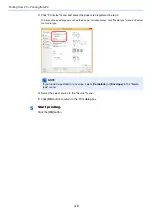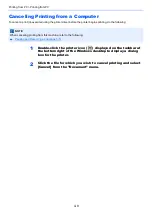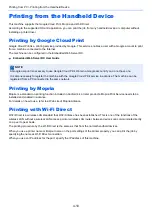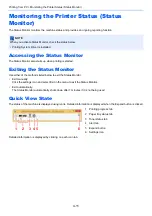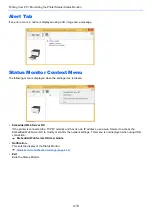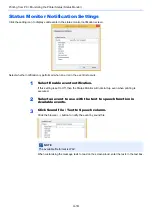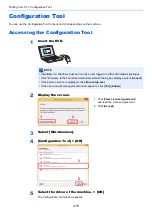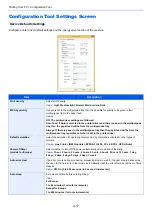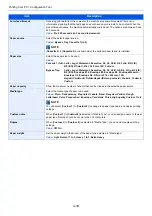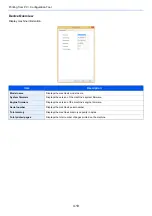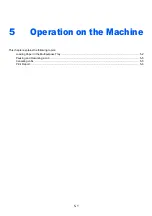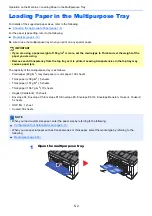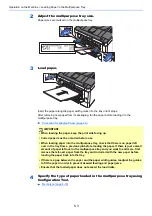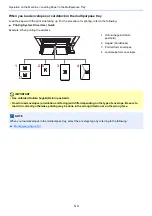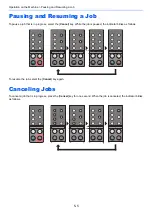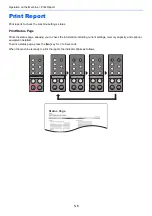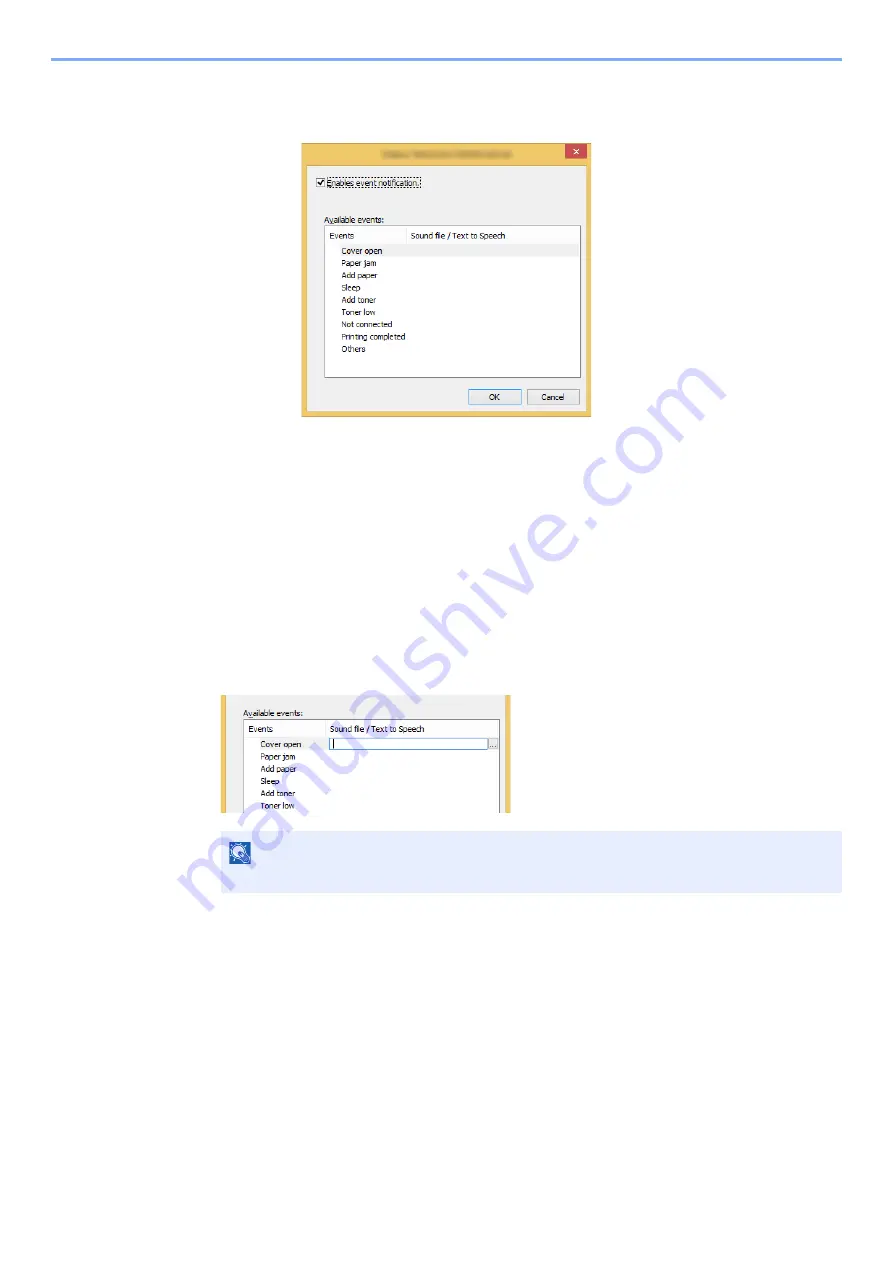
4-14
Printing from PC > Monitoring the Printer Status (Status Monitor)
Status Monitor Notification Settings
Click the setting icon to display valid events in the status monitor notification screen.
Select whether notification is performed when an error in the event list occurs.
1
Select Enable event notification.
If this setting is set to Off, then the Status Monitor will not start up even when printing is
executed.
2
Select an event to use with the text to speech function in
Available events.
3
Click Sound file / Text to Speech column.
Click the browse (...) button to notify the event by sound file.
When customizing the message texts to read on the screen aloud, enter the texts in the text box.
NOTE
The available file format is WAV.
Summary of Contents for P-3522DW
Page 1: ...Operation Guide P 3522DW ...
Page 128: ...6 27 Troubleshooting Indicator pattern when an error occurs Example F 5 2 6 ...
Page 132: ...6 31 Troubleshooting Clearing Paper Jams 4 Open the front cover 5 Close the front cover ...
Page 134: ...6 33 Troubleshooting Clearing Paper Jams 4 Open the front cover 5 Close the front cover ...
Page 136: ...6 35 Troubleshooting Clearing Paper Jams 4 Open the front cover 5 Close the front cover ...
Page 140: ...6 39 Troubleshooting Clearing Paper Jams 12Close the front cover ...
Page 145: ...6 44 Troubleshooting Clearing Paper Jams 14Close the front cover ...
Page 149: ...7 4 Appendix Optional Equipment 4 Replace the covers ...
Page 168: ......