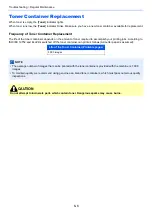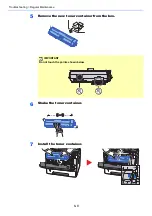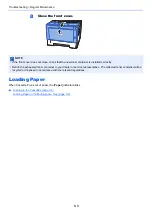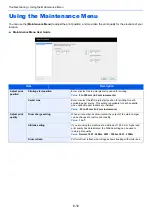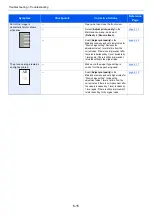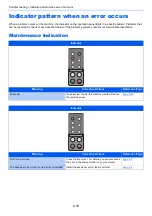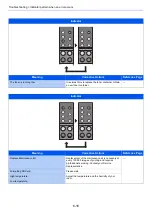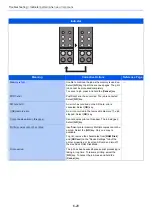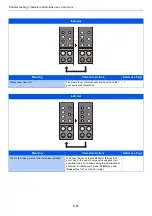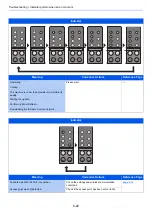6-16
Troubleshooting > Indicator pattern when an error occurs
Indicator pattern when an error occurs
When a problem occurs on the machine, the indicator on the operation panel lights in a specific pattern. Problems that
can be resolved by the user are described below. If the problem persists, contact your Service Representative.
Maintenance Indication
Indicator
Meaning
Corrective Actions
Reference Page
Paper jam.
If a paper jam occurs, the machine will stop. Remove
the jammed paper.
Indicator
Meaning
Corrective Actions
Reference Page
Front cover is open.
Close the front cover. For details, you can also check
the error in the status monitor on your computer.
The developer unit or toner container is not installed.
Install the developer unit or toner container.
Summary of Contents for P-3522DW
Page 1: ...Operation Guide P 3522DW ...
Page 128: ...6 27 Troubleshooting Indicator pattern when an error occurs Example F 5 2 6 ...
Page 132: ...6 31 Troubleshooting Clearing Paper Jams 4 Open the front cover 5 Close the front cover ...
Page 134: ...6 33 Troubleshooting Clearing Paper Jams 4 Open the front cover 5 Close the front cover ...
Page 136: ...6 35 Troubleshooting Clearing Paper Jams 4 Open the front cover 5 Close the front cover ...
Page 140: ...6 39 Troubleshooting Clearing Paper Jams 12Close the front cover ...
Page 145: ...6 44 Troubleshooting Clearing Paper Jams 14Close the front cover ...
Page 149: ...7 4 Appendix Optional Equipment 4 Replace the covers ...
Page 168: ......