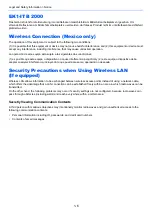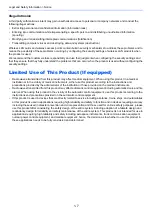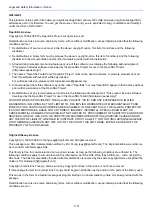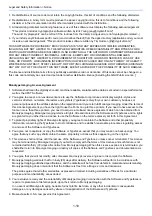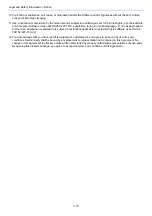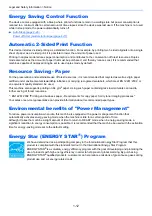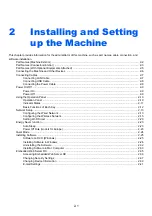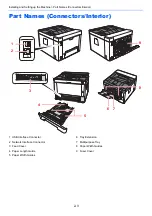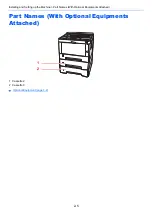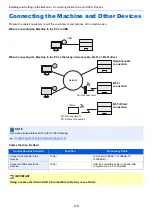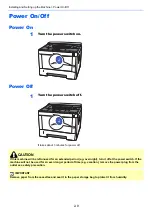1-6
Legal and Safety Information > Notice
EK1-ITB 2000
Das Gerät ist nicht für die Benutzung im unmittelbaren Gesichtsfeld am Bildschirmarbeitsplatz vorgesehen. Um
störende Reflexionen am Bildschirmarbeitsplatz zu vermeiden, darf dieses Produkt nicht im unmittelbaren Gesichtsfeld
platziert werden.
Wireless Connection (Mexico only)
The operation of this equipment is subject to the following two conditions:
(1) it is possible that this equipment or device may not cause harmful interference, and (2) this equipment or device must
accept any interference, including interference that may cause undesired operation.
La operación de este equipo está sujeta a las siguientes dos condiciones:
(1) es posible que este equipo o dispositivo no cause interferencia perjudicial y (2) este equipo o dispositivo debe
aceptar cualquier interferencia, incluyendo la que pueda causar su operación no deseada.
Security Precautions when Using Wireless LAN
(If equipped)
Wireless LAN allows information to be exchanged between wireless access points instead of using a network cable,
which offers the advantage that a LAN connection can be established freely within an area in which radio waves can be
transmitted.
On the other hand, the following problems may occur if security settings are not configured, because radio waves can
pass through obstacles (including walls) and reach everywhere within a certain area.
Secretly Viewing Communication Contents
A third person with malicious objectives may intentionally monitor radio waves and gain unauthorized access to the
following communication contents.
• Personal information including ID, passwords, and credit card numbers
• Contents of email messages
Summary of Contents for P-3522DW
Page 1: ...Operation Guide P 3522DW ...
Page 128: ...6 27 Troubleshooting Indicator pattern when an error occurs Example F 5 2 6 ...
Page 132: ...6 31 Troubleshooting Clearing Paper Jams 4 Open the front cover 5 Close the front cover ...
Page 134: ...6 33 Troubleshooting Clearing Paper Jams 4 Open the front cover 5 Close the front cover ...
Page 136: ...6 35 Troubleshooting Clearing Paper Jams 4 Open the front cover 5 Close the front cover ...
Page 140: ...6 39 Troubleshooting Clearing Paper Jams 12Close the front cover ...
Page 145: ...6 44 Troubleshooting Clearing Paper Jams 14Close the front cover ...
Page 149: ...7 4 Appendix Optional Equipment 4 Replace the covers ...
Page 168: ......