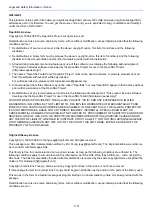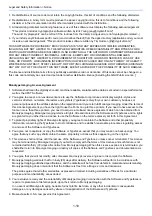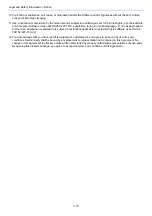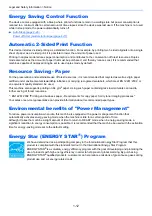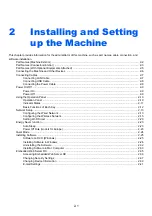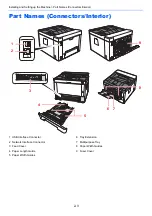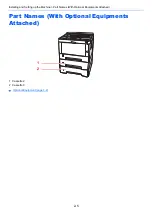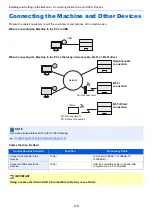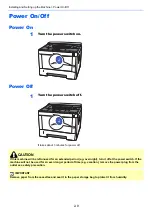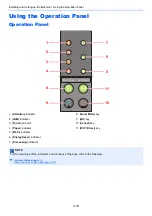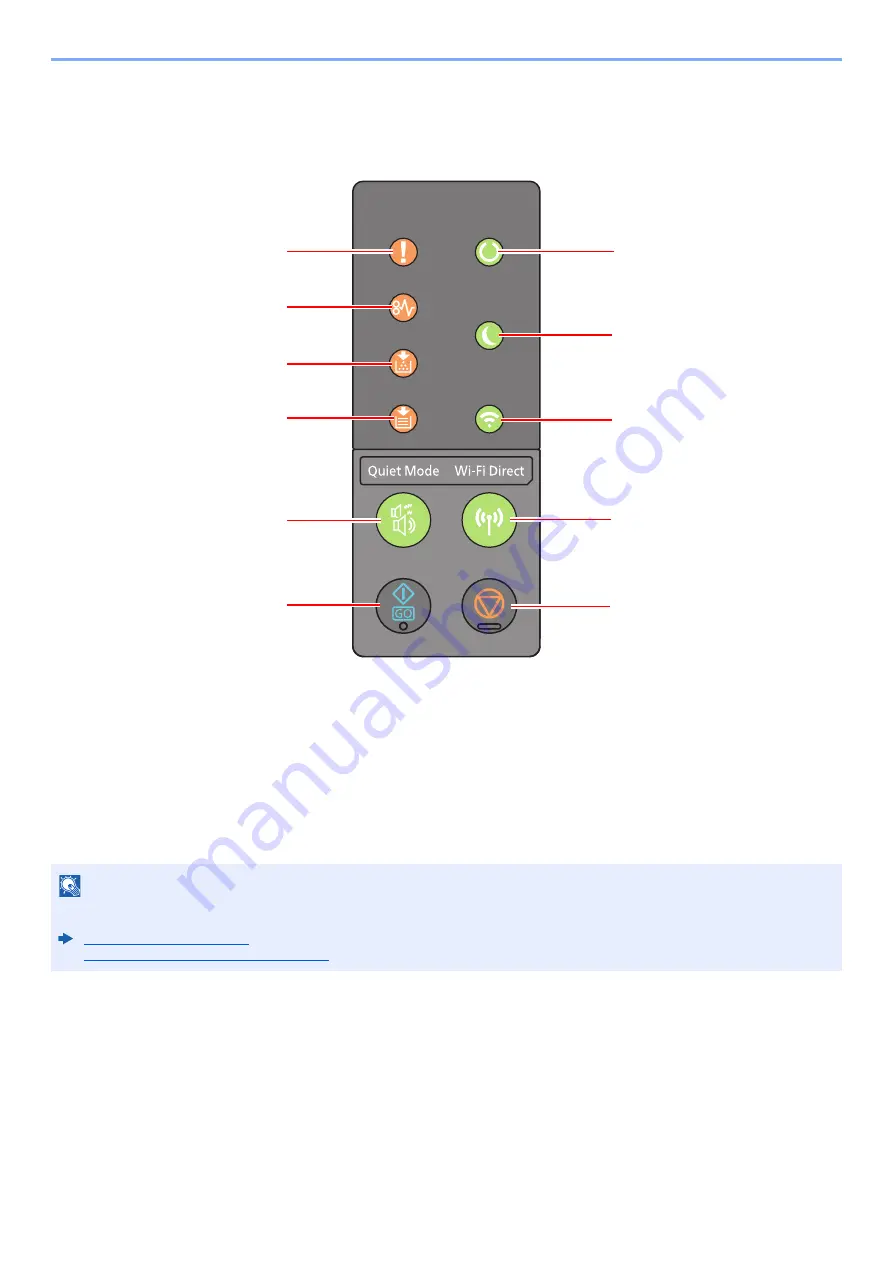
2-10
Installing and Setting up the Machine > Using the Operation Panel
Using the Operation Panel
Operation Panel
1 [
Attention
] indicator
2 [
JAM
] indicator
3 [
Toner
] indicator
4 [
Paper
] indicator
5 [
Wi-Fi
] indicator
6 [
Energy Saver
] indicator
7 [
Processing
] indicator
8 [
Quiet Mode
] key
9 [
GO
] key
10 [
Cancel
] key
11 [
Wi-Fi Direct
] key
NOTE
For the meanings of the indicators and functions of the keys, refer to the following:
Indicator States (page 2-11)
Basic Functions of Each Key (page 2-12)
1
2
3
7
6
5
11
10
8
4
9
Summary of Contents for P-3522DW
Page 1: ...Operation Guide P 3522DW ...
Page 128: ...6 27 Troubleshooting Indicator pattern when an error occurs Example F 5 2 6 ...
Page 132: ...6 31 Troubleshooting Clearing Paper Jams 4 Open the front cover 5 Close the front cover ...
Page 134: ...6 33 Troubleshooting Clearing Paper Jams 4 Open the front cover 5 Close the front cover ...
Page 136: ...6 35 Troubleshooting Clearing Paper Jams 4 Open the front cover 5 Close the front cover ...
Page 140: ...6 39 Troubleshooting Clearing Paper Jams 12Close the front cover ...
Page 145: ...6 44 Troubleshooting Clearing Paper Jams 14Close the front cover ...
Page 149: ...7 4 Appendix Optional Equipment 4 Replace the covers ...
Page 168: ......