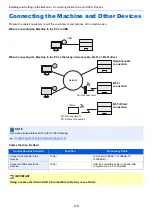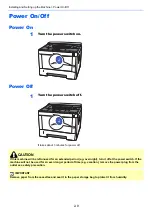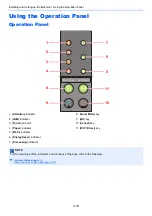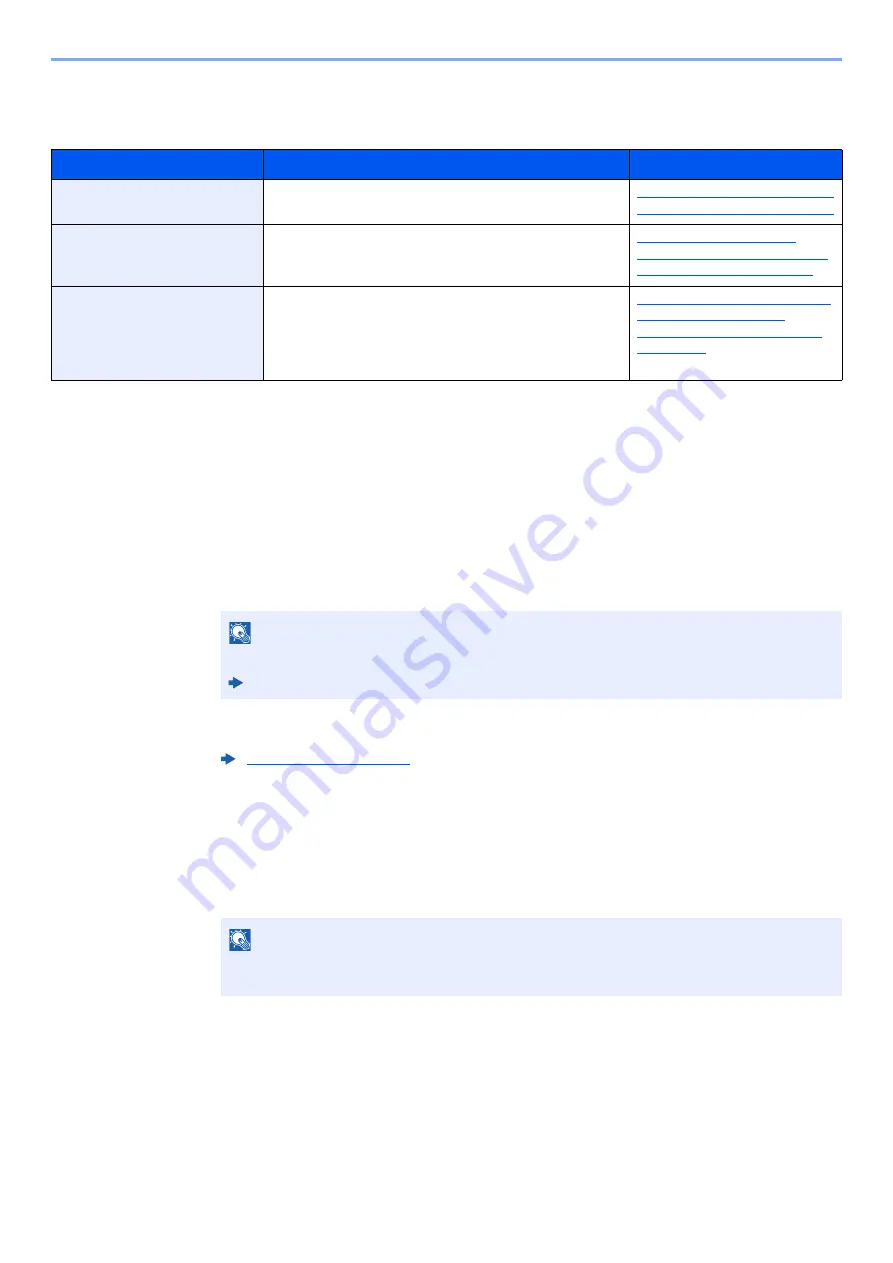
2-20
Installing and Setting up the Machine > Network Setup
Setting Wi-Fi Direct
Using the Wi-Fi Direct Mode from the Handheld Device
Here, we'll explain the procedures for connecting to Android 4.4 or more handheld devices.
1
Enable Wi-Fi Direct mode.
Simultaneously press the [
Go
] key and [
Wi-Fi Direct
] key on the operation panel for 3
seconds.
2
Turn the machine OFF and then ON.
3
Select the host name (KMxxxxxx) on the Wi-Fi Direct menu of
the handheld device.
4
Press the [Wi-Fi Direct] key on the operation panel for 1
second, when the [Wi-Fi Direct] key is blinking.
The network between this machine and the handheld device is configured.
Setting Wi-Fi Direct enables you to print from the Wi-Fi Direct environment. The configuration methods are as follows:
Configuration Method
Description
Reference Page
Using the Wi-Fi Direct mode
from the handheld device
*1
*1 When using Wi-Fi Direct mode, if the computer or handheld device is already connected to another network using the Wi-Fi
mode, you cannot execute the job because the machine is not detected from the application.
You can configure the connection using the Wi-Fi Direct
mode from the computer or handheld device.
Using the Wi-Fi Direct Mode from
the Handheld Device (page 2-20)
Using the Wi-Fi mode and
detecting the machine from
the handheld device
You can configure the connection using the Wi-Fi mode
from the computer or handheld device, detect and connect
the machine as an access point.
Using the Wi-Fi Mode and
Detecting the Machine from the
Handheld Device (page 2-21)
Using the Wi-Fi mode and
WPS push button on the
handheld device
You can configure the connection using the Wi-Fi mode
from the computer or handheld device with WPS push
button, and then connect the network by pressing WPS
push button on both the machine and the computer or
handheld device.
Using the Wi-Fi mode and WPS
Push Button on both the
Computer or Handheld Device
(page 2-22)
NOTE
You can also enable Wi-Fi Direct from Embedded Web Server RX.
Embedded Web Server RX User Guide
NOTE
This operation means it needs the first confirmation for the Wi-Fi Direct connection from the
handheld device.
Summary of Contents for P-3522DW
Page 1: ...Operation Guide P 3522DW ...
Page 128: ...6 27 Troubleshooting Indicator pattern when an error occurs Example F 5 2 6 ...
Page 132: ...6 31 Troubleshooting Clearing Paper Jams 4 Open the front cover 5 Close the front cover ...
Page 134: ...6 33 Troubleshooting Clearing Paper Jams 4 Open the front cover 5 Close the front cover ...
Page 136: ...6 35 Troubleshooting Clearing Paper Jams 4 Open the front cover 5 Close the front cover ...
Page 140: ...6 39 Troubleshooting Clearing Paper Jams 12Close the front cover ...
Page 145: ...6 44 Troubleshooting Clearing Paper Jams 14Close the front cover ...
Page 149: ...7 4 Appendix Optional Equipment 4 Replace the covers ...
Page 168: ......