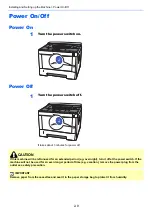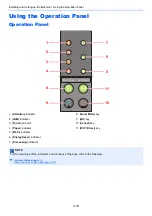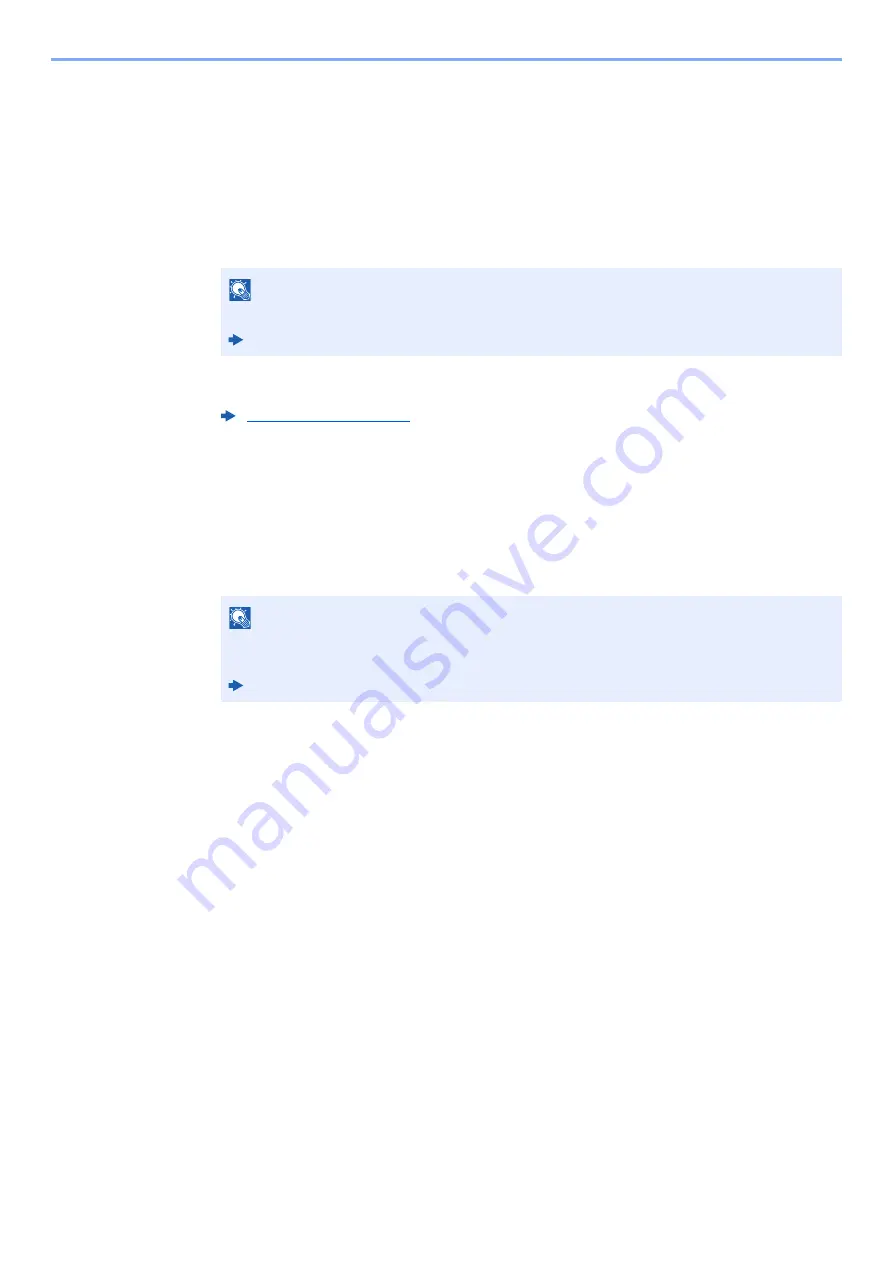
2-21
Installing and Setting up the Machine > Network Setup
Using the Wi-Fi Mode and Detecting the Machine from the Handheld Device
Here, we'll explain the procedures for connecting to iOS handheld devices. You can connect to Android handheld
devices or computers using the similar procedure.
1
Enable Wi-Fi Direct mode.
Simultaneously press the [
Go
] key and [
Wi-Fi Direct
] key on the operation panel for 3
seconds.
2
Turn the machine OFF and then ON.
3
Prints the service status page.
Press the [
Go
] key for 10 seconds or more.
4
Note the network name (SSID), IP address, and password.
This is printed in Wi-Fi Direct on the Network Status Page.
5
Configure the handheld device or the computer.
For configure the handheld device
1
[
Settings
] > [
Wi-Fi
]
2
Select the network name (SSID) appeared in step 4 from the list.
3
Enter the password that was provided in step 4 > [
Connect
]
The network between this machine and the handheld device is configured.
For configure the computer
1
Click the "Network" icon on the task tray to show a list of the networks.
2
Select the network name (SSID) appeared in step 4 from the list > [
Connect
]
3
Enter the password that was provided in step 4 > [
Next
] > [
Yes
]
The network between this machine and the computer is configured.
NOTE
You can also enable Wi-Fi Direct from Embedded Web Server RX.
Embedded Web Server RX User Guide
NOTE
You can also check the network name (SSID), IP address, and password from Embedded
Web Server RX.
Embedded Web Server RX User Guide
Summary of Contents for P-3522DW
Page 1: ...Operation Guide P 3522DW ...
Page 128: ...6 27 Troubleshooting Indicator pattern when an error occurs Example F 5 2 6 ...
Page 132: ...6 31 Troubleshooting Clearing Paper Jams 4 Open the front cover 5 Close the front cover ...
Page 134: ...6 33 Troubleshooting Clearing Paper Jams 4 Open the front cover 5 Close the front cover ...
Page 136: ...6 35 Troubleshooting Clearing Paper Jams 4 Open the front cover 5 Close the front cover ...
Page 140: ...6 39 Troubleshooting Clearing Paper Jams 12Close the front cover ...
Page 145: ...6 44 Troubleshooting Clearing Paper Jams 14Close the front cover ...
Page 149: ...7 4 Appendix Optional Equipment 4 Replace the covers ...
Page 168: ......