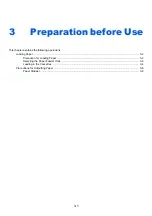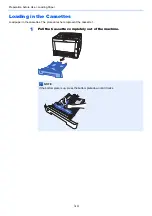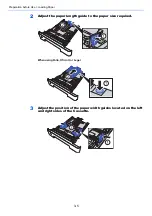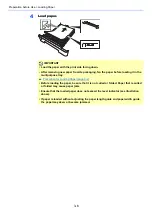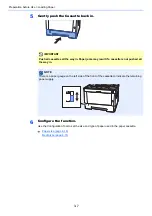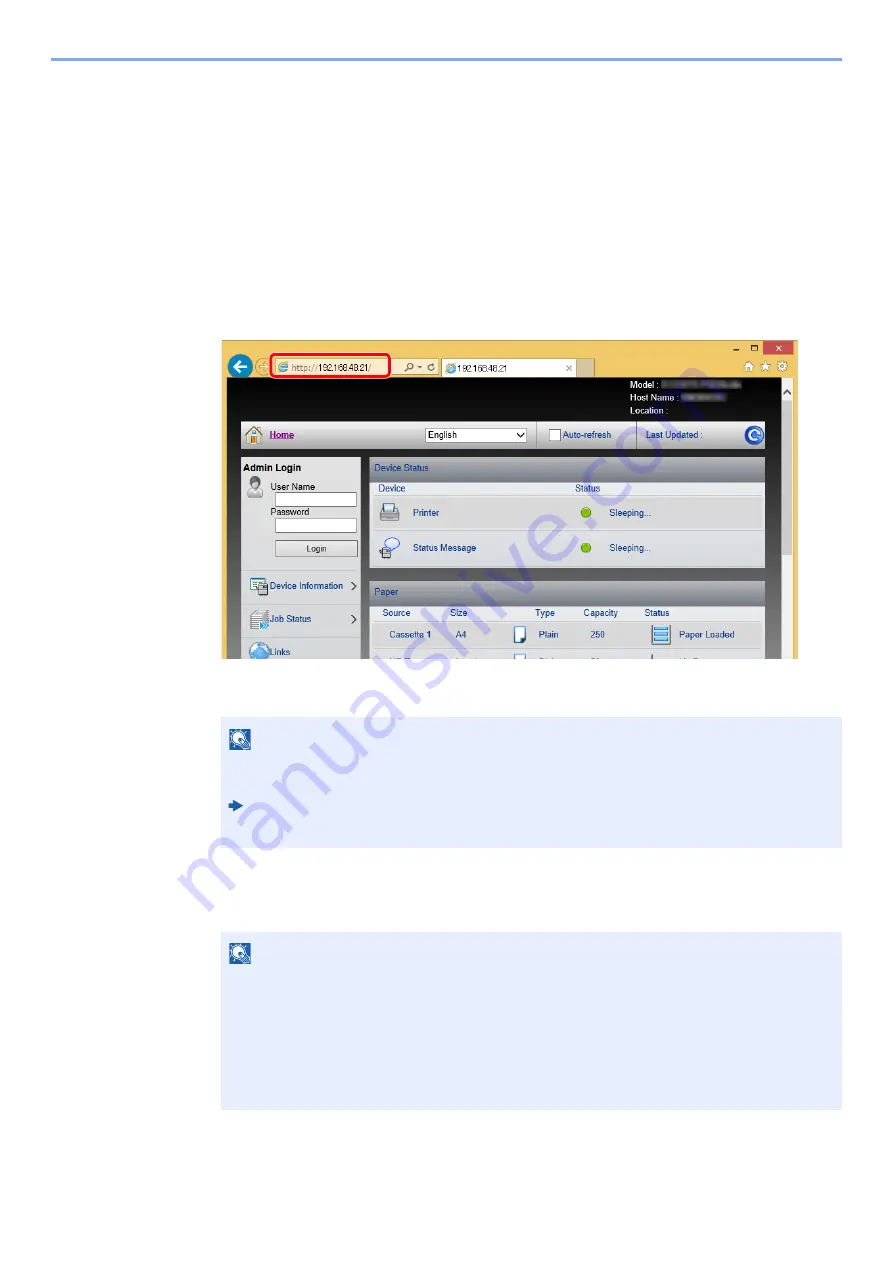
2-36
Installing and Setting up the Machine > Embedded Web Server RX
Accessing Embedded Web Server RX
1
Display the screen.
1
Launch your Web browser.
2
In the address or location bar, enter the machine's IP address or the host name.
You can check the IP address or host name of the machine on the status page. To print the status
page, press the [
GO
] key on the operation panel for 3 to 9 seconds.
Examples: https://192.168.48.21/ (for IP address)
https://MFP001 (if the host name is "MFP001")
The web page displays basic information about the machine and Embedded Web Server RX
as well as their current status.
2
Configure the function.
Select a category from the navigation bar on the left of the screen.
NOTE
If the screen "There is a problem with this website's security certificate." is displayed,
configure the certificate.
Embedded Web Server RX User Guide
You can also continue the operation without configuring the certificate.
NOTE
To fully access the features of the Embedded Web Server RX pages, enter the User Name
and Password and click [
Login
]. Entering the predefined administrator password allows the
user to access all pages, including Document Box. The factory default setting for the default
user with administrator privileges is shown below. (Upper case and lower case letters are
distinguished (case sensitive).)
Login User Name:
Admin
Login Password:
Admin
Summary of Contents for P-3522DW
Page 1: ...Operation Guide P 3522DW ...
Page 128: ...6 27 Troubleshooting Indicator pattern when an error occurs Example F 5 2 6 ...
Page 132: ...6 31 Troubleshooting Clearing Paper Jams 4 Open the front cover 5 Close the front cover ...
Page 134: ...6 33 Troubleshooting Clearing Paper Jams 4 Open the front cover 5 Close the front cover ...
Page 136: ...6 35 Troubleshooting Clearing Paper Jams 4 Open the front cover 5 Close the front cover ...
Page 140: ...6 39 Troubleshooting Clearing Paper Jams 12Close the front cover ...
Page 145: ...6 44 Troubleshooting Clearing Paper Jams 14Close the front cover ...
Page 149: ...7 4 Appendix Optional Equipment 4 Replace the covers ...
Page 168: ......