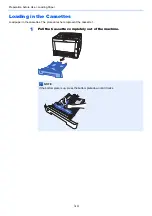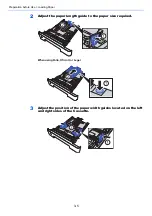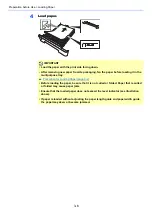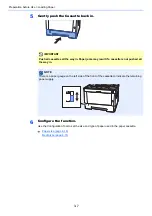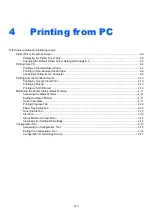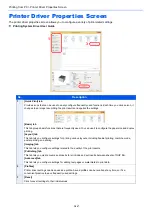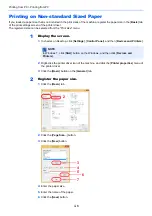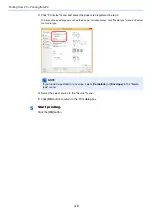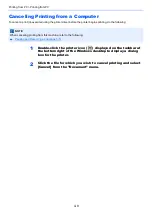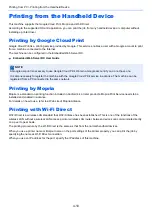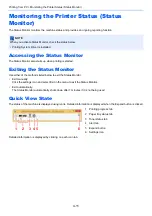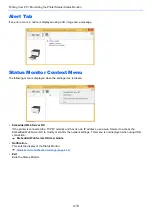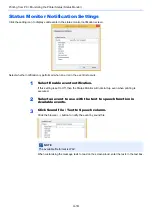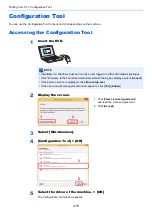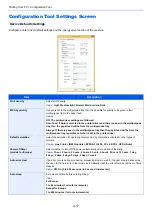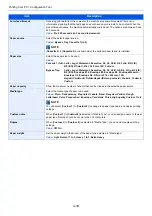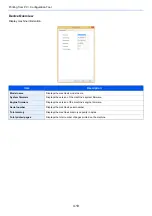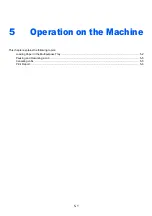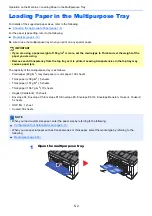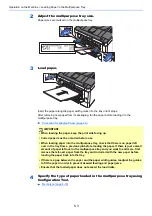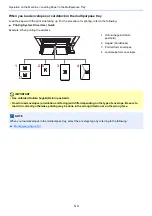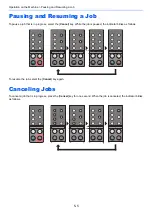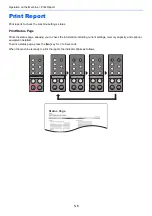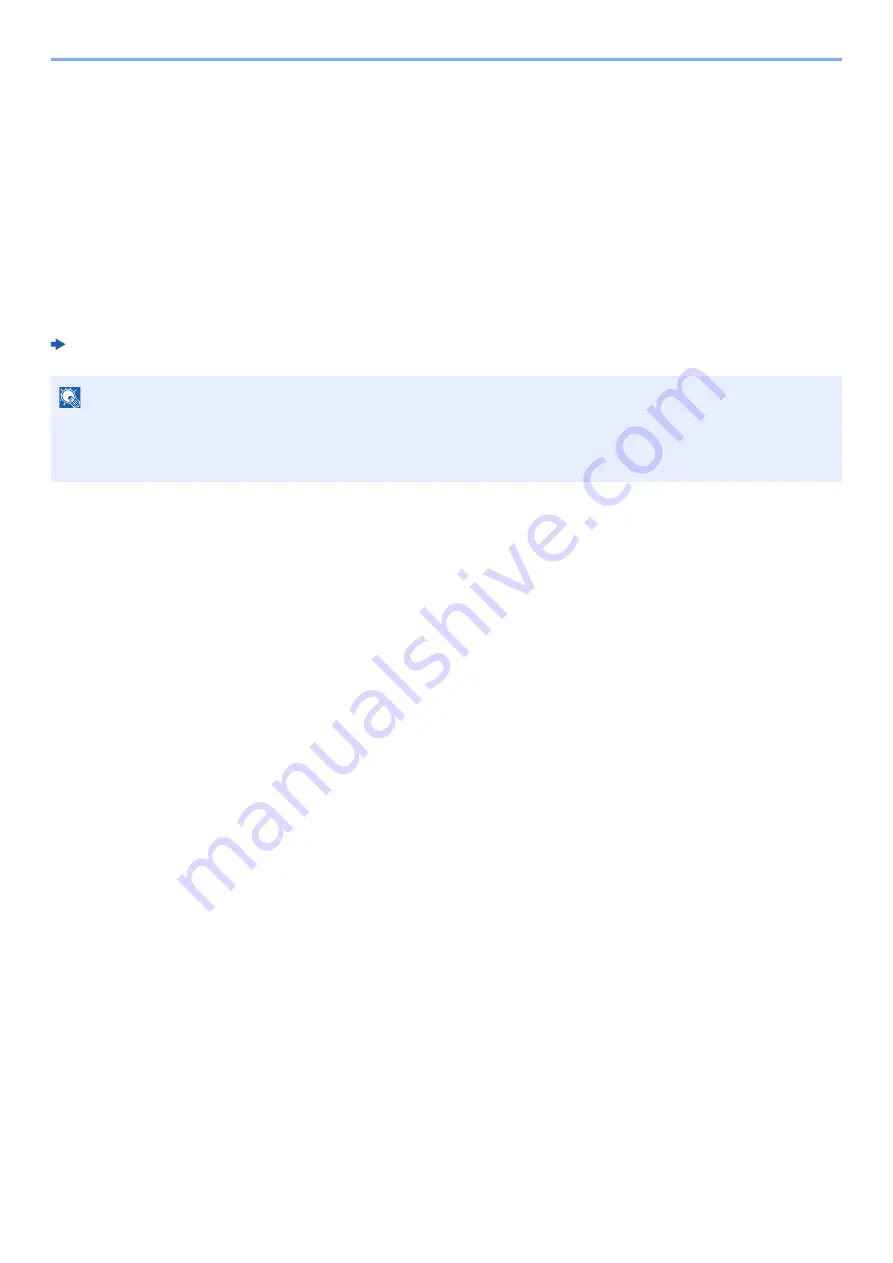
4-10
Printing from PC > Printing from the Handheld Device
Printing from the Handheld Device
This machine supports the Google Cloud Print, Mopria and Wi-Fi Direct.
According to the supported OS and application, you can print the job from any handheld device or computer without
installing a printer driver.
Printing by Google Cloud Print
Google Cloud Print is a printing service provided by Google. This service enables a user with a Google account to print
from a machine connected to the Internet.
The machine can be configured in the Embedded Web Server RX.
Embedded Web Server RX User Guide
Printing by Mopria
Mopria is a standard on printing function included in Android 4.4 or later products. Mopria Print Service needs to be
installed and enabled in advance.
For details on how to use, refer to a Web site of Mopria Alliance.
Printing with Wi-Fi Direct
Wi-Fi Direct is a wireless LAN standard that Wi-Fi Alliance has been established. This is one of the functions of the
wireless LAN, without a wireless LAN access point or wireless LAN router, between devices can communicate directly
on a peer to peer basis.
The printing procedure by the Wi-Fi Direct is the same as that from the normal handheld devices.
When you use a printer name or Bonjour name on the port settings of the printer property, you can print the job by
specifying the name at Wi-Fi Direct connection.
When you use an IP address for the port, specify the IP address of this machine.
NOTE
A Google account is necessary to use Google Cloud Print. Obtain a Google account if you do not have one.
It is also necessary to register the machine with the Google Cloud Print service in advance. The machine can be
registered from a PC connected to the same network.
Summary of Contents for P-3522DW
Page 1: ...Operation Guide P 3522DW ...
Page 128: ...6 27 Troubleshooting Indicator pattern when an error occurs Example F 5 2 6 ...
Page 132: ...6 31 Troubleshooting Clearing Paper Jams 4 Open the front cover 5 Close the front cover ...
Page 134: ...6 33 Troubleshooting Clearing Paper Jams 4 Open the front cover 5 Close the front cover ...
Page 136: ...6 35 Troubleshooting Clearing Paper Jams 4 Open the front cover 5 Close the front cover ...
Page 140: ...6 39 Troubleshooting Clearing Paper Jams 12Close the front cover ...
Page 145: ...6 44 Troubleshooting Clearing Paper Jams 14Close the front cover ...
Page 149: ...7 4 Appendix Optional Equipment 4 Replace the covers ...
Page 168: ......