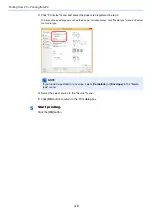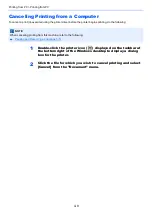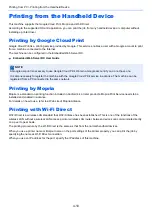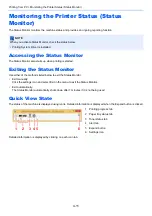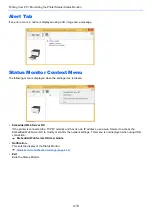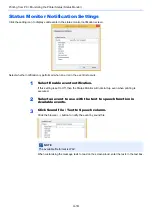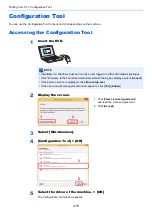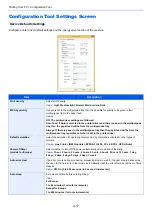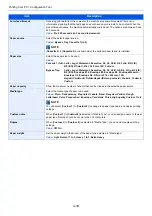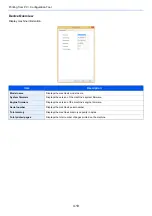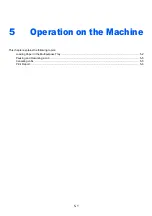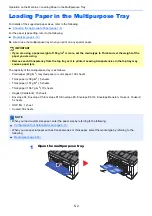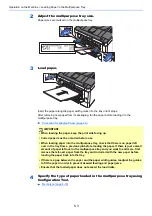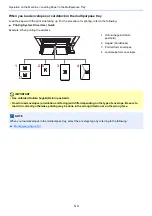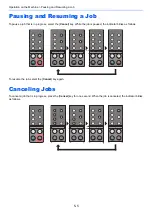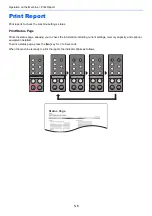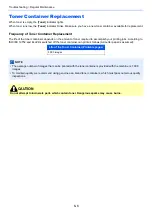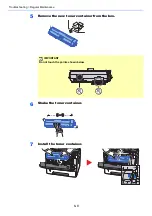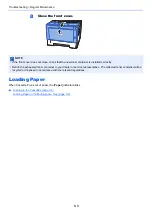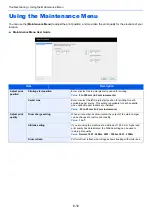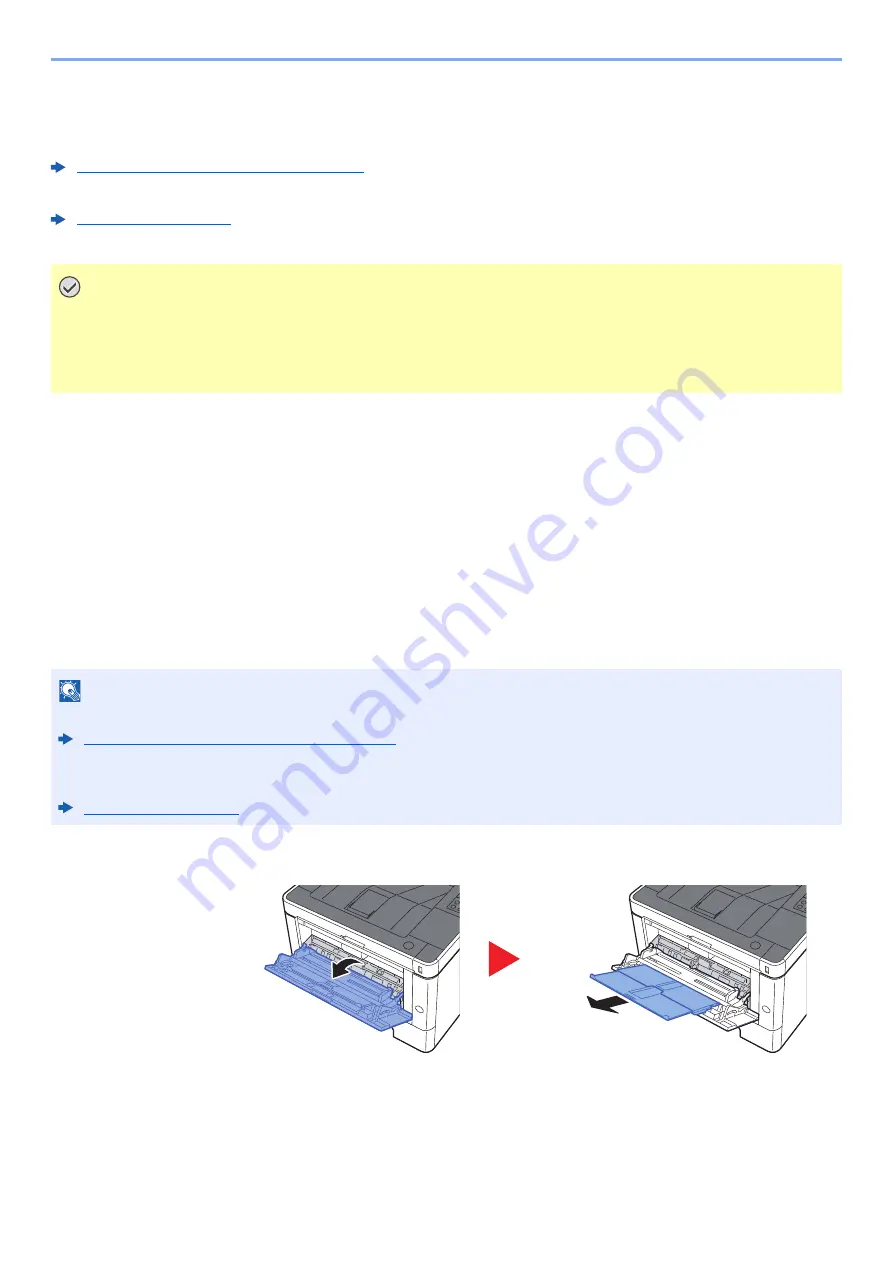
5-2
Operation on the Machine > Loading Paper in the Multipurpose Tray
Loading Paper in the Multipurpose Tray
For details of the supported paper sizes, refer to the following:
Choosing the Appropriate Paper (page 7-6)
For the paper type setting, refer to the following:
Be sure to use the multipurpose tray when you print on any special paper.
The capacity of the multipurpose tray is as follows.
• Plain paper (80 g/m
2
), recycled paper or color paper: 100 sheets
• Thick paper (209 g/m
2
): 5 sheets
• Thick paper (157 g/m
2
): 5 sheets
• Thick paper (104.7 g/m
2
): 70 sheets
• Hagaki (Cardstock): 15 sheets
• Envelope DL, Envelope C5, Envelope #10, Envelope #9, Envelope #6 3/4, Envelope Monarch, Youkei 4, Youkei 2:
5 sheets
• OHP film: 1 sheet
• Coated: 30 sheets
1
Open the multipurpose tray.
IMPORTANT
• If you are using a paper weight of 106 g/m
2
or more, set the media type to Thick and set the weight of the
paper you are using.
• Remove each transparency from the top tray as it is printed. Leaving transparencies in the top tray may
cause a paper jam.
NOTE
• When you load custom size paper, enter the paper size by referring to the following:
Configuration Tool Settings Screen (page 4-17)
• When you use special paper such as transparencies or thick paper, select the media type by referring to the
following:
Summary of Contents for P-3522DW
Page 1: ...Operation Guide P 3522DW ...
Page 128: ...6 27 Troubleshooting Indicator pattern when an error occurs Example F 5 2 6 ...
Page 132: ...6 31 Troubleshooting Clearing Paper Jams 4 Open the front cover 5 Close the front cover ...
Page 134: ...6 33 Troubleshooting Clearing Paper Jams 4 Open the front cover 5 Close the front cover ...
Page 136: ...6 35 Troubleshooting Clearing Paper Jams 4 Open the front cover 5 Close the front cover ...
Page 140: ...6 39 Troubleshooting Clearing Paper Jams 12Close the front cover ...
Page 145: ...6 44 Troubleshooting Clearing Paper Jams 14Close the front cover ...
Page 149: ...7 4 Appendix Optional Equipment 4 Replace the covers ...
Page 168: ......