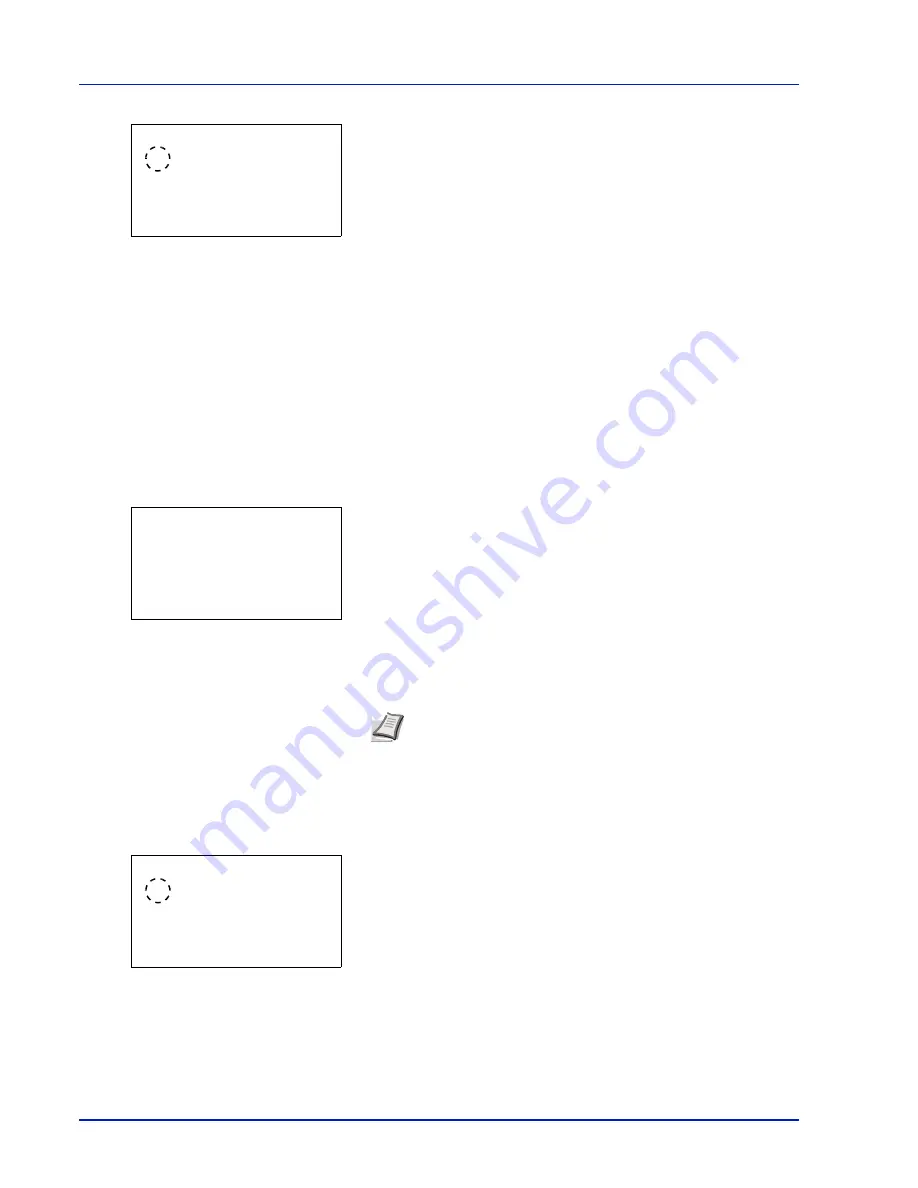
Operation Panel
4-78
2
Press
[OK]
. The
Date Format
screen appears.
3
Press
or
to select the desired date format.
The following date formats can be selected:
Month/Day/Year
Day/Month/Year
Year/Month/Day
4
Press
[OK]
. The date format is set and the
Date Setting
menu
reappears.
Time Zone (time difference setting)
Set the time difference from GMT.
1
In the
Date Setting
menu, press
or
to select
Time Zone
.
2
Press
[OK]
. The
Time Zone
screen appears.
3
Press
or
to select the location.
4
Press
[OK]
. The time zone is set and the
Date Setting
menu
reappears.
Summer Time (summer time setting)
Set summer time.
1
In the
Date Setting
menu, press
or
to select
Summer Time
.
2
Press
[OK]
. The
Summer Time
screen appears.
3
Press
or
to select whether the summer time is enabled.
4
Press
[OK]
. The summer time is set and the
Date Setting
menu
reappears.
Date Format:
a
b
********************-
2
Day/Month/Year
3
Year/Month/Day
1
*Month/Day/Year
Time Zone:
a
b
@
-05:00 Bogota
********************-
\
-04:30 Caracas
[
-05:00 Estn Time
Note
If you select a region that does not utilize summer time, the
summer time setting will not appear.
Summer Time:
a
b
********************-
2
On
1
*Off
Summary of Contents for P-4030D
Page 22: ...Machine Parts 1 6 ...
Page 60: ...Printing 3 8 ...
Page 71: ...4 11 Operation Panel Menu Map Sample Menu Map Printer Firmware version ...
Page 163: ...4 103 Operation Panel 5 Press or to select whether Thin Print is enabled ...
Page 194: ...Operation Panel 4 134 ...
Page 232: ...Document Box 5 38 ...
Page 238: ...Status Menu 6 6 ...
Page 272: ...Troubleshooting 8 24 ...
Page 311: ......
















































