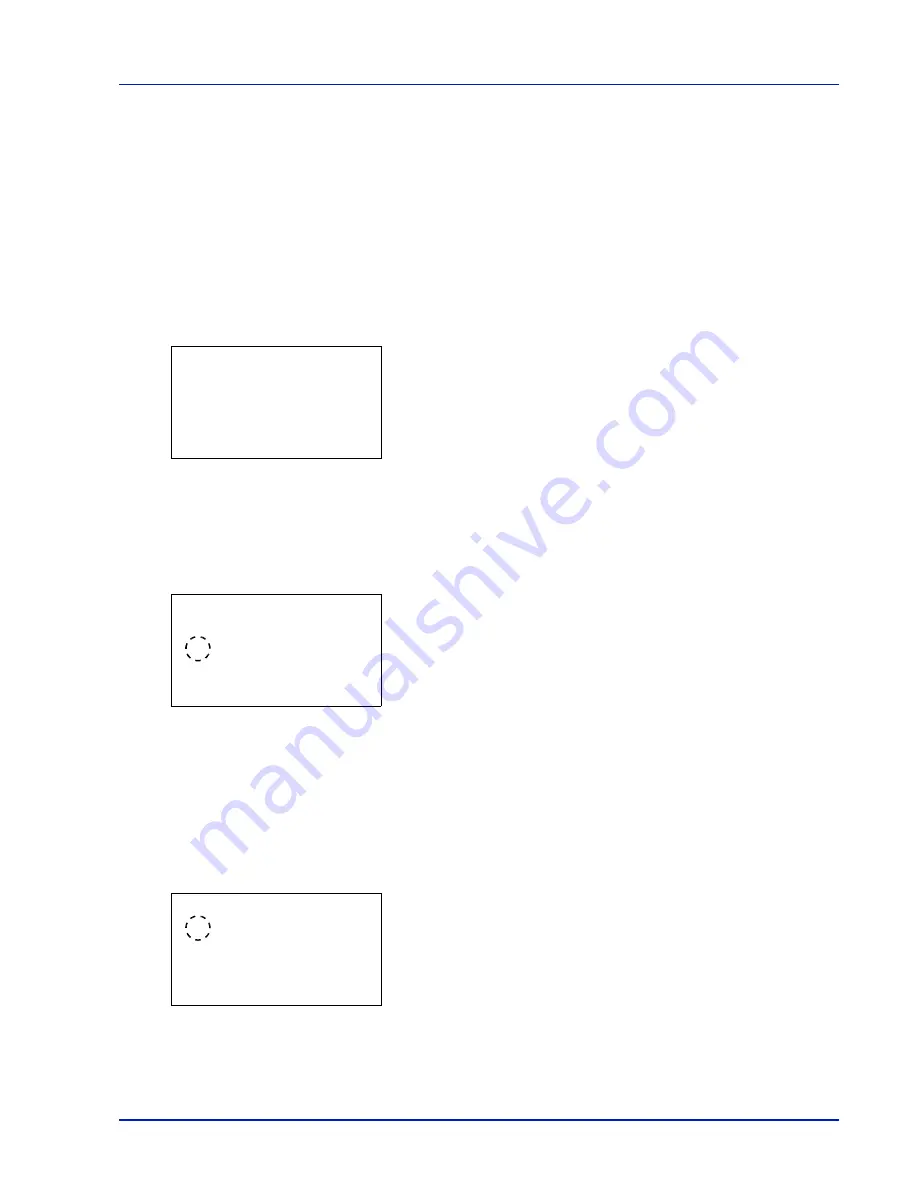
4-79
Operation Panel
Buzzer (Alarm (Buzzer) setting)
This function uses tones to notify the user of printer operations and the printer status. This setting is useful, for example,
when the printer is located some distance from the user.
The options available in Buzzer are as follows:
• Key Confirmation (Key confirmation tone setting)...4-79
• Job Finish (Job completed tone setting)...4-79
• Ready (Preparation completed tone setting)...4-80
• Error (Error tone setting)...4-80
• Keyboard Confirm (Keyboard confirmation tone setting)...4-80
1
In the
Device Common
menu, press
or
to select
Buzzer
.
2
Press
[OK]
. The
Buzzer
screen appears.
Key Confirmation (Key confirmation tone setting)
When
On
is selected in this setting, a tone sounds each time a key is used. The default setting is
On
.
1
In the
Buzzer
menu screen, press
or
to select
Key
Confirmation
.
2
Press
[OK]
. The
Key Confirmation
screen appears.
3
Press
or
to select whether the key confirmation tone is enabled.
4
Press
[OK]
. The key confirmation tone setting is set and the
Buzzer
menu reappears.
Job Finish (Job completed tone setting)
When
On
is selected in this setting, a tone sounds when printing ends. The default setting is
Off
.
1
In the
Buzzer
menu screen, press
or
to select
Job Finish
.
2
Press
[OK]
. The
Job Finish
screen appears.
3
Press
or
to select whether the printing completed tone is
enabled.
Buzzer:
a
b
********************-
2
Job Finish
3
Ready
[ Exit
]
1
Key Confirmation
Key Confirmation:
a
b
1
Off
********************-
2
*On
Job Finish:
a
b
********************-
2
On
1
*Off
Summary of Contents for P-4030D
Page 22: ...Machine Parts 1 6 ...
Page 60: ...Printing 3 8 ...
Page 71: ...4 11 Operation Panel Menu Map Sample Menu Map Printer Firmware version ...
Page 163: ...4 103 Operation Panel 5 Press or to select whether Thin Print is enabled ...
Page 194: ...Operation Panel 4 134 ...
Page 232: ...Document Box 5 38 ...
Page 238: ...Status Menu 6 6 ...
Page 272: ...Troubleshooting 8 24 ...
Page 311: ......
















































