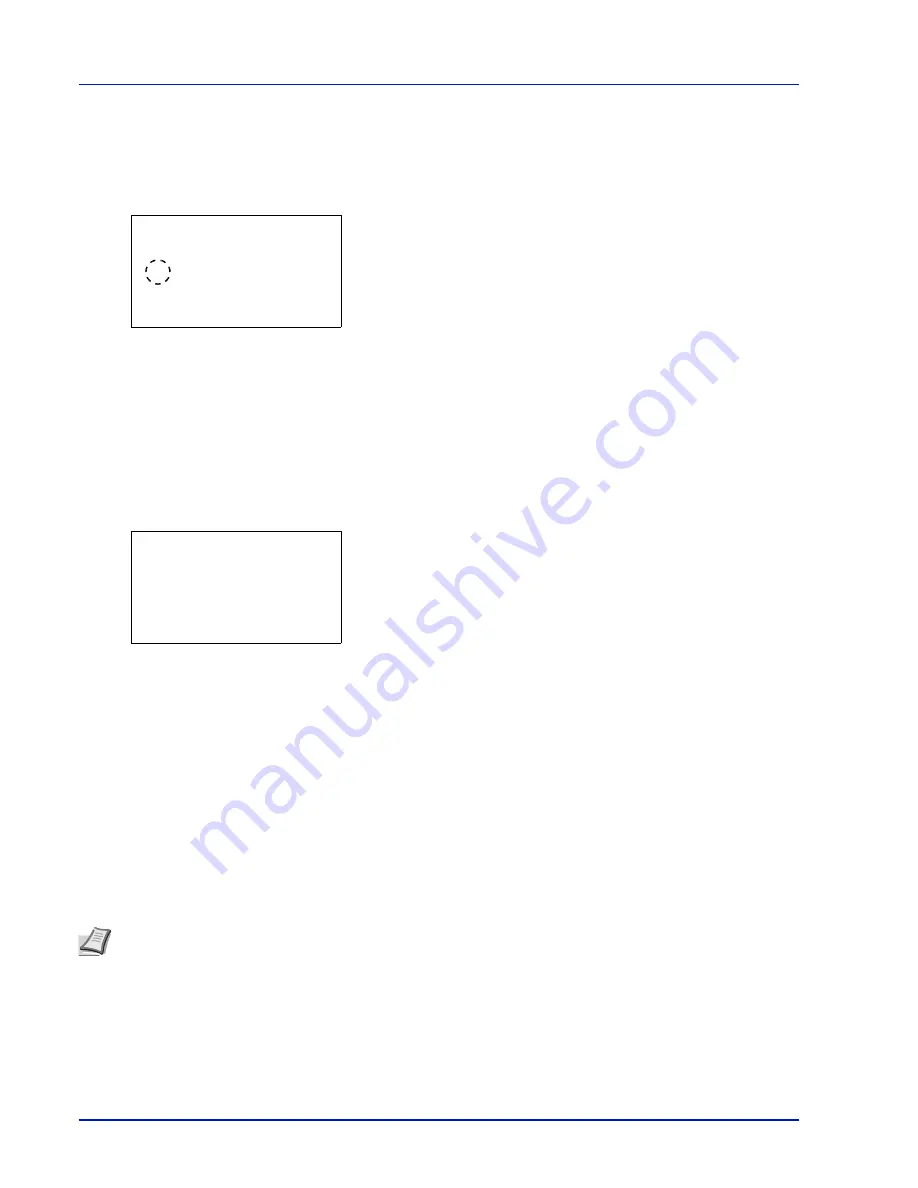
Operation Panel
4-82
RAM Disk Mode (Setting the RAM disk)
Selecting
On
in this setting enables the RAM disk.
1
In the
RAM Disk Setting
menu, press
or
to select
RAM Disk
Mode
.
2
Press
[OK]
. The
RAM Disk Mode
screen appears.
3
Press
or
to select whether the RAM disk is enabled.
4
Press
[OK]
. The RAM disk setting is set and the
RAM Disk
Setting
menu reappears.
RAM Disk Size (RAM disk size setting)
Use this procedure to set the amount of memory used for the RAM disk.
1
In the
RAM Disk Setting
menu, press
or
to select
RAM Disk
Size
.
2
Press
[OK]
. The
RAM Disk Size
screen appears.
3
Use the numeric keys or press
or
to set the amount of memory
to be used as a RAM disk.
The maximum amount of memory that can be set varies depending
on the total amount of memory in the printer.
4
Press
[OK]
. The amount of memory used as a RAM disk is stored and
the
RAM Disk Setting
menu reappears.
When you have completed the setting, exit the menu and restart the
printer. The selected setting is valid after the printer starts up again.
Format SSD (Formatting the SSD)
When an optional SSD (HD-6) is inserted into the printer for the first time, it must be formatted before use.
This menu is displayed only when the HD-6 is installed on the printer.
Use the procedure below to format the HD-6.
When a new HD-6 is inserted in the printer's slot,
Format SSD
will appear on the message display.
1
In the
Device Common
menu, press
or
to select
Format SSD
.
RAM Disk Mode:
a
b
1
Off
********************-
2
*On
RAM Disk Size:
a
b
(1-16)
/*16-
MB
Note
If the HD-6 is installed in the printer, the Document Box will be available. Formatting will destroy any existing
data on a storage device including a used HD-6. Formatting of the HD-6 must be executed from the printer. When
the HD-6 has not yet been formatted, the Attention indicator flashes and
Format SSD
is displayed.
Summary of Contents for P-4030D
Page 22: ...Machine Parts 1 6 ...
Page 60: ...Printing 3 8 ...
Page 71: ...4 11 Operation Panel Menu Map Sample Menu Map Printer Firmware version ...
Page 163: ...4 103 Operation Panel 5 Press or to select whether Thin Print is enabled ...
Page 194: ...Operation Panel 4 134 ...
Page 232: ...Document Box 5 38 ...
Page 238: ...Status Menu 6 6 ...
Page 272: ...Troubleshooting 8 24 ...
Page 311: ......
















































