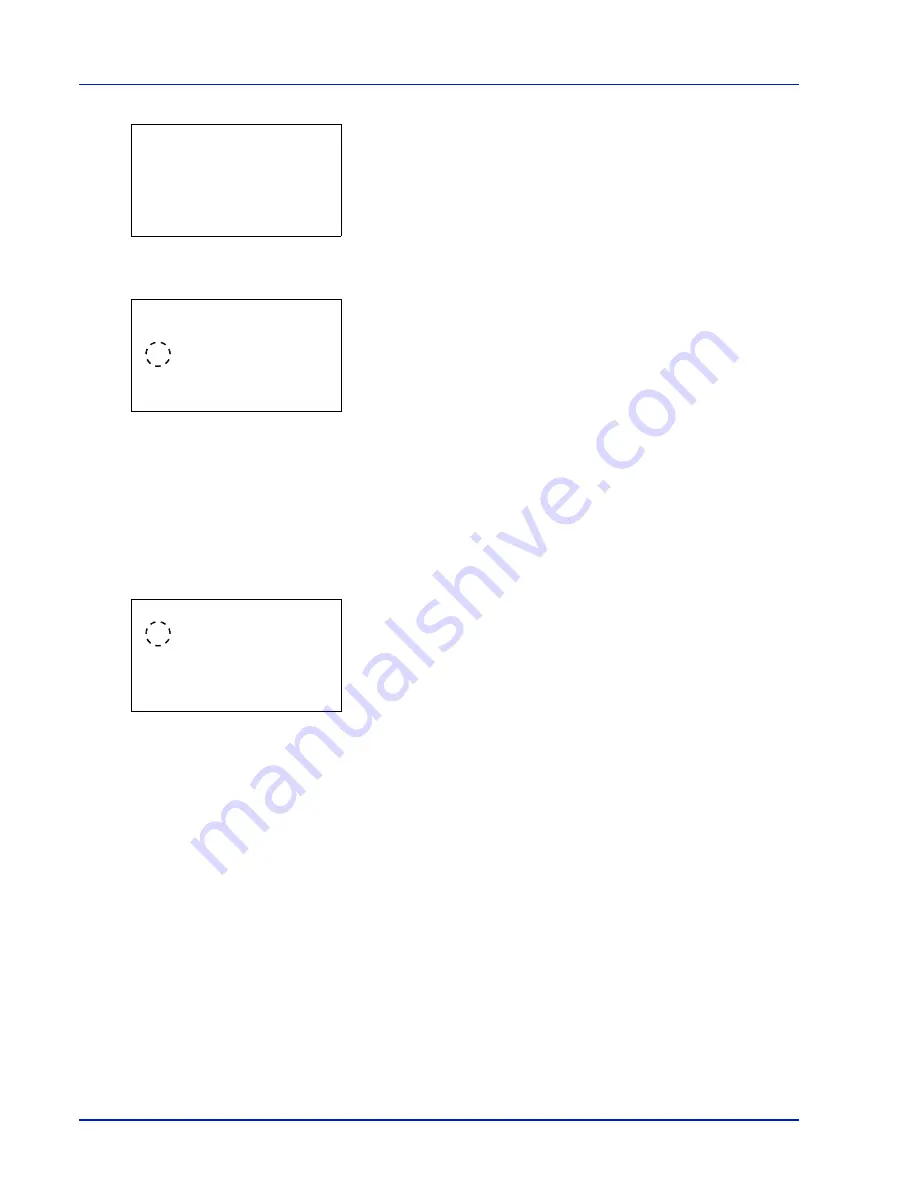
Operation Panel
4-104
6
Press
[OK]
. The Thin Print is set and the
ThinPrint
menu
reappears.
When Thin Print is set to
On
, the settings for
Thin Print over SSL
are displayed, so continue on and set these.
7
Press
or
to select
ThinPrintOverSSL
.
8
Press
[OK]
. The
ThinPrintOverSSL
screen appears.
9
Press
or
to select whether Thin Print over SSL is enabled.
10
Press
[OK]
. The Thin Print is set and the
ThinPrint
menu
reappears.
LAN Interface (LAN Interface setting)
Specify the settings for the LAN interface to be used. The default setting is
Auto
.
1
In the Network Security menu, press
or
to select LAN Interface.
2
Press
[OK]
. The
LAN Interface
screen appears.
The available LAN Interfaces are as follows:
Auto
10Base-Half
10Base-Full
100Base-Half
100Base-Full
1000Base-T
3
Press
or
to select the desired LAN Interface.
4
Press
[OK]
. The LAN Interface is set and the
Network Security
menu reappears.
I/F Block Set. (External interface block setting)
You can use this to block and thereby protect the interface.
The options available in I/F Block Set. are as follows:
• USB Host (USB Port setting)...4-105
• USB Device (USB interface setting)...4-105
• Option I/F (Optional network interface setting)...4-105
• Parallel I/F (Parallel interface setting)...4-106
• USB Storage (USB memory setting)...4-106
1
In the
Security
menu, press
or
to select
I/F Block Set.
.
ThinPrint:
a
b
********************-
2
ThinPrintOverSSL
[ Exit
]
1
Off/On
ThinPrintOverSSL:
a
b
1
Off
********************-
2
*On
LAN Interface:
a
b
********************-
2
10Base-Half
3
10Base-Full
1
*Auto
Summary of Contents for P-4030D
Page 22: ...Machine Parts 1 6 ...
Page 60: ...Printing 3 8 ...
Page 71: ...4 11 Operation Panel Menu Map Sample Menu Map Printer Firmware version ...
Page 163: ...4 103 Operation Panel 5 Press or to select whether Thin Print is enabled ...
Page 194: ...Operation Panel 4 134 ...
Page 232: ...Document Box 5 38 ...
Page 238: ...Status Menu 6 6 ...
Page 272: ...Troubleshooting 8 24 ...
Page 311: ......
















































