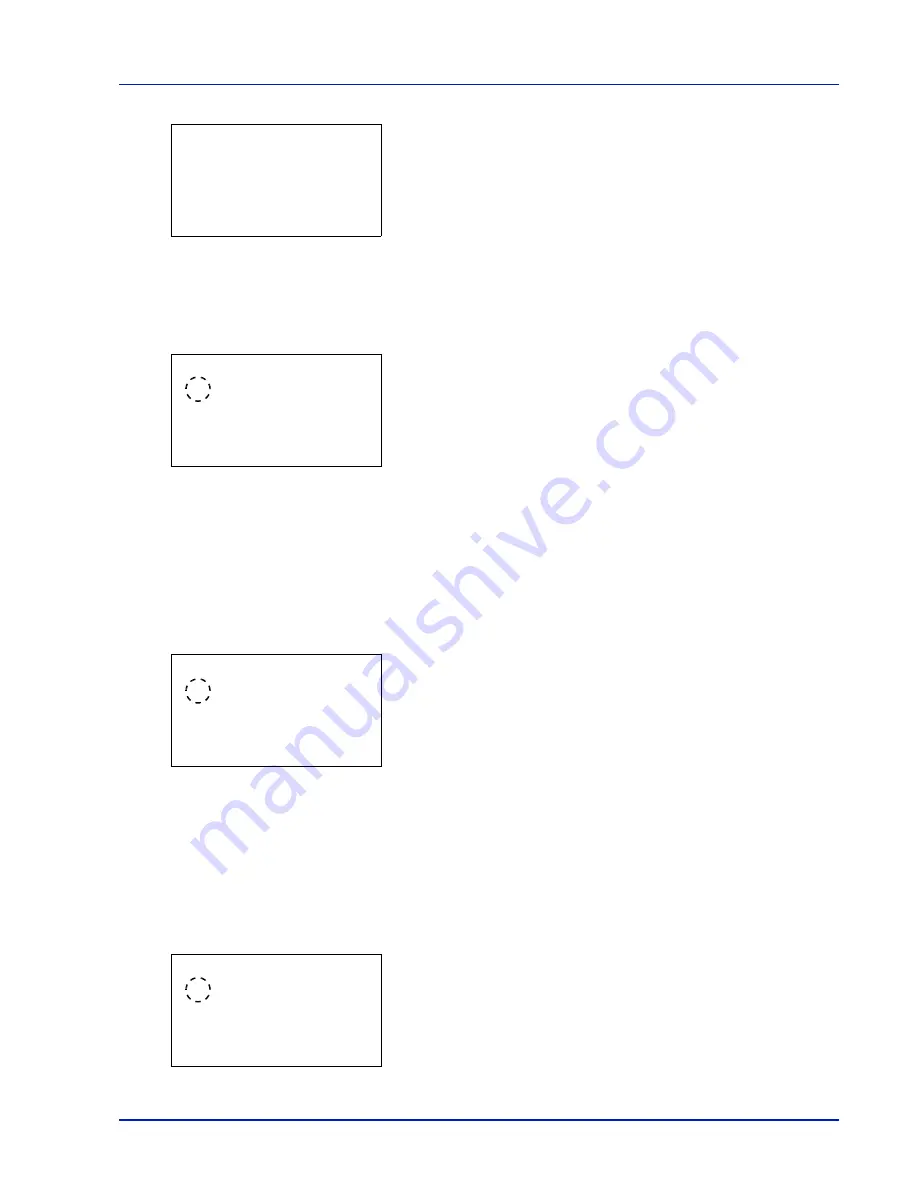
4-105
Operation Panel
2
Press
[OK]
. The
I/F Block Set.
menu screen appears.
USB Host (USB Port setting)
This blocks and protects the USB Port (USB Host). The default setting is
Unblock
.
1
In the
I/F Block Set.
menu, press
or
to select
USB Host
.
2
Press
[OK]
. The
USB Host
screen appears.
3
Press
or
to select whether to block and protect the USB host.
4
Press
[OK]
. The USB Host setting is set and the
I/F Block Set.
menu reappears.
USB Device (USB interface setting)
This blocks and protects the USB interface. The default setting is
Unblock
.
1
In the
I/F Block Set.
menu, press
or
to select
USB Device
.
2
Press
[OK]
. The
USB Device
screen appears.
3
Press
or
to select whether to block and protect the USB device.
4
Press
[OK]
. The USB Device setting is set and the
I/F Block Set.
menu reappears.
Option I/F (Optional network interface setting)
This blocks and protects the optional network interface. The default setting is
Unblock
.
1
In the
I/F Block Set.
menu, press
or
to select
Option I/F
.
2
Press
[OK]
. The
Option I/F
screen appears.
I/F Block Set.:
a
b
********************-
2
USB Device
3
Option I/F
[ Exit
]
1
USB Host
USB Host:
a
b
********************-
2
Block
1
*Unblock
USB Device:
a
b
********************-
2
Block
1
*Unblock
Option I/F:
a
b
********************-
2
Block
1
*Unblock
Summary of Contents for P-4030D
Page 22: ...Machine Parts 1 6 ...
Page 60: ...Printing 3 8 ...
Page 71: ...4 11 Operation Panel Menu Map Sample Menu Map Printer Firmware version ...
Page 163: ...4 103 Operation Panel 5 Press or to select whether Thin Print is enabled ...
Page 194: ...Operation Panel 4 134 ...
Page 232: ...Document Box 5 38 ...
Page 238: ...Status Menu 6 6 ...
Page 272: ...Troubleshooting 8 24 ...
Page 311: ......
















































