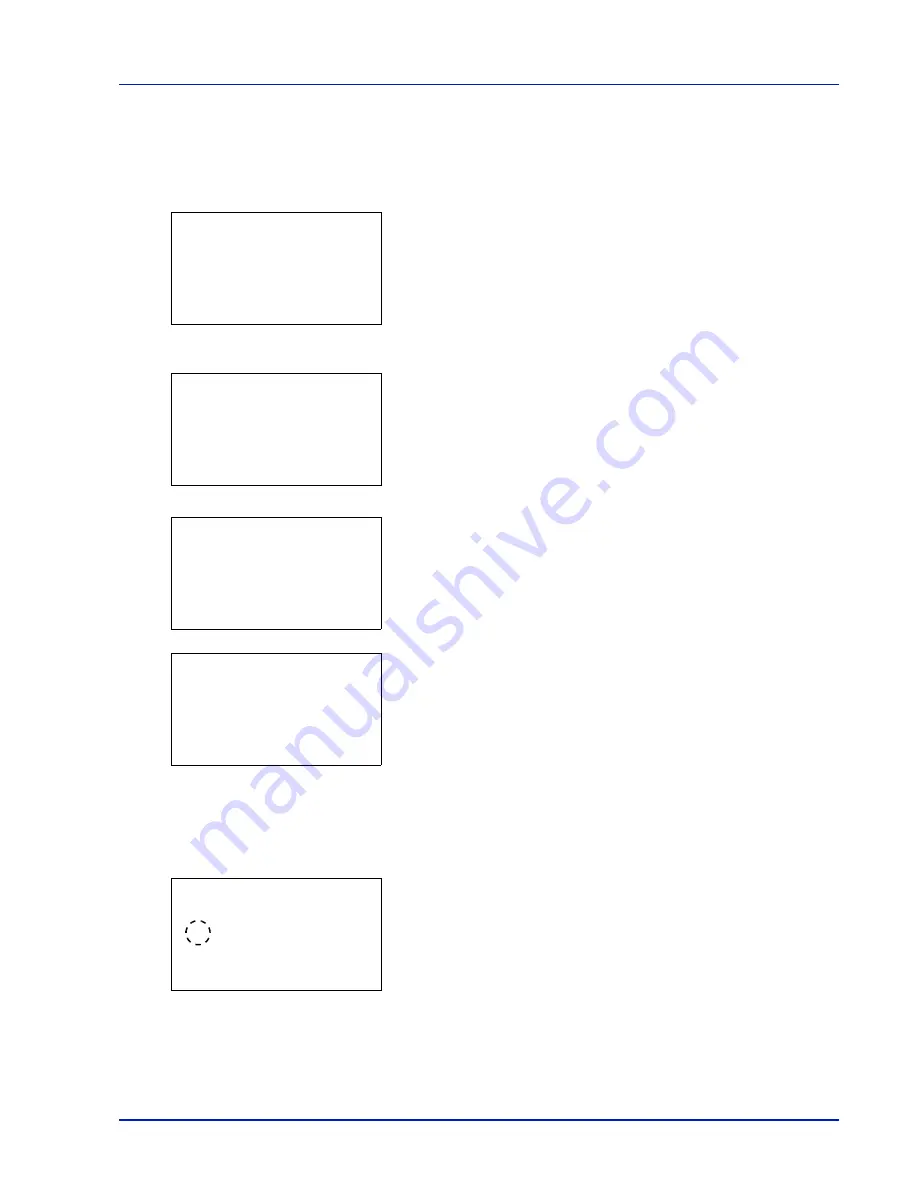
4-127
Operation Panel
Delete (Deleting registered accounts)
You can use this procedure to delete a registered account ID.
1
In the
Job Account.Set.
menu, press
or
to select
Account.
List
.
2
Press
[OK]
. The
Account. List
menu appears showing a list of
the registered accounts in ascending order.
3
Press
or
to select the ID of the account to be deleted.
4
Press
[OK]
. A list of selection options appears.
5
Press
or
to select
Delete
and then press
[OK]
. A confirmation
screen appears.
6
To proceed with deleting the account, press
[Yes]
(
[Left Select]
).
Completed.
appears and the account is deleted. The once deleting
of the account ends, the
Account. List
screen reappears.
Pressing
[No]
(
[Right Select]
) returns to the list of selections
options without deleting the account.
Apply Limit (Operation settings when limits are exceeded)
Use this to specify the action taken when a department exceeds its printing limits.
1
In the
Job Account.Set.
menu, press
or
to select
Apply
Limit
.
2
Press
[OK]
. The
Apply Limit
screen appears.
•
Immediately
(prohibit printing from this job onwards)
•
Subsequently
(prohibit printing from the next job onwards)
Account. List:
a
b
********************-
k
00122
k
3485739
[
Add
]
k
1228
k
1228:
a
b
********************-
2
Delete
3
Exit
1
Detail/Edit
Delete.
Are you sure?
z
k
1228
[
Yes
] [
No ]
Account. List:
a
b
********************-
k
3485739
[
Add
]
k
00122
Apply Limit:
a
b
1
Immediately
********************-
2
*Subsequently
Summary of Contents for P-4030D
Page 22: ...Machine Parts 1 6 ...
Page 60: ...Printing 3 8 ...
Page 71: ...4 11 Operation Panel Menu Map Sample Menu Map Printer Firmware version ...
Page 163: ...4 103 Operation Panel 5 Press or to select whether Thin Print is enabled ...
Page 194: ...Operation Panel 4 134 ...
Page 232: ...Document Box 5 38 ...
Page 238: ...Status Menu 6 6 ...
Page 272: ...Troubleshooting 8 24 ...
Page 311: ......
















































