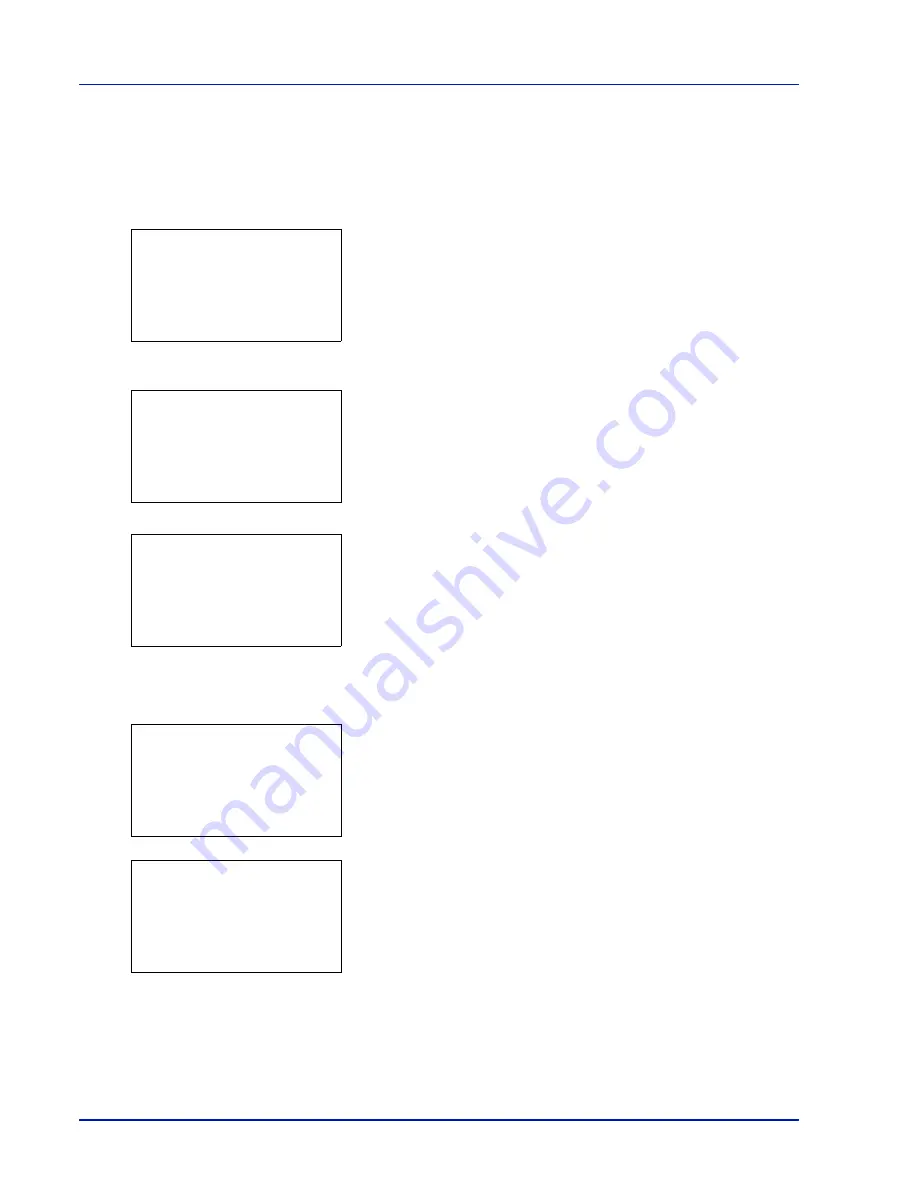
Document Box
5-22
5
Press
[OK]
. The Del. after Print setting is set and the
Function
menu reappears.
Delete a File
Delete the file(s) selected in the Custom Box.
1
In the file list screen, select the item and press
[OK]
. The
/
Delete
menu screen appears.
2
Press
or
to select
Delete
.
3
Press
[OK]
. A confirmation screen appears.
4
Press
[Yes]
(
[Left Select]
). The message
Completed.
appears
and the selected file(s) are deleted.
Pressing
[No]
(
[Right Select]
) returns to the file list menu screen
without deleting the file.
Moving files
A file can be moved to a different Custom Box.
1
In the file list screen, select the item and press
[OK]
. The
/
Delete
menu screen appears.
2
Press
or
to select
Move
.
m
0001 ABC box:
a
b
********************-
2
Print(ChangeSet)
3
Delete
1
Delete.
Are you sure?
z
j
Document_20111…
[
Yes
] [
No ]
Completed.
m
0001 ABC box:
a
b
********************-
2
Print(ChangeSet)
3
Delete
1
m
0001 ABC box:
a
b
********************-
4
Move
Summary of Contents for P-4030D
Page 22: ...Machine Parts 1 6 ...
Page 60: ...Printing 3 8 ...
Page 71: ...4 11 Operation Panel Menu Map Sample Menu Map Printer Firmware version ...
Page 163: ...4 103 Operation Panel 5 Press or to select whether Thin Print is enabled ...
Page 194: ...Operation Panel 4 134 ...
Page 232: ...Document Box 5 38 ...
Page 238: ...Status Menu 6 6 ...
Page 272: ...Troubleshooting 8 24 ...
Page 311: ......
















































