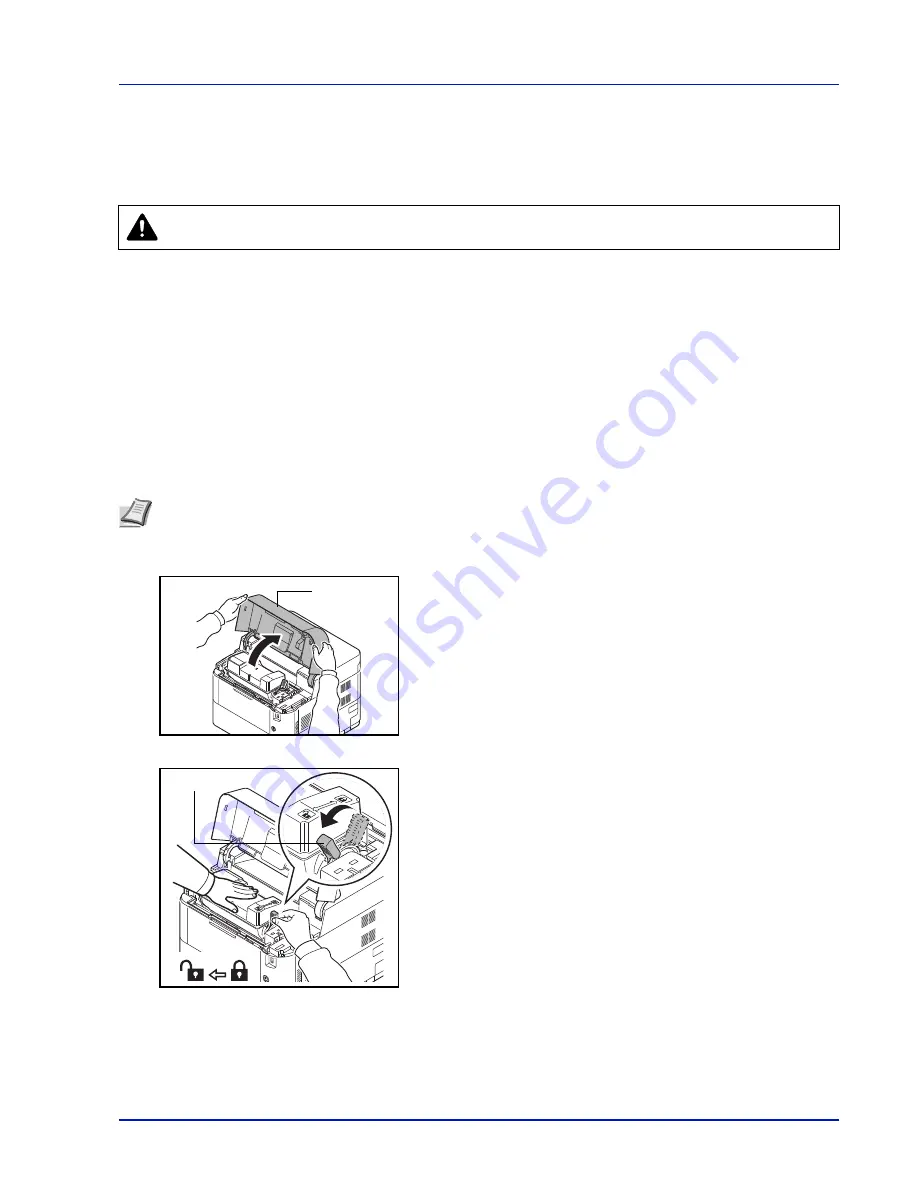
7-3
Maintenance
Replacing the Toner Container
This section explains how to replace the toner containers. When replacing the toner container, always replace the waste
toner box at the same time. If this box is full, the printer may be damaged or contaminated by the waste toner that may spill
over the box.
IMPORTANT
During toner container replacement, temporarily move storage media and computer supplies (such as
floppy disks and USB memories) away from the toner container. This is to avoid damaging media by the magnetism
of toner.
IMPORTANT
Always clean the inside of the printer after replacing the toner cartridge. For details, refer to
Cleaning
the Printer on page 7-8
.
IMPORTANT
We are not liable against any damages or problems arising from the use of toner containers other than
those designated as original our toner containers. For optimum performance, it is also recommended to use only the
our toner containers which are specifically intended for use in your country or region. If the toner container for another
destination is installed, the printer will stop printing.
IMPORTANT
Before replacing the toner container, remove the paper on the MP tray.
1
Open the top cover.
2
Turn the lock lever to the unlock position.
CAUTION
Do not attempt to incinerate the Toner Container. Dangerous sparks may cause burns.
Note
You do not have to turn printer power off before starting the replacement. Any data that may be processing in
the printer will be deleted if you turn the printer power off.
Top Cover
Lock lever
Summary of Contents for P-4030D
Page 22: ...Machine Parts 1 6 ...
Page 60: ...Printing 3 8 ...
Page 71: ...4 11 Operation Panel Menu Map Sample Menu Map Printer Firmware version ...
Page 163: ...4 103 Operation Panel 5 Press or to select whether Thin Print is enabled ...
Page 194: ...Operation Panel 4 134 ...
Page 232: ...Document Box 5 38 ...
Page 238: ...Status Menu 6 6 ...
Page 272: ...Troubleshooting 8 24 ...
Page 311: ......
















































