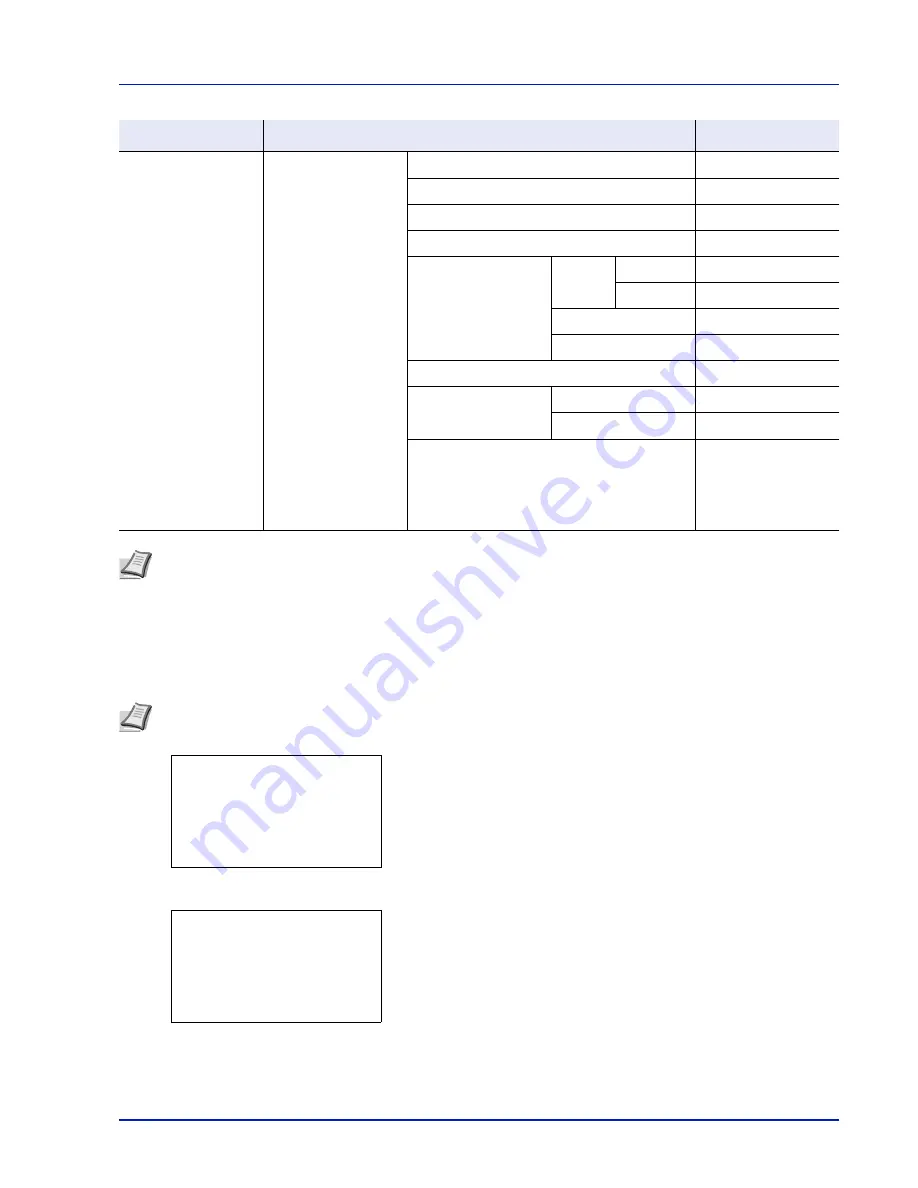
2-3
Preparation before Use
Network Settings
This section explains the settings for when DHCP is used or when an IP Address is entered while TCP(IPv4) is selected.
For details of the settings, refer to
Network (Network settings) on page 4-54
. Also, for how to use the Menu Selection
System, refer to
Using the Menu Selection System on page 4-7
.
1
While the printer displays
Ready to print.
,
Please wait.
and
Processing.
, press
[Menu]
. The mode selection menu is
displayed.
2
Press
or
to select
Network
.
3
Press
[OK]
. The
Network
menu screen appears.
Security
Network Security
WSD-PRINT
On/Off
Enhanced WSD
On/Off
EnhancedWSD(SSL)
On/Off
IPP
On/Off
SSL Setting
SSL
Off/On
On/Off
Encryption
AES/DES/3DES
IPP over SSL
On/Off
HTTPS
On/Off
IPSec
On/Off
Thin Print
Off/On
On/Off
Thin Print over SSL
On/Off
LAN Interface
Auto/10BASE-Half/
10BASE-Full/
100BASE-Half/
100BASE-Full/
1000BASE-T
Note
When the network settings have been changed, restart the network card of the device. This is mandatory to
make the settings effective. For details, refer to
Restart Network (Restarting the network card) on page 4-61
.
Note
When entering an IP Address manually, check the IP Address, Subnet Mask and Default Gateway with the
system administrator.
Menu
Submenu
Setting
Menu:
a
b
********************-
2
USB Memory
3
Counter
[ Exit
]
1
Report Print
Network:
a
b
********************-
2
Restart Network
[ Exit
]
1
TCP/IP Settings
Summary of Contents for P-4030D
Page 22: ...Machine Parts 1 6 ...
Page 60: ...Printing 3 8 ...
Page 71: ...4 11 Operation Panel Menu Map Sample Menu Map Printer Firmware version ...
Page 163: ...4 103 Operation Panel 5 Press or to select whether Thin Print is enabled ...
Page 194: ...Operation Panel 4 134 ...
Page 232: ...Document Box 5 38 ...
Page 238: ...Status Menu 6 6 ...
Page 272: ...Troubleshooting 8 24 ...
Page 311: ......
















































