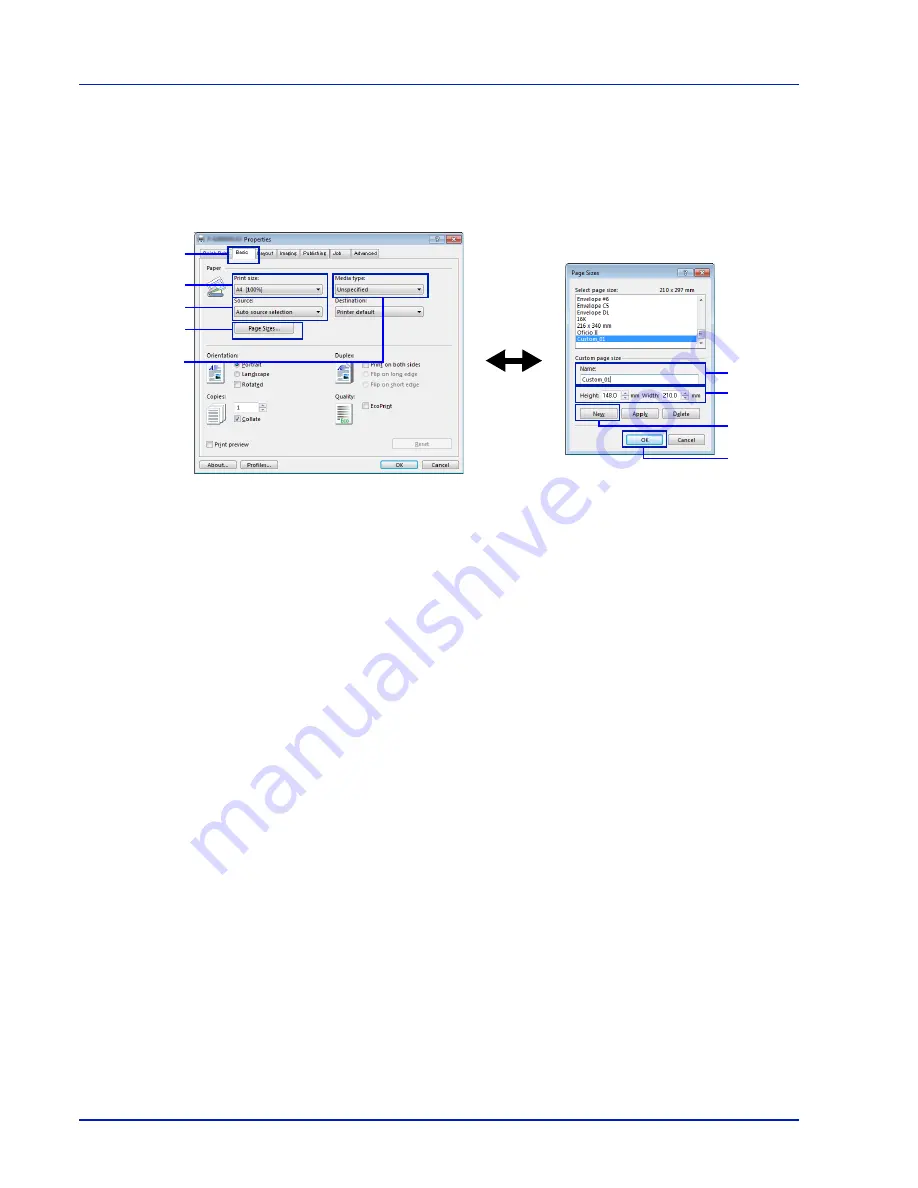
Printing
3-4
Registering a page size
When cardstock or an envelope is loaded in the Multi Purpose Tray, set the paper size and type and then register the paper size
on the
Basic
tab of the print settings screen in the printer driver.
Once registered, the paper size can be selected from the
Page Size
menu.
1
Display the print settings screen.
2
Click the
Basic
tab.
3
Click
Page Sizes...
to register the size.
4
Click
New
.
5
Enter the name of the paper.
6
Enter the paper size.
7
Click
OK
.
8
Select the page size (name) registered in steps 4 to 7.
9
Select
MP Tray
.
10
Select
Cardstock
or
Envelope
.
2
8
9
3
10
5
6
4
7
Summary of Contents for P-4030D
Page 22: ...Machine Parts 1 6 ...
Page 60: ...Printing 3 8 ...
Page 71: ...4 11 Operation Panel Menu Map Sample Menu Map Printer Firmware version ...
Page 163: ...4 103 Operation Panel 5 Press or to select whether Thin Print is enabled ...
Page 194: ...Operation Panel 4 134 ...
Page 232: ...Document Box 5 38 ...
Page 238: ...Status Menu 6 6 ...
Page 272: ...Troubleshooting 8 24 ...
Page 311: ......
















































