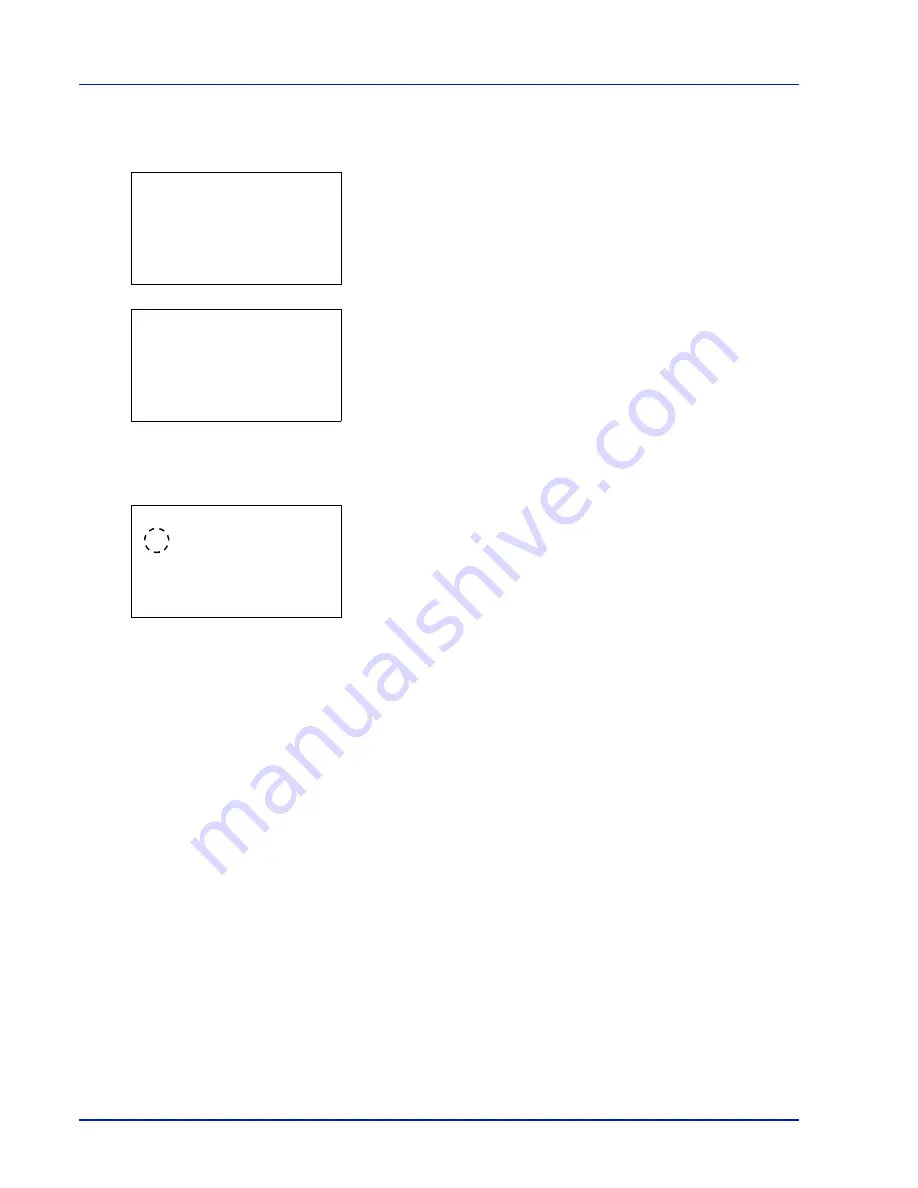
Operation Panel
4-8
Selecting a Menu
The mode selection menu is hierarchical. Press
,
,
or
to display the desired menu.
• If [
a
] appears in the top-right of the screen, you can use the
and
to scroll up and down through the menu options one line at a time,
and the
and
to move between menu options one page at a time.
• If [
P
] appears in the top-right of the screen, you can use the
and
to switch between pages.
To return to the menu one level up, press
[Back]
.
Setting a Menu
Select the desired menu and press
[OK]
. You can now select options in
the menu. Press
,
,
or
to select or enter the desired setting and
then press
[OK]
to confirm your selection.
If you are choosing from a list of settings, an asterisk (*) is displayed to
the left of the currently selected setting.
Canceling Menu Selection
If you press
[Menu]
when a menu is selected, the message display returns to
Ready to print
.
Menu:
a
b
********************-
2
USB Memory
3
Counter
[ Exit
]
1
Report Print
Detail:
P
b
File Name:
1/ 4
ABCDEFGHIJKLMNOPQRST
N
[ Detail ]
Media Type:
a
b
*********************
2
Preprinted
3
Bond
1
*Plain
Summary of Contents for P-4030D
Page 22: ...Machine Parts 1 6 ...
Page 60: ...Printing 3 8 ...
Page 71: ...4 11 Operation Panel Menu Map Sample Menu Map Printer Firmware version ...
Page 163: ...4 103 Operation Panel 5 Press or to select whether Thin Print is enabled ...
Page 194: ...Operation Panel 4 134 ...
Page 232: ...Document Box 5 38 ...
Page 238: ...Status Menu 6 6 ...
Page 272: ...Troubleshooting 8 24 ...
Page 311: ......















































