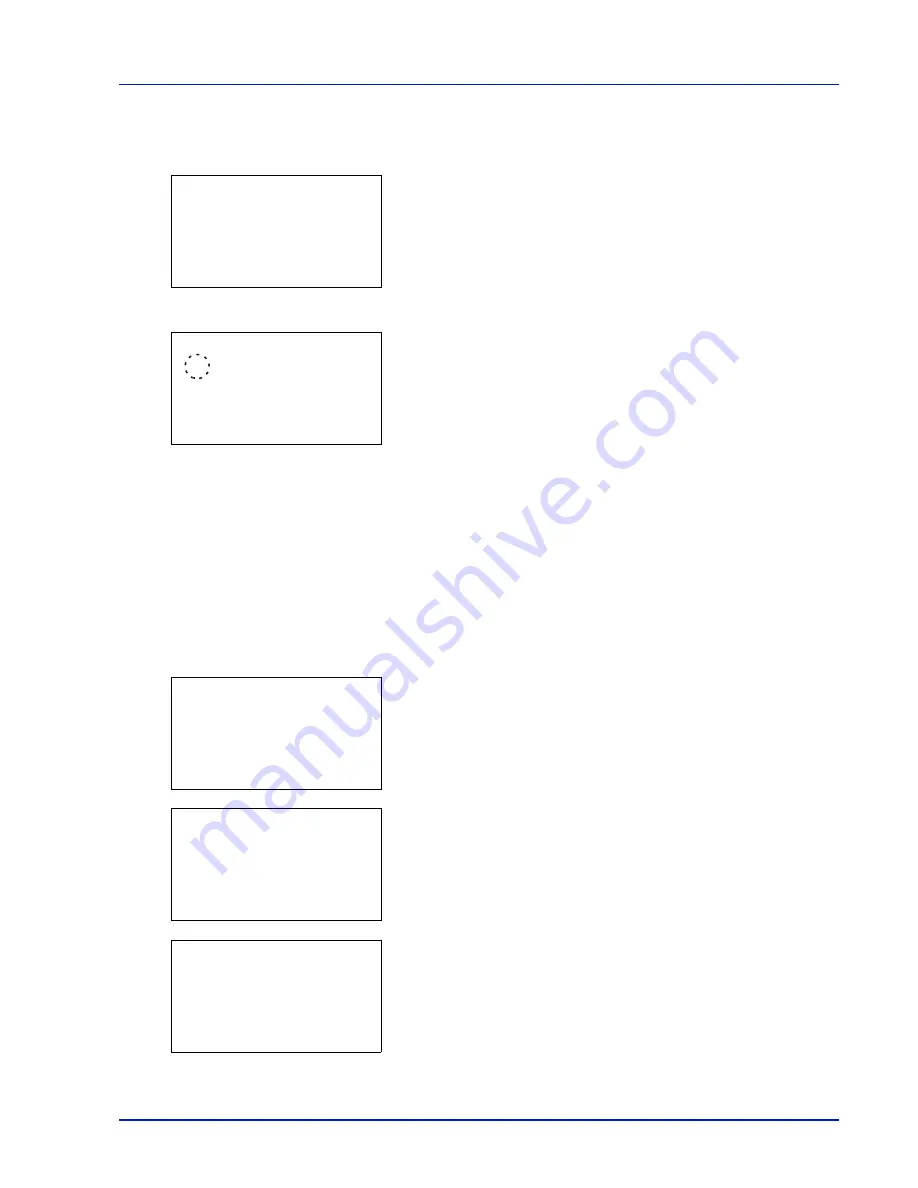
4-23
Operation Panel
XPS FitTo Page (Adjusting the XPS file print out size)
Select
On
in this setting to enlarge or reduce XPS files to fit the printable area during printing.
1
In the
Copies
menu or the
Paper Source
menu, press
[Function]
(
[Right Select]
). The
Function
menu appears.
2
Press
or
to select
XPS FitTo Page
.
3
Press
[OK]
. The
XPS FitTo Page
screen appears.
4
Press
or
to select whether XPS FitTo Page mode is enabled.
5
Press
[OK]
. The XPS FitTo Page setting is set and the
Function
menu reappears.
Detail (Shows the details of the selected file)
Use this to view detailed information on the files and folders in the USB memory.
1
Use the procedure described in
Print File (Printing and checking the
files in the USB memory) on page 4-17
to display a list of the files or
folders you want to check.
2
Press
or
to select the folder or file you want to check.
3
Press
[Detail]
(
[Right Select]
). The
Detail
screen appears.
If you selected a file, there are 4 Detail screens. Press
or
to
move between the screens.
If you selected a folder, there are 2 Detail screens. Press
or
to
move between the screens.
Pressing
[OK]
while file or folder details are displayed returns you to
the
Print File
menu.
If the entire name shown as the
File Name
or
Folder Name
will
not fit on one line, pressing
[Detail]
(
[Right Select]
) changes to a
3-line name display. If the name is 3 or more lines long, you can scroll
up or down by pressing
or
.
Function:
a
b
********************-
2
EcoPrint
3
File Name Entry
1
Duplex
XPS FitTo Page:
a
b
********************-
2
On
1
*Off
Detail:
P
b
File Name:
1/ 4
ABCDEFGHIJKLMNOPQRST
N
[ Detail ]
Detail:
P
b
Folder Name:
1/ 2
ABCDEFGHIJKLMNOPQRST
N
[ Detail ]
Detail:
P
b
File Name:
1/ 4
ABCDEFGHIJKLMNOPQRST
N
[ Detail ]
Summary of Contents for P-4030D
Page 22: ...Machine Parts 1 6 ...
Page 60: ...Printing 3 8 ...
Page 71: ...4 11 Operation Panel Menu Map Sample Menu Map Printer Firmware version ...
Page 163: ...4 103 Operation Panel 5 Press or to select whether Thin Print is enabled ...
Page 194: ...Operation Panel 4 134 ...
Page 232: ...Document Box 5 38 ...
Page 238: ...Status Menu 6 6 ...
Page 272: ...Troubleshooting 8 24 ...
Page 311: ......
















































