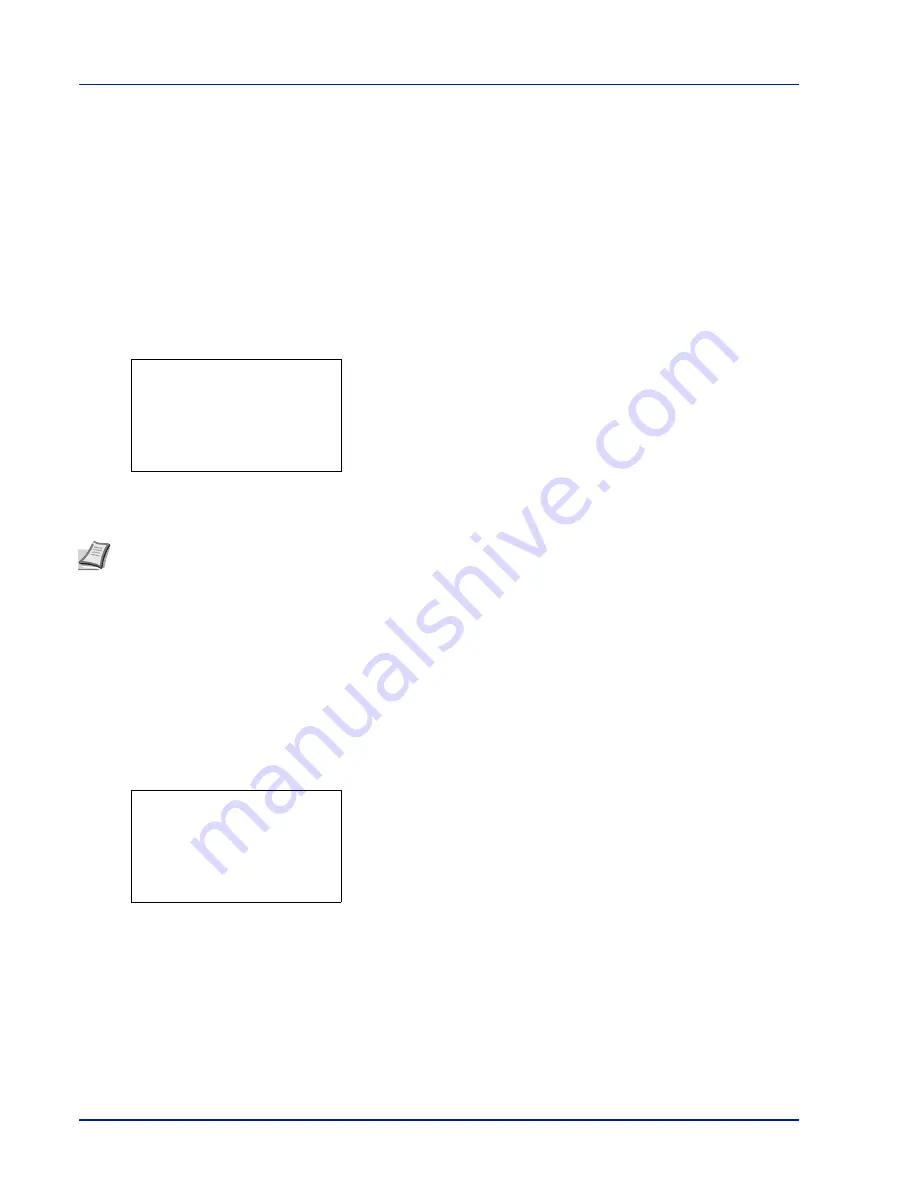
Operation Panel
4-26
Paper Settings
This sets the paper size and type for the MP tray and cassettes from which paper is supplied.
The options available in Paper Settings are as follows:
• MP Tray Set. (MP tray settings)...4-26
• Cassette (1 to 5) Set. (Settings for the cassettes)...4-28
• Bulk Feeder Set. (Settings for the optional bulk paper feeder)...4-33
• Media Type Set. (Paper type settings)...4-34
• Reset Type Adj. (Resets customized settings)...4-38
1
Press
[MENU]
.
2
Press
or
to select
Paper Settings
.
3
Press
[OK]
. The
Paper Settings
menu appears showing a list of
available options.
MP Tray Set. (MP tray settings)
To print correctly on paper supplied from the MP tray, use the procedure below to set the paper size and media type.
The options available in MP Tray Set. menu are as follows:
• Paper Size (Paper size setting for the MP tray)...4-26
• Media Type (Paper type setting for the MP tray)...4-27
Paper Size (Paper size setting for the MP tray)
You can use this to set the paper size that can be supplied from the MP tray. The default setting is A4.
For more information about the paper sizes that you can feed from the MP tray, refer to
Paper on page A-13
.
1
In the
Paper Settings
menu, press
or
to select
MP Tray
Set.
.
2
Press
[OK]
. The
MP Tray Set.
menu screen appears.
3
Press
or
to select
Paper Size
.
Paper Settings:
a
b
********************-
2
Cassette 1 Set.
3
Media Type Set.
[ Exit
]
1
MP Tray Set.
Note
Feeding the paper having a paper size which does not match the current paper size from the MP tray can
cause paper jam.
MP Tray Set.:
a
b
********************-
2
Media Type
[ Exit
]
1
Paper Size
Summary of Contents for P-4030D
Page 22: ...Machine Parts 1 6 ...
Page 60: ...Printing 3 8 ...
Page 71: ...4 11 Operation Panel Menu Map Sample Menu Map Printer Firmware version ...
Page 163: ...4 103 Operation Panel 5 Press or to select whether Thin Print is enabled ...
Page 194: ...Operation Panel 4 134 ...
Page 232: ...Document Box 5 38 ...
Page 238: ...Status Menu 6 6 ...
Page 272: ...Troubleshooting 8 24 ...
Page 311: ......
















































