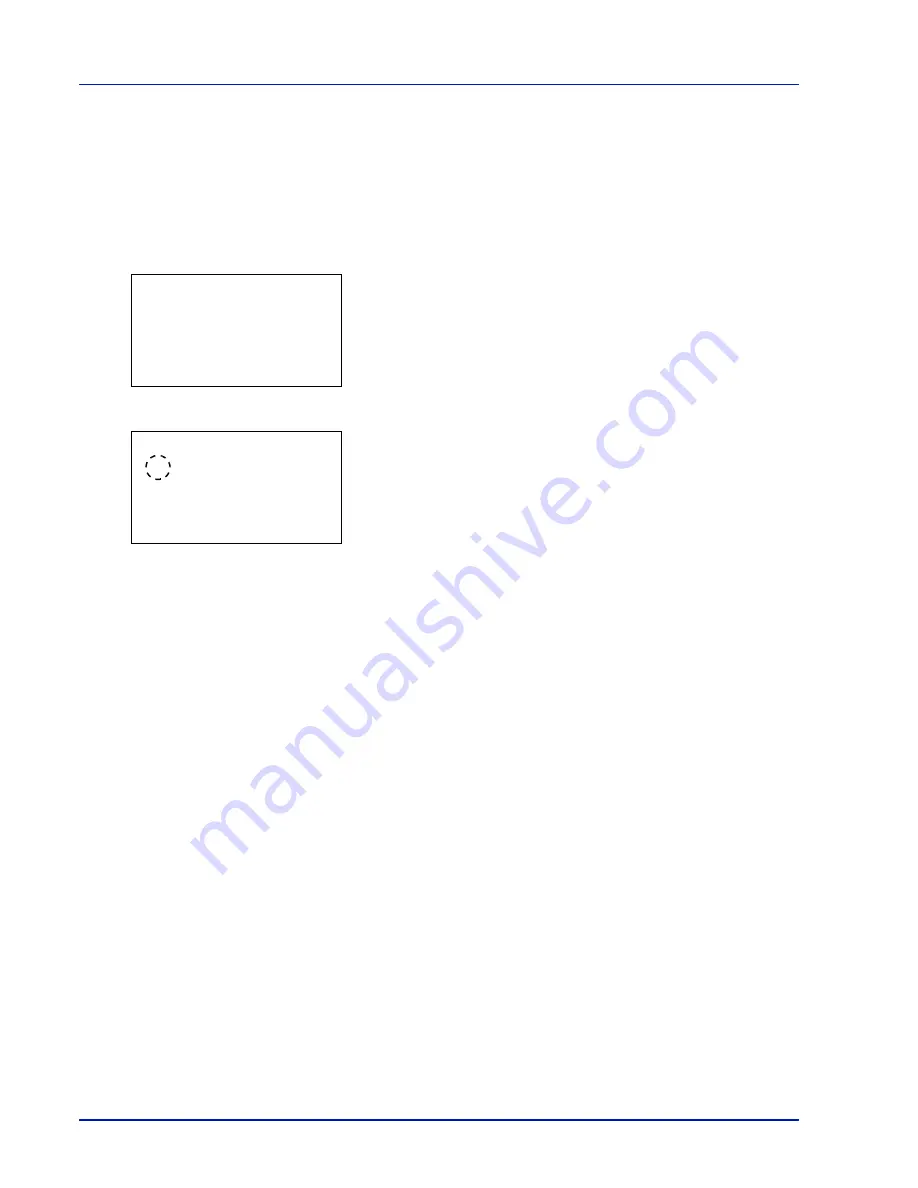
Operation Panel
4-34
6
Press
[OK]
. The paper size for the bulk paper feeder is set and the
Bulk Feeder Set.
menu screen reappears.
Media Type (Paper type setting for the optional bulk paper feeder)
You can use this to set the paper type that can be supplied from the optional bulk paper feeder.
1
In the
Paper Settings
menu, press
or
to select
Bulk
Feeder Set.
.
2
Press
[OK]
. The
Bulk Feeder Set.
menu screen appears.
3
Press
or
to select
Media Type
.
4
Press
[OK]
. The
Media Type
screen appears listing the media types
that can be supplied from the bulk paper feeder.
The available media types are as follows:
Plain
Transparency
Preprinted
Labels
Bond
Recycled
Vellum
Rough
Letterhead
Color
Prepunched
Envelope
Cardstock
Thick
High Quality
CUSTOM 1
to
8
5
Press
or
to select the desired media type.
6
Press
[OK]
. The media type for the bulk paper feeder is set and the
Bulk Feeder Set.
menu screen reappears.
Media Type Set. (Paper type settings)
You can set the paper thickness by selecting a paper weight. This allows you to set the paper thickness for each of the media
types that can be used on the printer. And for custom paper registered in the printer (up to 8), you can specify paper
thickness and whether duplex printing is permitted. (For the procedure for registering custom paper sizes, refer to
Setting
a Custom Paper Size on page 4-30
.)
For normal settings, refer to
Setting the Paper Thickness on page 4-35
. For custom paper settings, refer to
Custom Paper
Settings on page 4-36
.
The options available in Media Type Set. menu are as follows:
• Setting the Paper Thickness...4-35
Bulk Feeder Set.:
a
b
********************-
2
Media Type
[ Exit
]
1
Paper Size
Media Type:
a
b
********************-
2
Transparency
3
Preprinted
1
*Plain
Summary of Contents for P-4030D
Page 22: ...Machine Parts 1 6 ...
Page 60: ...Printing 3 8 ...
Page 71: ...4 11 Operation Panel Menu Map Sample Menu Map Printer Firmware version ...
Page 163: ...4 103 Operation Panel 5 Press or to select whether Thin Print is enabled ...
Page 194: ...Operation Panel 4 134 ...
Page 232: ...Document Box 5 38 ...
Page 238: ...Status Menu 6 6 ...
Page 272: ...Troubleshooting 8 24 ...
Page 311: ......
















































