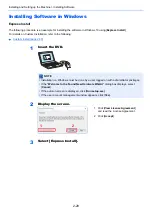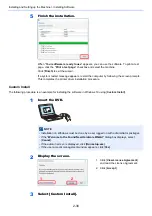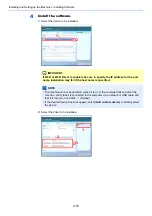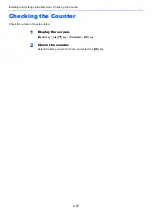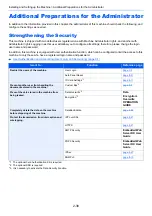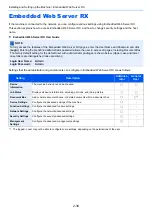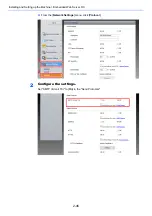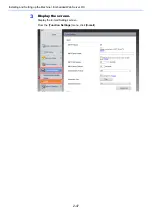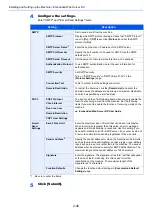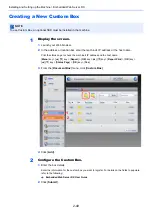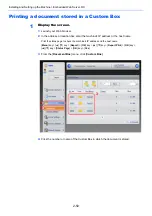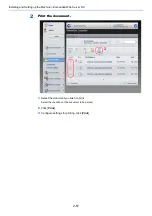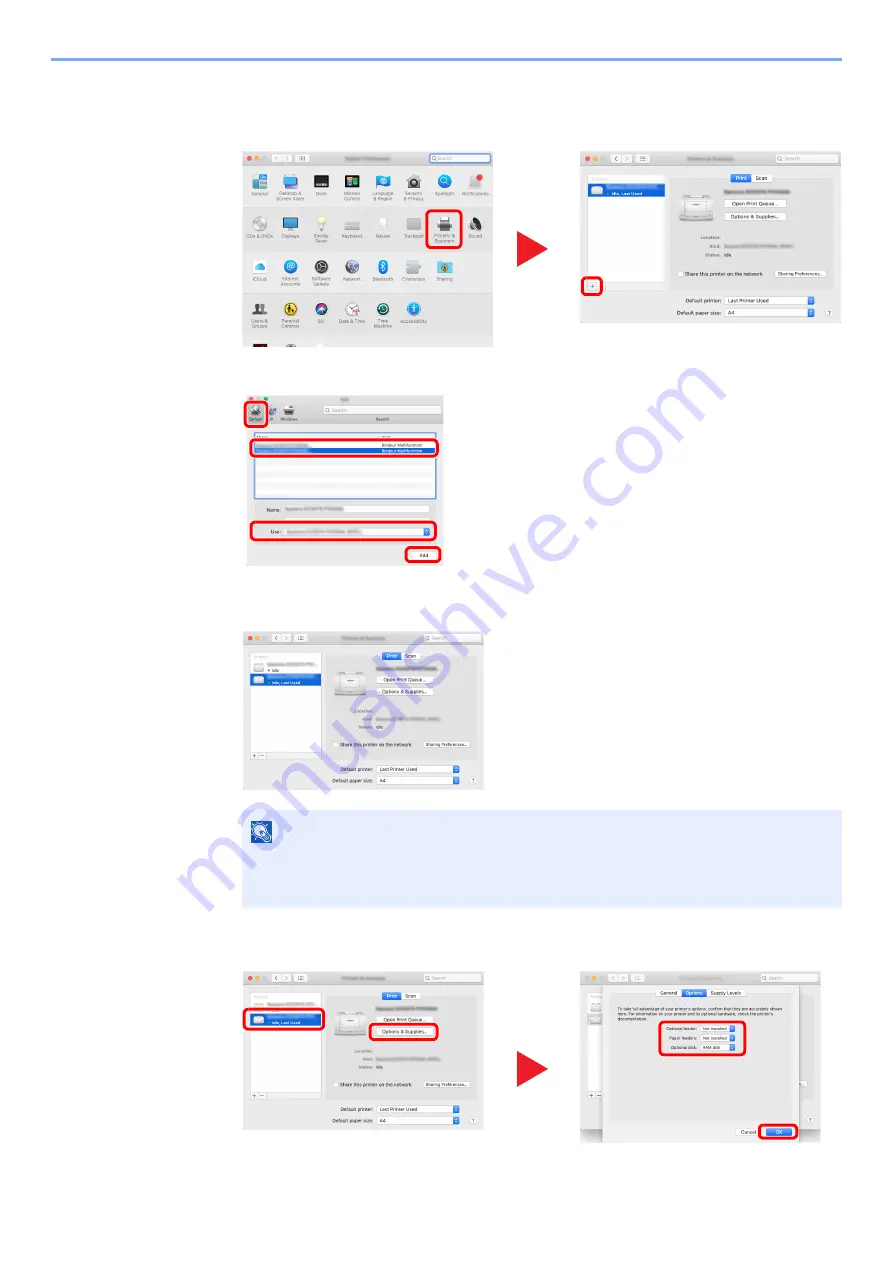
2-36
Installing and Setting up the Machine > Installing Software
4
Configure the printer.
1
Open System Preferences and add the printer.
2
Select [
Default
] and click the item that appears in "Name" and then select the driver in "Use".
3
The selected machine is added.
4
Select the printer added newly, and click the [
Options & Supplies...
] to select the options
equipped with the machine.
NOTE
When using an IP connection, click the IP icon for an IP connection and then enter the
host name or IP address. The number entered in "Address" will automatically appear in
"Name". Change if needed.
1
2
1
2
4
3
3
4
1
2
Summary of Contents for P-4532DN
Page 1: ...Operation Guide P 5532DN P 5032DN P 4532DN ...
Page 219: ...10 5 Troubleshooting Regular Maintenance Replacing the Toner Container 1 2 ...
Page 221: ...10 7 Troubleshooting Regular Maintenance 5 6 7 IMPORTANT Do not touch the points shown below ...
Page 241: ...10 27 Troubleshooting Troubleshooting Duplex Unit 1 2 3 ...
Page 243: ...10 29 Troubleshooting Troubleshooting 4 Inner Tray Inside Rear Cover 1 2 ...
Page 245: ...10 31 Troubleshooting Troubleshooting Bulk Feeder 1 2 3 ...
Page 246: ...10 32 Troubleshooting Troubleshooting 4 Duplex unit when Bulk Feeder is installed 1 2 3 ...
Page 247: ...10 33 Troubleshooting Troubleshooting 4 5 6 ...
Page 281: ......