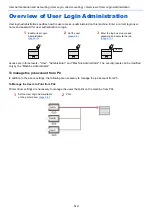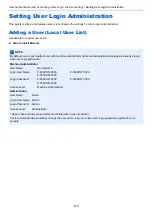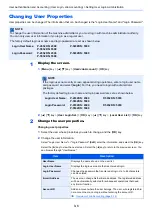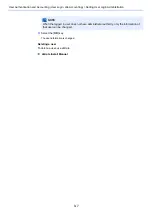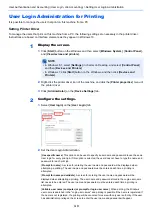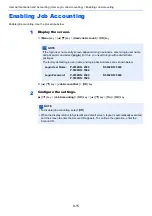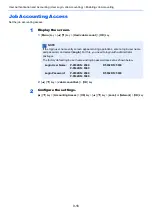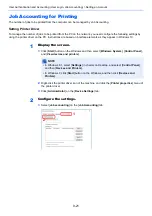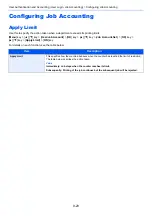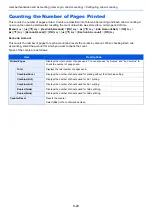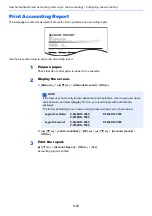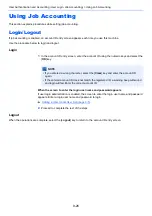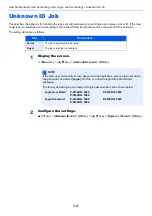9-16
User Authentication and Accounting (User Login, Job Accounting) > Enabling Job Accounting
Job Accounting Access
Set the job accounting access.
1
Display the screen.
1
[
Menu
] key > [▲] [▼] key > [
User/Job Account
] > [
OK
] key
2
[▲] [▼] key > [
Job Account.Set.
] > [
OK
] key
2
Configure the settings.
[▲] [▼] key > [
AccountingAccess
] > [
OK
] key > [▲] [▼] key > [
Local
] or [
Network
] > [
OK
] key
NOTE
If the login user name entry screen appears during operations, enter a login user name
and password, and select [
Login
]. For this, you need to login with administrator
privileges.
The factory default login user name and login password are set as shown below.
Login User Name:
P-4532DN: 4500
P-5032DN: 5000
P-5532DN: 5500
Login Password:
P-4532DN: 4500
P-5032DN: 5000
P-5532DN: 5500
Summary of Contents for P-4532DN
Page 1: ...Operation Guide P 5532DN P 5032DN P 4532DN ...
Page 219: ...10 5 Troubleshooting Regular Maintenance Replacing the Toner Container 1 2 ...
Page 221: ...10 7 Troubleshooting Regular Maintenance 5 6 7 IMPORTANT Do not touch the points shown below ...
Page 241: ...10 27 Troubleshooting Troubleshooting Duplex Unit 1 2 3 ...
Page 243: ...10 29 Troubleshooting Troubleshooting 4 Inner Tray Inside Rear Cover 1 2 ...
Page 245: ...10 31 Troubleshooting Troubleshooting Bulk Feeder 1 2 3 ...
Page 246: ...10 32 Troubleshooting Troubleshooting 4 Duplex unit when Bulk Feeder is installed 1 2 3 ...
Page 247: ...10 33 Troubleshooting Troubleshooting 4 5 6 ...
Page 281: ......