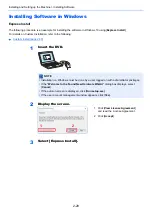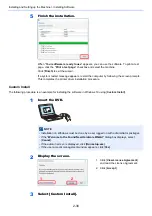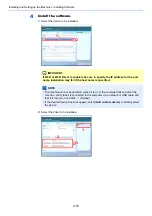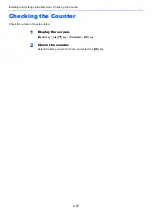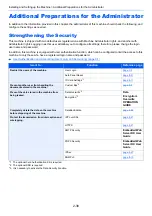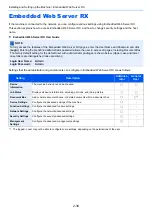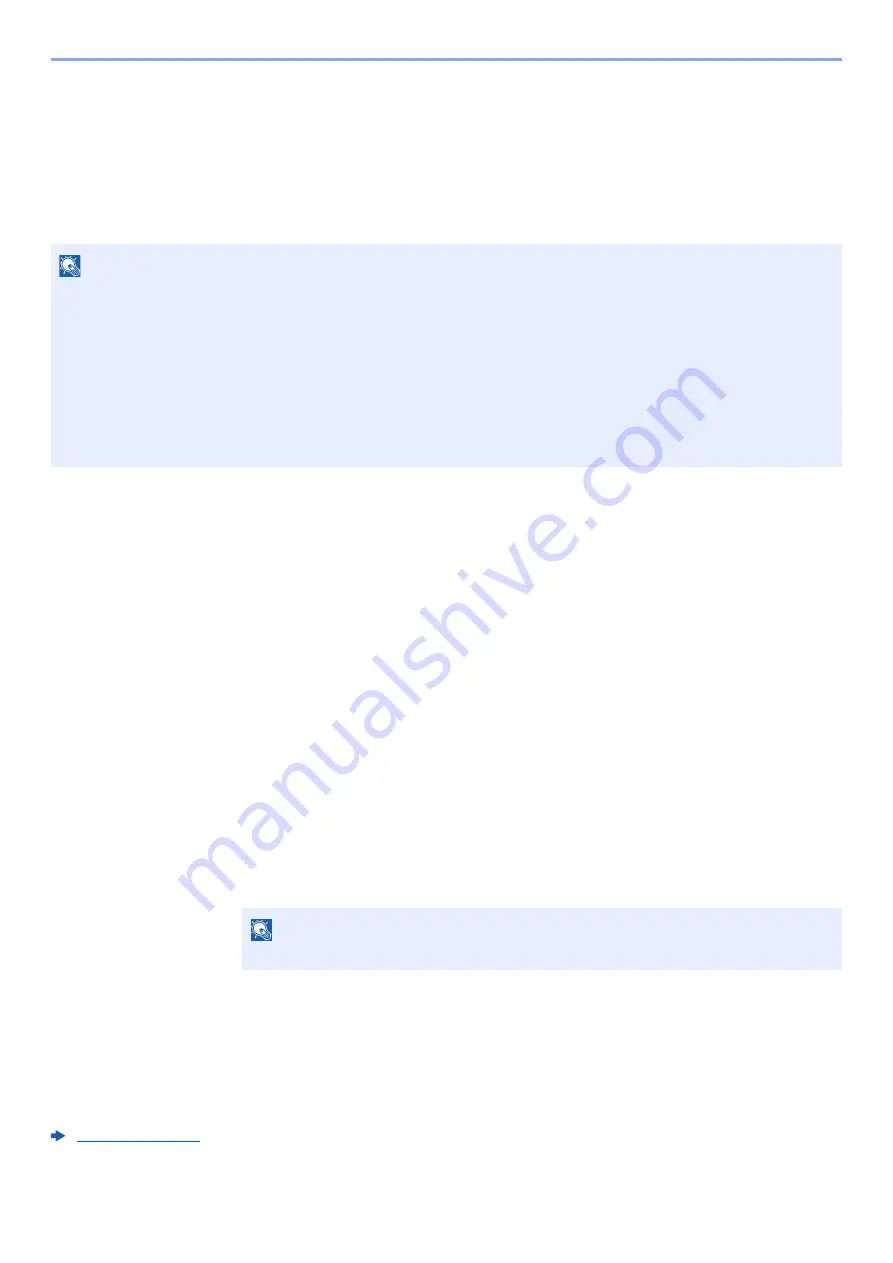
2-25
Installing and Setting up the Machine > Energy Saver function
Energy Saver function
If a certain period of time elapses after the machine is last used, the machine automatically enters sleep mode, which
minimizes power consumption.
Sleep and Auto Sleep
Auto Sleep
Auto Sleep automatically switches the machine into Sleep if left idle for a preset time.
The default preset time is 1 minute.
To resume, perform the following actions.
• Select the [
OK
] key.
The machine will be ready to operate within 15 seconds for P-4532DN, 20 seconds for P-5032DN and 25 seconds for
P-5532DN.
Note that ambient environmental conditions, such as ventilation, may cause the machine to respond more slowly.
Follow the steps below to set the sleep timer for the machine to go into sleep mode when not in use.
1
Display the screen.
[
Menu
] key > [▲] [
] key > [
Device Common
] > [
OK
] key > [▲] [
] key > [
Timer Setting
] >
[
OK
] key > [▲] [
] key > [
Sleep Timer
] > [
OK
] key
2
Set the Sleep time.
1
Enter the Sleep time.
2
Select the [
OK
] key.
Status (Sleep Level Set.)
You can set whether sleep mode operates for each function. When the machine enters sleep mode, the ID card cannot
be recognized.
For more information on Status, refer to the following:
NOTE
If user login administration is enabled, you can only change the settings by logging in with administrator privileges.
If user login administration is disabled, the user authentication screen appears. Enter a login user name and
password, and select [
Login
].
The factory default login user name and login password are set as shown below.
Login User Name:
P-4532DN: 4500
P-5032DN: 5000
P-5532DN: 5500
Login Password:
P-4532DN: 4500
P-5032DN: 5000
P-5532DN: 5500
NOTE
Use the numeric keys or select the [▲] or [▼] key to enter a number.
Summary of Contents for P-4532DN
Page 1: ...Operation Guide P 5532DN P 5032DN P 4532DN ...
Page 219: ...10 5 Troubleshooting Regular Maintenance Replacing the Toner Container 1 2 ...
Page 221: ...10 7 Troubleshooting Regular Maintenance 5 6 7 IMPORTANT Do not touch the points shown below ...
Page 241: ...10 27 Troubleshooting Troubleshooting Duplex Unit 1 2 3 ...
Page 243: ...10 29 Troubleshooting Troubleshooting 4 Inner Tray Inside Rear Cover 1 2 ...
Page 245: ...10 31 Troubleshooting Troubleshooting Bulk Feeder 1 2 3 ...
Page 246: ...10 32 Troubleshooting Troubleshooting 4 Duplex unit when Bulk Feeder is installed 1 2 3 ...
Page 247: ...10 33 Troubleshooting Troubleshooting 4 5 6 ...
Page 281: ......