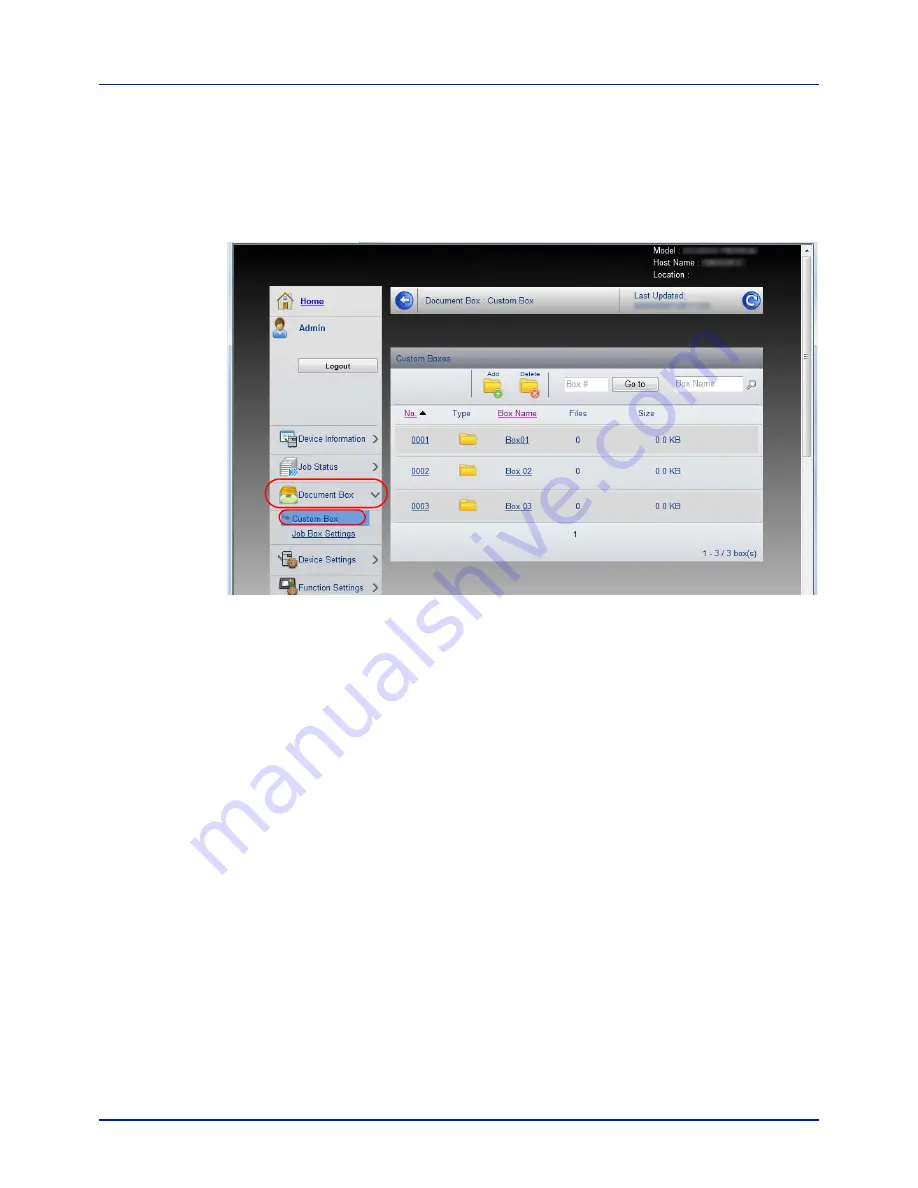
2-11
Printing Operation
Registering a Custom Box
You can register a custom box from Embedded Web Server RX.
1
Access Embedded Web Server RX by referring to
Accessing
Embedded Web Server RX on page 2-5
.
2
From the
Document Box
menu, click
Custom Box
.
3
Click
Add
.
4
Enter the box details.
Enter the information for the custom box you want to register. The
fields to populate are the same as when registering on the machine.
For details, refer to
Custom Box (Using a Custom Box) on page 4-18.
5
Click
Submit
.
Summary of Contents for P-C2160DN
Page 1: ...Operation Guide P C2160DN P C2660DN ...
Page 10: ...viii ...
Page 200: ...Troubleshooting 6 16 ...
Page 218: ...Glossary Glossary 4 ...
Page 222: ...Index 4 ...
Page 223: ...A1 ...
















































